TomsHardware.com
CPU Level 1 Cache: Enabled.
CPU Level 2 Cache: Enabled.
Quick Power On Self Test: Enabled. This will skip the repetitive memory count that occurs when you turn on your PC; chances are that if you really do have bad memory, this basic test won’t catch it anyway.
First, Second, or Third Boot Device: Set your boot order, and disable any boot device here that you do not want to boot from.
Boot Other Device: Disabled, unless you are booting from a network or SCSI card.
Boot Up Floppy Seek: Disabled. It’s a waste of time and a noise maker.
Boot Up NumLock Status: Your choice. Some folks like the NumLock on their keyboard activated when Windows starts, while others want it disabled.
Gate A20 Option: FAST. While this feature is made more or less obsolete by Windows XP, I still recommend you leave it on. Older versions of Windows and OS/2 perform better with this parameter set to FAST. The only reason I can imagine someone would set it to normal would be if they are running DOS.
Typematic Rate Setting: Disabled. Your choice, really. This feature determines how long the keyboard waits when holding down a key until it starts repeating it, and how fast that happens.
APIC Mode: Enabled. This is the Advanced Programmable Interrupt Controller, which is responsible for multi-processor support, more IRQs, and faster interrupt handling.
OS/2 Onboard Memory > 64M: Disabled. This setting only applies to users running the now defunct OS/2 operating system from IBM.
Full Screen LOGO Show: Your choice. When enabled, the memory count and Power-On Self-Test (POST) are hidden behind a “curtain” – a graphic logo. For example, when you first turn on a Gateway computer, you might see GATEWAY in big letters across the screen. When disabled, the “normal” initiation sequence is displayed on the screen — the way most computers look when you first turn them on before the operating system begins to load. Some people prefer to hide the POST screen, while others prefer to always see it.
POST Complete Report: Your choice. This setting, when enabled, will display the results of the POST.
Speech POST Reporter: Your choice. This setting, when enabled on a PC with speakers, will “talk” over your speakers at boot time to tell you the status of the POST. The voice quality is a far cry from that of the computers on Star Trek, but some people think it’s cool.
Graphics Aperture Size: 64MB or 128MB. This feature controls the size of the Graphics Address Relocation Table (GART) and the amount of memory address space used for AGP memory addresses. Regardless of how much on-board memory a system’s video card has, a setting of 64MB or 128MB is recommended. This will allow the video card to remain optimized in the event that an application requires more memory for texture storage, while simultaneously limiting the GART to a reasonable size.
AGP Frequency: AUTO.
System BIOS Cacheable: Disabled. You might be under the impression that all cache is good, but that’s not true. This feature can cause problems such as system crashes if a program tries to write to the BIOS area being cached. This is a great feature to enable if you’re still using DOS.
Video RAM Cacheable: Disabled. This option allows the Video RAM to be copied directly to your L2 cache, which is considerably faster to access than ROM. However, Windows is so much more advanced than DOS, Windows rarely ever uses this ROM. Because the L2 cache is quite limited in size, it is recommended you let Windows use the L2 cache for enhancing the efficiency of other tasks.
DDR Reference Voltage: 2.6V. This setting controls the voltage of the Double-Data Rate (DDR) memory in your system.
AGP VDDQ Voltage: 1.5V. VDDQ is an engineering term meaning Voltage between Drain and common for Data Quad-band. In English, this refers to how much voltage should be supplied to the video card.
AGP 8X Support: Enable this if the system’s video card supports 8X AGP speeds. You must install the VIA 4-in-1 drivers to take advantage of this feature on VIA-based motherboards.
AGP Fast Write Capability: Enabled is recommended. This feature, when enabled, allows the AGP device to bypass main memory when performing write transactions from the chipset to the AGP device, increasing performance by as much as 10 percent. However, some games and PCI cards may experience problems with this setting enabled. It is recommended that you experiment with this setting to determine what works best for your PC.
USB Controllers: This feature allows you to limit the functionality of the Universal Serial Bus (USB) controllers on your system. You may choose to allow only USB 1.1, USB 1.1 & 2.0, or disable USB altogether. Most people will want to set this to USB 1.1 & 2.0 for maximum versatility.
USB Legacy Support: This setting must be enabled if the PC has a USB keyboard and the user wants to use this keyboard either in a DOS environment or before the operating system loads (in boot menus, for example). If this setting is disabled, then booting to a floppy disk or CD-ROM will render the keyboard useless. Also, ironically, trying to enter the PC’s BIOS may be impossible if this setting is disabled and a USB keyboard is connected. If the PC has a USB keyboard with a rectangular connector, then set this to Enabled. If it has a PS/2 keyboard (round connector), set this to Disabled. Be aware that enabling this feature may result in problems with the computer waking up from Standby or Hibernate mode, or cause the computer to not shut down properly. In other words, enable this only if you must.
USB Mouse Support: Same as above. Disabled is the preferred setting.
ACPI Suspend to RAM: ACPI stands for Advanced Configuration and Power Interface – not to be confused with APIC or IPCA, which some people may find as options in their BIOS setup programs. The Suspend to RAM feature, sometimes referred to as S3/STR, lets the PC save more power when in Standby mode, but all devices within or attached to the computer must be ACPI-compliant. Some BIOS’s offer an S1/POS option for this scenario. If you enable this feature and experience problems with the standby mode, simply go back into the BIOS and disable it.
Video Off Method: The DPMS (Display Power Management System) option allows the BIOS to control the video display card if it supports the DPMS feature. The Blank Screen option simply blanks the screen — use this for monitors without either power-management or “green” features. The V/H SYNC Blank option blanks the screen and turns off vertical and horizontal scanning. If your computer and monitor were built within the last four years, I recommend setting this to DPMS.
Reset Configuration Data: The Extended System Configuration Data (ESCD) contains information about non-PnP (plug and play) devices. It also remembers the configuration of the system since the last time it was booted. Enable this feature if you want the system to clear this data during the Power-On-Self-Test (POST). This is typically used when diagnosing a piece of hardware that is not working correctly. Once you’ve Enabled this and exited the BIOS, the data will be cleared, and the setting will automatically be returned to Disabled.
Resources Controlled By: This setting tells the computer to either set IRQs automatically or to allow for all devices to be assigned IRQs manually. Manual IRQ selection can be quite challenging and is usually only required when working with older, non-PnP compliant peripherals. The recommended setting is: AUTO(ESCD).
IRQ Resources: This option allows manual IRQ configuration and will only be available as an option if you selected MANUAL in the previous setting.
PCI/VGA Palette Snoop: This feature is typically used by video add-on cards, such as MPEG encoders. They do not have their own color palette, so they must borrow or “snoop” the palette from the system’s video card. If, like most people, you do not have a secondary video device plugged into the video card, this setting should be set to Disabled.

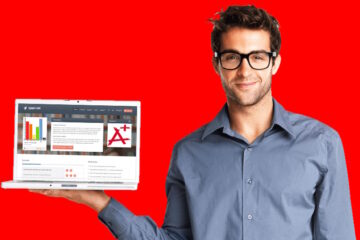

0 Comments