BRIEF HISTORY:
Under XP there was limited security on print driver installation by restricted users. Under Vista there were serious limitations put on Restricted Users which you could resolve easily via Group Policy. Under Windows 7, the same restriction applied but the security was moved from USER SETTINGS to COMPUTER SETTINGS. This is a pain in the butt to figure out.
GROUP POLICY:
To have Group Policy manage printers on Windows 7 clients, you need to have the Windows 7 / 2008 R2 policy templates. If you are not running a domain which is at the 2008 R2 or above level, you will need to source those files from the last section in this post.
Open your Group Policy Management Tool (GPMT) and either edit an existing policy or start a new one. The policy you want to change is:
COMPUTER CONFIGURATION > Policies > Adminstrative Templates > Printers > POINT AND PRINT RESTRICTSIONS = DISABLEDYou can see in the screen shot that I also added the ability to load device drivers but that was not required for this Point and Print to function:
COMPUTER CONFIGURATION > Policies > Windows Settings > Security Settings > Local Policies > User Rights Assignment > LOAD AND UNLOAD DEVICE DRIVERS = AUTHENTICATED USERSGROUP POLICY FILES
You can source those from Microsoft HERE but that includes ALL of the new Win 7 templates (which isn’t a bad thing) or you can just click HERE and download just the files you need.
Check out my short post HERE on how to “install” these files if you are unsure.
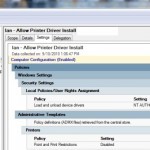




3 Comments
MartiniGuy · February 7, 2011 at 4:27 pm
Finally the correct answer! Thanks!
Ian Matthews · January 13, 2011 at 4:30 pm
Hi James.
Thanks for the notice. I just fixed the linkage on HERE. Sorry for the omission.
James · January 13, 2011 at 7:05 am
“Check out my short post HERE on how to “install” these files if you are unsure.”
where is this post?! Everything else I am fine with, just not that!