To Factory Reset your switch, which will include setting resetting the password,
Short Answer:
On older 3Com SuperStack switches (like the SuperStack II 9300 and 3000) use:
Login: 3comcso
Password: RIP000
On newer 3Com SuperStack switches (like the SuperStack 3 3848 and 4200G) use:
Login: recover
Password: recover
Long Answer:
- Get a serial console cable. Note that I went through several of them before I found one that would let me SEND characters to the device; I could see the switches boot activity but nothing I typed would appear on the console window… so if you have this problem, get another cable!
- Get a terminal program. Windows Vista and 7 removed HyperTerminal (which is quite annoying) but you can download a free, fully functional version for 30 days from hilgraeve.com/hyperterminal-trial .
- Start your HyperTerminal using the following settings: connect using COM1 (or whatever port you are using) 19 200 bits/sec 8 data bits No parity 1 stop bit No flow control
- Power up your 3Com SuperStack switch
- Use the passwords in the SHORT ANSWER above
- Unplug your SuperStack switch, wait 5 seconds, plug it back in and BINGO you have wiped your switch so you can use the default user/password, most likely admin and admin .
For a much more thorough list of default passwords, check our VERY large list: http://www.urtech.ca/2011/12/default-passwords/ If you have any passwords to add, please make a comment at the end of the post, with that information.

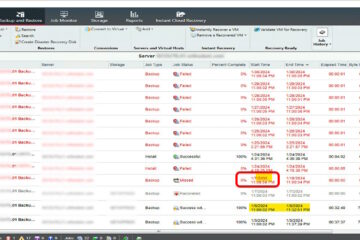

2 Comments
3com Switch Default Login - Login Portal · March 24, 2021 at 7:48 pm
[…] SOLVED: How to Reset The Password on a 3Com Swictch 4200G … […]
3com Baseline Switch Default Login - Login Portal · March 16, 2021 at 11:07 am
[…] SOLVED: How to Reset The Password on a 3Com Swictch 4200G … […]