UPDATE: June 21, 2016 – Microsoft has released a free repair tool for the Windows 10 START menu. You can read very brief explanation and download it here.
.
It was a dark and stormy nighty in April when I installed Windows 10 build 10041 (on the fast ring) and the START button stopped working… ok enough fun. If you have installed a recent Windows 10 build you may find that the START button and all of the modern apps either do nothing or error out with messages about .NET or PARENTAL CONTROLS.
In my case I just installed a free START menu utility (I like START 8 or CLASSIC SHELL) that you might have install on Windows 8, and waited for Microsoft to release the next build of Windows 10 that I hoped would be installed automatically as I am on the FAST RING. It did not because Microsoft changes Windows Update to be a ‘Modern App’ which means it will not run. Soooo, I thought was pretty smart to just download the build 10074 ‘.EBD’ upgrade file from a site and run through the conversion to .ISO and then do an in-place upgrade (which just means run SETUP from the DVD and tell it to upgrade). That did work… for 3 days. This morning my START menu was dead again, AAARRRG!
Microsoft needs to get its Application developer jobs to fix this but until they do, here are solutions that have worked for us:
1: Delete Corrupted AppLocker Files
The I found the fix:
- Right-click at Start and run Command Prompt as Admin
- Type command:
ren %windir%\System32\AppLocker\Plugin*.* *.bak - Restart Windows
- Be happy
Thank you UHLIK from THIS thread on the Microsoft Forum after reading THIS thread on the forum.
2: Start APPLICATION IDENTITY Service
Another fix for the The Start Menu Does Not Work problem is:
- Right-click at Start and click RUN
- type SERVICES.MSC and press the enter key
- right click on APPLICATION IDENTITY and select START
- Be happy… a reboot is not required
3: Use DISM Command
UPDATED: August 19, 2015: A third fix I have used successfully is:
- Create a new user and log into it
- Right click on the START button and select COMMAND PROMPT (RUN AS ADMINSTRATOR)
- Type dism /online /cleanup-image /restorehealth
- Restart the PC
- Log back into the problematic profile hopefully you’ll find the store and apps work again
4: PowerShell Command to Reregister Packages
A forth fix I found came directly from Microsoft Partner support:
- Press Windows Key + R on your keyboard.
- Key in PowerShell and hit Enter.
- Right click on the PowerShell icon on the taskbar and select Run as Administrator.
- Now paste the following command in the Administrator: Windows PowerShell window and press Enter key:
Get-AppXPackage -AllUsers | Foreach {Add-AppxPackage -DisableDevelopmentMode -Register “$($_.InstallLocation)\AppXManifest.xml”} - Wait for PowerShell to execute and complete the command. Ignore the few errors (in red color) that may pop up.
- When it finishes, try hitting Start and hopefully it’ll start working.
5: Replace the “TileDataLayer” Database – Added Sept 24, 2015:
If none of these fix the Start Button, you can try our advanced solution to the Windows 10 Start Button not working, which has solved the issue for me twice already this month and you can read about it here.
If you have had enough, you can just give up and REFRESH you machine.
- Right click on the START button
- Hold the shift key while selecting RESTART
- Select TROUBLESHOOT from the recovery menu
- Select REFRESH YOUR PC
This will reinstall Windows 10 but it will keep all of your files (Documents, Pictures…) but it will kill all of the programs that have been installed. Everything that is dead will be in C:\WINDOWS.OLD so you can fish out anything that is missing, but you will have to reinstall your programs, like Microsoft Office.
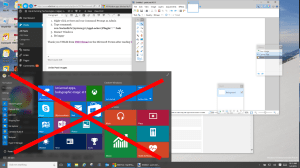



235 Comments
robertmortar@gmail.com · August 24, 2015 at 11:19 pm
1- File not found
2- application identity is already running (start is grayed out, stop is available)
3- clicking on the add user button in the settings does nothing
4- can’t run powershell in admin mode because right-clicking icons on the taskbar also does nothing
I do not want to have to refresh the computer because I’m certain the error will just show up again, since it worked for the first few days after installing win10, and only bugged out after.
Ian Matthews · August 30, 2015 at 3:00 pm
MS just released a new build of Windows 10 (10532) so you might want to try to download that. I quick search found http://microsoft-news.com/download-windows-10-build-10532-iso/
Dushyant Dubaria · September 12, 2015 at 7:19 am
thank you after now it worked for me!!!
anonymous · August 24, 2015 at 4:36 pm
The 4 solutions listed have not worked for me. If I were to create a system restore point before I try the refresh my PC option, will I still have to reinstall programs like Microsoft office?
Ian Matthews · August 30, 2015 at 3:05 pm
If you created a RESTORE POINT now and then restored to it, nothing should change (which is not helpful). If you have a version of Windows with a previous Restore Point, you could try, bringing up a CMD, typing in CONTROl.EXE (to launch the old CONTROL PANEL), then launch SYSTEM, click the SYSTEM PROTECTION TAB, and selecting SYSTEM RESTORE. On my machines System Restore was disabled by default, which is seriously uncool.
Chios · August 23, 2015 at 7:59 pm
Hi, i am trying the powershell solution.
Takes a lot of time.
Lots of red signals.
I will inform you when i finish.
So weird though.
Trying to find why this happened I can say this:
I was at a customer, I tried to connect an old Printer, while I connected an internet usb stick. Suddenly it froze, so i shut it down. After that it couldnt boot from the SSD.
Then, it booted but in a condition that:
Nothing from the new menus work. Only windows 7 menus.
Start button didnt work.
Internet explorer didnt work. Meaning only the edge.
Anyway i will also send mail to microsoft. this is pretty serious.
Oh, great job by the way, man.
Chris · August 23, 2015 at 5:24 pm
Hi,
I have tried all but the final method on this to try and restore my wife’s laptop into full functionality. None have worked. The DISM states it cannot find the apps. The applocker one states it cannot find the file. The application identity doesn’t really affect anything on her laptop. The powershell command gives me access is denied, not matter what account I use.
She cannot access the start menu unless using one of the downloadable ones. The notification center does not do anything when you click on it, just does a short desktop refresh flicker.
Ian Matthews · August 30, 2015 at 3:11 pm
It sounds like you are down to a REFRESH or trying to install the latest build http://microsoft-news.com/download-windows-10-build-10532-iso/
Bob White · August 23, 2015 at 2:21 pm
Step 1: Right-click the Start button and select Command Prompt (Admin) from the context menu.
Step 2: Type Powershell in Command Prompt and press Enter.
Step 3: Paste the following text in the Powershell window and press Enter.
Get-AppXPackage -AllUsers | Foreach {Add-AppxPackage -DisableDevelopmentMode -Register “$($_.InstallLocation)\AppXManifest.xml”}
Wait for the command to run and ignore the red error prompts if they arise. The Start Menu should be operational now.
Bob White · August 24, 2015 at 4:57 am
Use the this fix if you cannot right-click the PowerShell icon on the task-bar.
Ian Matthews · August 30, 2015 at 3:10 pm
If you need to bring up a POWESHELL window but cannot right click on the START BUTTON, you can press CTRL+ALT+DEL, select TASK MANAGER, click MORE DETAILS, click FILE menu, click CREATE NEW TASK, type in POWERSHELL.EXE and select the CREATE THIS TASK WITH ADMINISTRATIVE PRIVILEGES .
Anonumous · August 23, 2015 at 2:56 am
The fourth solution helped me!
Unfortinately, i could not run the powershell directly as administrator, so i ran the command line as administrator, starting the Powershell from that point.
It worked!
Tnx!
Jonathan · August 22, 2015 at 5:42 pm
Update: Uninstalled NVidia drivers and software. Defaulted to Intel and all works with all monitors. Lenovo W530 and 4 HP W2371d monitors
Roamingjay · August 22, 2015 at 4:21 pm
Excellent you’re a genius… powershell option worked for me 🙂
Jonathan · August 22, 2015 at 10:39 am
In my case the problem has to do with external displays. I need to either undock or unplug all displays. Afterwards, I can plug the displays back in and all works.
Scott · August 22, 2015 at 7:43 am
One of these fixes (not sure exactly which one) brought back my ability to left click on the start menu. However basically blank, I only have my login name at the top and shutdown options at the bottom. No programs, tiles, cortana or ability to pin tiles.
I can however at least now click ALL APPS to see the full list of programs.
Any tips on bringing back the full functionality?
Thanks!
Keith Pardoe · August 22, 2015 at 7:17 am
I tried a couple of the fixed listed, but without successful results. Finally, I tried the Powershell fix. However, I couldn’t right-click to enter admin mode. Instead, I started command prompt (admin)… Typed in Powershell, which allowed me to run Powershell in the admin mode.
I pasted the command into powershell, and it worked! It took about 30 seconds, but my task bar (especially) START. is working again.
Thanks for the information!
Susan B · August 20, 2015 at 11:55 am
Just got the windows 10 installation pushed from Microsoft a couple of days ago. Not sure that my situation is the same as yours, but I don’t know what to do.I tried some of the fixes that you mentioned above. Could not get anything to come up when I hit command prompt admin.The shell fix didn’t work. I’m fairly low tech, and don’t know what to do. Help
Ian Matthews · August 30, 2015 at 3:20 pm
If you need to bring up a CMD window but cannot right click on the START BUTTON, you can press CTRL+ALT+DEL, select TASK MANAGER, click MORE DETAILS, click FILE menu, click CREATE NEW TASK, type in CMD.EXE and select the CREATE THIS TASK WITH ADMINISTRATIVE PRIVILEGES .
zega · December 21, 2015 at 9:53 am
win-R (run dialog opens) type cmd and press enter
Derek Nicholls · August 20, 2015 at 9:32 am
fix 4 worked for me Thanks
Lycaeon · August 20, 2015 at 6:33 am
I have tried all of these several times over the course of about three weeks and none of them has worked once. I wonder why it works for some and not for me, and how is my problem different with the same symptoms? I also tried recovering my installation of Windows 10, and I thought it was going to work, but after it got to 100% it just undid all the changes and I was back. What’s more, you can’t try to go back to Windows 8.1 when you’ve attempted a system recovery, successful or not.
thathsara · August 20, 2015 at 5:49 am
i cant right click on my taskbar
Ian Matthews · August 30, 2015 at 3:22 pm
If you need to bring up a CMD window but cannot right click on the START BUTTON, you can press CTRL+ALT+DEL, select TASK MANAGER, click MORE DETAILS, click FILE menu, click CREATE NEW TASK, type in CMD.EXE and select the CREATE THIS TASK WITH ADMINISTRATIVE PRIVILEGES .