UPDATE: November 25, 2016: While everything in this article is correct, there are some advancements you should be aware of and we have written an updated version of how to CHKDSK a Clustered Shared Volume HERE.
If you are running a Windows Failover Cluster and you see CHKDSK Scan Needed On Volume you need to deal with it quickly. Fortunately there is an easy process to fix it:
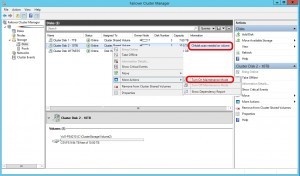
- In Failover Cluster Manager, right click on the disk in question and select MORE ACTIONS > TURN ON MAINENANCE MODE
- Your disks likely don’t have drive letters so they don’t show up in COMPUTER, so launch DISK MANAGEMENT (now called CREATE AND FORMAT DISK PARTITIONS)
- Right click on the disk in question and select PROPERTIES
- Click the TOOLS tab and check your disk!
- When the CHKDSK is complete, go back to FAILOVER CLUSTER MANAGER
- Right click on the problem disk and select TURN OFF MAINTENANCE MODE
- Wait about a minute for it to completely come back online
- Have a nice day!
WARNING: This WILL take that disk offline so if you are running VHD’s from that disk, they will crash and that would be bad. Turn off the VM’s or any file sharing you have on that disk prior to putting it into maintenance mode.
Note that in my case I the disk was on a Dell EqualLogic PS4210 and I confirmed with Dell tech support that this is the correct process. I was concerned that I should be using some Dell tool to perform the checkdisk but that is not the case.
You might find technet.microsoft.com/en-ca/library/cc772587.aspx?f=255&MSPPError=-2147217396 to be helpful



1 Comment
Bruno · May 7, 2018 at 10:24 am
Thank you!