The short answer is that is takes up to 2 hours for Group Policy changes to take effect for both Computer and for User policies. However, as usual there is more to the story.
What is a ‘Background Refresh’ of a Group Policies?
Unless you have changed the defaults, Group Policy is automatically updated every 90 minutes for both Computer and for User policies. To stop all systems from flooding the servers and network, there is a random offset ranging from 0 to 30 minutes. This two hour window is the ‘background refresh’ time.
How To Force GPO updates to take effect?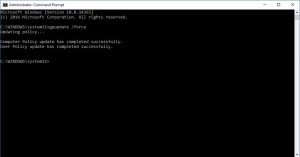
You can open a CMD prompt or a PowerShell Window AS AN ADMIN and type the command:
gpupdate /force
Group Policy for the computer is queried and updated every time a computer is started so you could just reboot to have it take effect immediately.
How to Disable Group Policy Background Refreshes?
You can edit the following GPO to disable background refreshes. In this scenario, GPO’s would only be applied if you reboot or manually force an update using GPUPDATE /FORCE command.
Computer Configuration > Administrative Templates > System > Group Policy > Disable background refresh of Group Policy
or
User Configuration > Administrative Templates > System > Group Policy > Disable background refresh of Group PolicyPrevents Group Policy from being updated while the computer is in use. This policy applies to Group Policies for computers, users, and domain controllers. If you enable this policy, the system waits until the current user logs off the system before updating the computer and user policies.
For more details see these Microsoft articles:



0 Comments