Most tech’s know that you can add a dollar sign ($) to the end of the name of a share and make it hidden 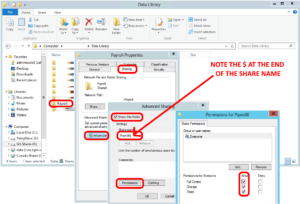 but you can also have Windows show users ONLY the folders they have access to. I have this feature enabled with all my clients because it is hard to hack what you cannot see. It keeps the prying eyes of some staff from just wondering what is in that folder named PAYROLL or ACCOUNTING.
but you can also have Windows show users ONLY the folders they have access to. I have this feature enabled with all my clients because it is hard to hack what you cannot see. It keeps the prying eyes of some staff from just wondering what is in that folder named PAYROLL or ACCOUNTING.
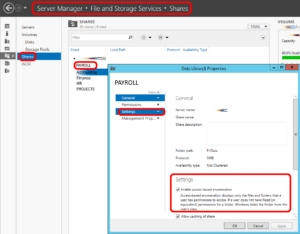 Access Based Enumeration is the feature that hides folders from users that do not have permission to that folder. Access based enumeration (ABE) came out in Windows 2008 and has remained unchanged since, because it just works.
Access Based Enumeration is the feature that hides folders from users that do not have permission to that folder. Access based enumeration (ABE) came out in Windows 2008 and has remained unchanged since, because it just works.
How to Setup Access Based Enumeration:
- Launch SERVER MANAGER in Server 2012 or Server 2016
- Click on FILE AND STORAGE SERVICES
- Click on SHARES
- On EACH SHARE (one at a time), right click on the share and select PROPERTIES
- Expand SETTINGS
- Click ENABLE ACCESS BASED ENUMERATION
From this point on only users that have permissions to that folder/share will be able to see it.
More information on Access Based Enumeration can be found on the Microsoft Blog HERE.



6 Comments
Regis Soares · August 25, 2021 at 5:09 am
Veeeery nice! Thanks for the tip. Works perfect!!
You need to go on SERVER MANAGER… SHARES…
Ian Matthews · August 26, 2021 at 1:00 pm
Glad it helped Regis
kwilson · June 2, 2021 at 7:27 pm
server 2016 selected shares for enumeration did not work.
Folder structure is…
main data folder….shared, permissions admins only.
multiple group folders, individually assigned groups with multiple users in said groups.
data…
group 1, user 1.
group 2, user 2.
i have selected only ‘data’ for enumeration, i have selected ‘group’ folders for enumeration, i have selected the ‘drive’ for enumeration..
when using windows explorer
‘ \\server’ to display shares all shares are displayed to all users.
what am i doing wrong?
idr.net · November 22, 2020 at 4:31 am
It did not work
Ian Matthews · November 25, 2020 at 4:05 pm
I have followed this process many times with different clients and not had it fail. I would check each of the steps to ensure you processed them correctly. Let us know if you have an error message or a question. Thanks
TechLions · July 23, 2020 at 5:45 am
Thanks. was looking for that setting over an hour.