This post is for my dad. He keeps forgetting to unlock his phone before he tries to copy the pictures. Below is are the simple instructions how to copy your pictures from your Android phone to your computer:
- Power on your cell phone (if it is off)
- Connect your cell phone to your PC using a USB cable
- Unlock your cell phone.
- That just means you should swipe the lock screen or enter your password / pin
- If you are not looking at the cell phones home screen, you can not get access to your pictures
- On your COMPUTER, start the File Explorer
- Click the yellow folder icon on the taskbar, or
- Click the START button and type FILE, then click FILE EXPLORER
- Click THIS PC (if that is not where you are already)
- Click on the name of your phone
- This can be literally anything but typically defaults to the manufactures name like SAMSUNG S7
- Double click on the only thing that appears, which on Samsung phones will likely be PHONE
- Double click the DCIM folder
- Right Click on the CAMERA folder and select COPY
- If you want to remove the pictures from your cell, select CUT instead of COPY
- Minimize or close the FILE EXPLORER
- Right click on your DESKTOP, and select PASTE
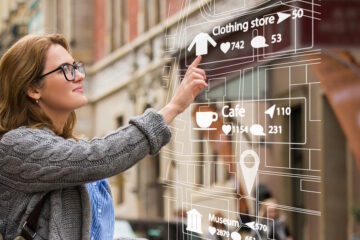
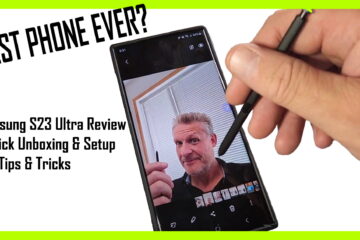
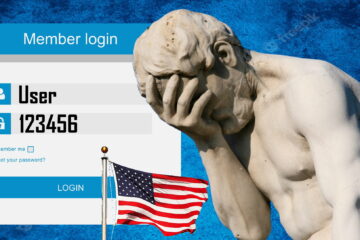
0 Comments