Every new release of Windows 10 brings thousands of changes and hundreds of enhancements but because it is a mature product, most of these are obscure. Windows 10 20H1 (aka 2004, which will be released in a few weeks) is no different. We have been using the new build for months now and following the changes as they develop and here is what is new in Win10 20H1 that at least some people are going to care about:
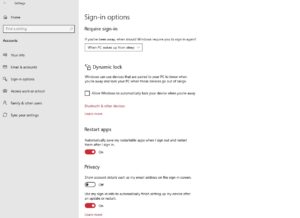 1- Restarting Apps After Reboot:
1- Restarting Apps After Reboot:
You may have noticed that for the last few big upgrades of Windows 10 some programs automatically relaunch and take you back to where they were when before your rebooted. Previously that was an fully automated process but now you can manually control them. Click START > SETTINGS > ACCOUNTS > SIGN-IN OPTIONS and toggle RESTART APPS on or off.
2 – Chromium Edge Browser:
In December of 2018 Microsoft CEO Satya Nadala announced MS was killing their little used browser named Edge and replacing it with a version built on Chrome. We have been using CrEdge for just more than a full year now, though all of the beta’s and have found it shockingly good. From speed, to compliance, collections, to using Chrome plugins, to dozens of other super cool new features, CrEdge is great. You can download Cr Edge directly from Microsoft HERE and then run it on your Mac, Android, iOS, Windows 7, 8 and 10 and Windows Server.
3 – Application Guard:
Application Guard makes Edge, Chromium Edge and Internet Explorer run in a protected sandbox. This means blocks several common attacks including stopping a hacker from scrapping the memory for stored passwords. We have had AppGuard turned on for quite some time and not found any problems with it. You can see our settings below have us almost complete locked down.
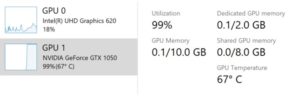 4 – Graphics Card Temperature:
4 – Graphics Card Temperature:
The temperature of your graphics card now shows in TASK MANAGER > PERFORMANCE tab. This may be a big deal for gamers, bit-coin miners and overclockers.
5 – Searches in File Explorer Now Contain Results From Both Files on Your PC and OneDrive:
This has been a long time coming. If you use OneDrive but don’t sync the files to your PC (which is super easy to do, but many people do not), then previously your searches would only show the files on your local PC. Now Windows 10 searchs both your OneDrive and local PC for results.
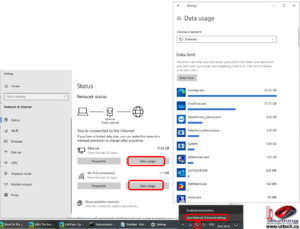 6 – Network Status Page Now Shows Data Usage:
6 – Network Status Page Now Shows Data Usage:
The amount of data on your network connections is now displayed in NETWORK AND INTERNET SETTINGS. You can also click a DATA USAGE button to see the details of which programs are consuming your data. If you have software that is trickling out your information this is a good place to check it.
7 – Control Over Notifications Are Drastically Improved:
Notifications are those often annoying little pop ups in the bottom right corner of your screen. Now you can turn them off with just two clicks or manage them all with the new MANAGE NOTIFICATION links. You can also keep the notifications alive, but kill the sound they make using the new Notification Visualizer:
8 – Reinstall Windows 10 From The Cloud:
If you need to wipe your computer and start again, you used to need disks but for the last few years Microsoft has hidden the install files on a partition on your hard drive to make it much faster. The problems with that are that it waists drive space and it usually has an older version of Windows. Now, you can click START > type RECOVERY > click RESET THIS PC then select FROM THE CLOUD.
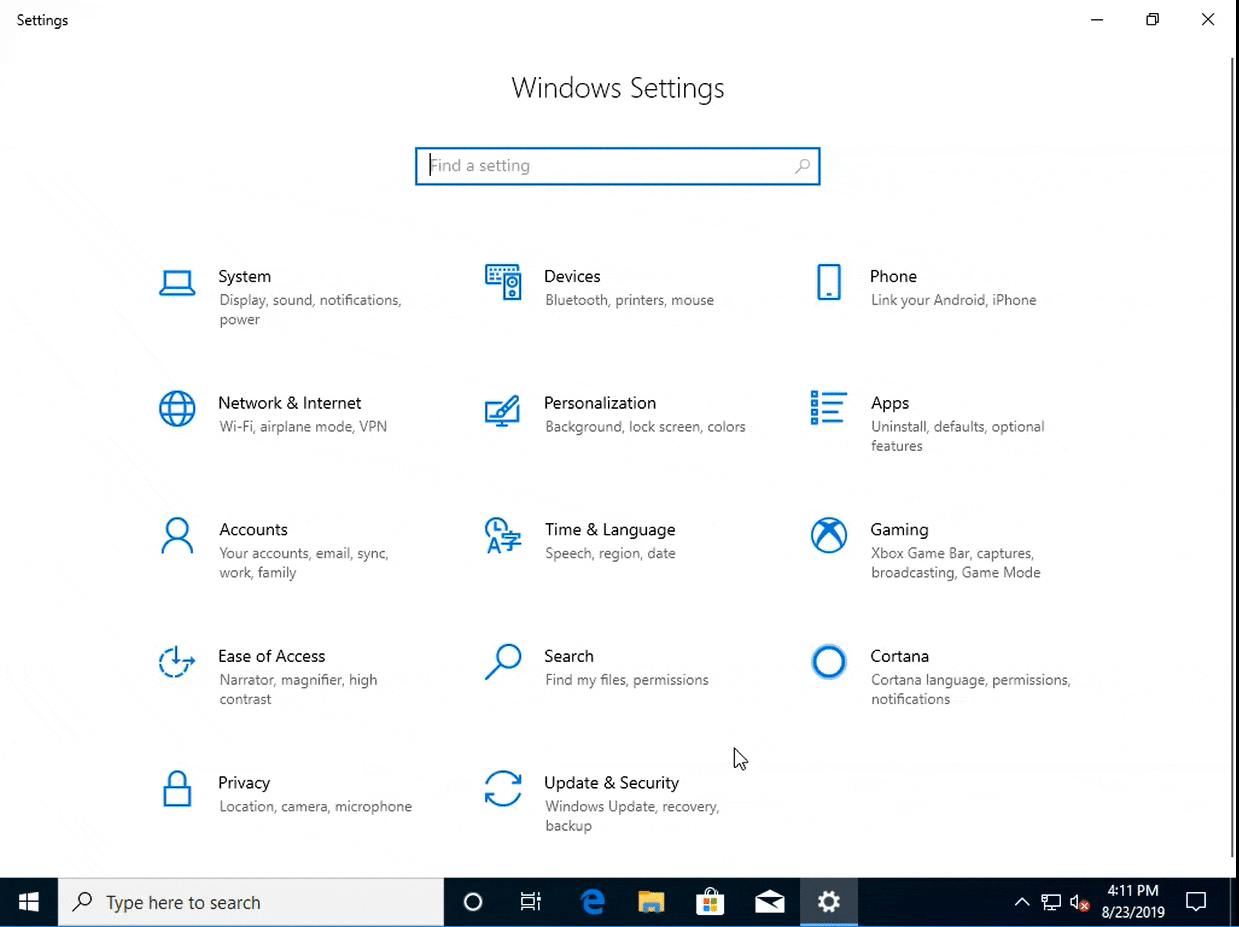
9 – Windows Subsystem for Linux Completely Reinvented:
Previous versions of Windows 10 supported running a command line version of several Linux distro’s, but it was clunky and did not interact with Windows very well. Now you can simply enable Windows Subsystem For Linux v2, go to the Microsoft Store, download and install a FULL linux distro with just a few clicks. That Linux will now run on a highly optimized virtual machine so that it performs sooooo much better than the old WSL v1. It can use a full GUI and even interact with Windows directly. You can watch the short video below and/or read our short explanation of WSLv2 HERE.
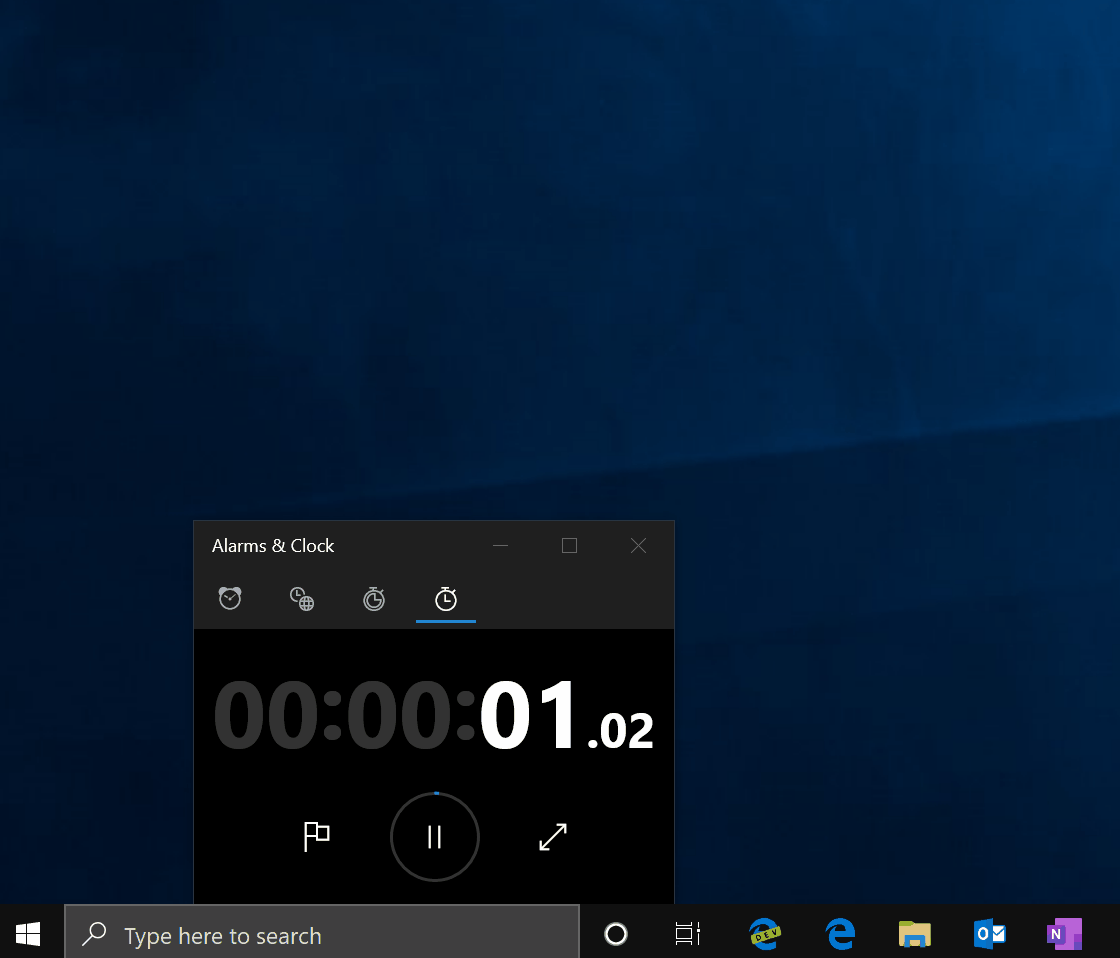
10 – SafeMode Now Supports Using Your PIN:
Because you should be using a PIN on your computer rather than a password, it is easy to forget your password and that can be problem if you end up running Windows 10 in SafeMode for some reason. Now Windows 10 supports PIN’s to log in after you are in Safe Mode, so all is well.
Installing the new builds of Windows used to average about 75 minutes but now they will take less than 20 minutes and require only one reboot.
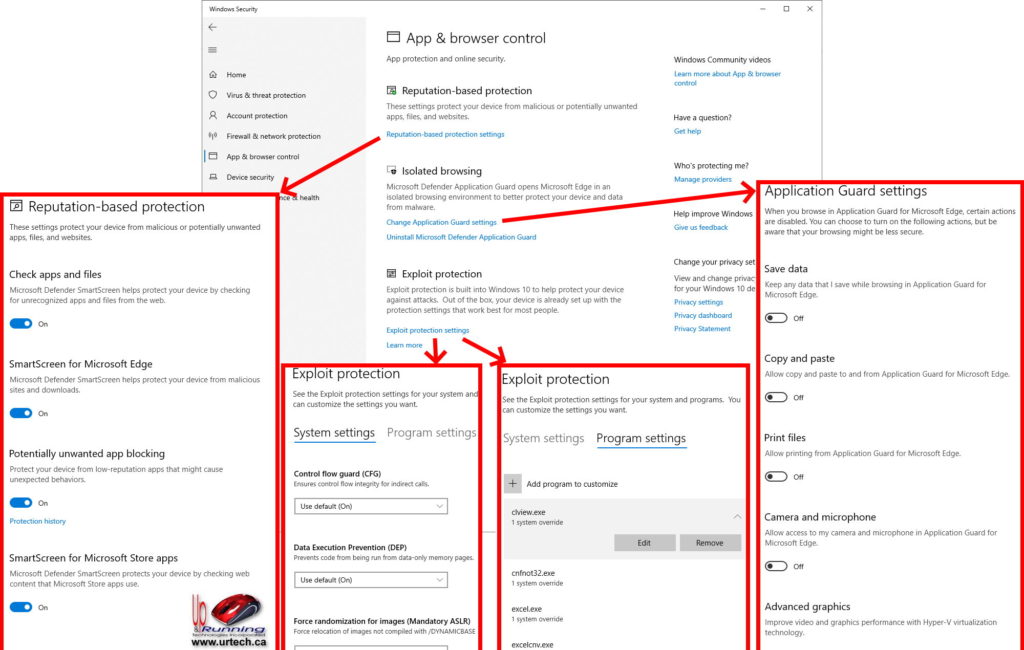
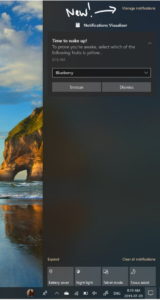
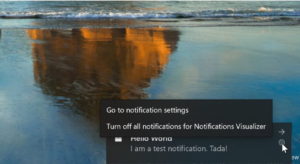
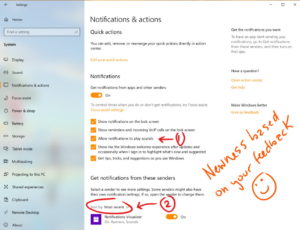



2 Comments
FREE VIDEO: Learn Microsoft Azure In 1 Hour Boot Camp – Up & Running Technologies, Tech How To's · May 13, 2020 at 9:34 pm
[…] that demonstrates all of the steps required to set up a Windows Server 2019 Domain Controller, Windows 10 Virtual Machine, Azure Bastion, DHCP, DNS, Resizing, Data Center selection and much more in the […]
How to Recover a PDF Document? – Up & Running Technologies, Tech How To's · April 7, 2020 at 11:12 pm
[…] Recovery Toolbox for PDF works exclusively on PCs with the Windows operating systems. The cost of the license is $27, somewhat more expensive than the service; however, the program has […]