To be direct the answer is disable Samsung FAST START program.
Samsung’s own software overrides Windows 7 POWER OPTIONS settings and greys out several options, including:
- REQUIRE A PASSWORD ON WAKEUP
- POWER BUTTON AND LID
- LID CLOSE ACTIONS
- POWER BUTTON ACTIONS
- SLEEP BUTTON ACTION
FAST START is enabled by default and it claims to ‘enable’ the laptop to enter sleep mode whatever the power settings. In fact it forces sleep mode by hard setting all the power-off options except the standard ones on the Start menu. Disabling FAST START it released the options.
To disable FAST START, follow these simple steps
- click the START BUTTON
- type FAST into the search bar
- click FAST START when it appears
- click YES on the User Access Control window, if prompted
- click DISABLE on SAMSUNG FAST START
- Have a nice day
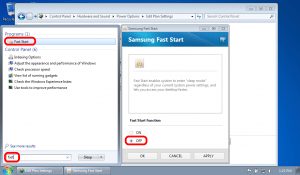



29 Comments
Peter Steier · October 7, 2012 at 2:58 pm
I also have the Samsung NP900X3A, and I remember that I switched Fast Boot off once… suddenly the computer was on maximum power setting, and no longer allowed to change the energy settings. With Fn+F1 I came into the Samsung settings, and there fast boot was definitively switched off. However, I had to switch it on and off again, to be able to change to sleep mode when closing the lid.
Samsung meddles around with windows and android, but their “improvements” alway turn out to the worse.
Kal · October 5, 2012 at 5:29 am
What can I do if I don’t have windows?
Seems retarded on samsungs part, in order to boot from usb when windows isn’t working, I need to go into windows first.
Brilliant
Ian Matthews · October 8, 2012 at 8:50 pm
If you are not running Windows I suppose you will be out of luck.
Samsung_User · September 18, 2012 at 8:01 am
It works. Thank’s a lot!
Erique · August 18, 2012 at 10:44 pm
Just discovered this page. Thanks so much for the advice! The problem was driving me nuts!
julio · July 29, 2012 at 1:30 pm
Excellent. I had the same problem and was getting crazy.
Thanks a lot.
Chris · July 3, 2012 at 1:15 pm
you wouldn’t believe how many configuration changes i made to no avail!
your solution was spot on.
thank you for helping me keep more of my hair
Gurbir · June 12, 2012 at 7:39 pm
Actually I have just figured out where it is and how to do it.
You need to go to the Samsung Control Centre by pressing Fn + F1 and the fast start is there to turn on and off. After turning it off you are able to change the power options!
Gurbir · June 12, 2012 at 7:29 pm
Hey I am also trying to change my closing the lid options but can’t. I just got the Samsung Series 9 NP900X3A. I have read that its because of the fast start, but if I search that in the start menu nothing comes up about the fast start.
Plzz help!
Ian Matthews · June 17, 2012 at 8:24 pm
I don’t know the Series 9 NP900X3A but I assume the Samsung power app is the same for all recent Samsung models.
David Lane · May 22, 2012 at 1:16 pm
You know, as a long time admin, it drives me nuts that some piece of software assumes my preferences (like sleeping when the lid is closed and connected to an external monitor). Thank you for that. I KNEW I should have reflashed the bloody hard disk.
Ian Matthews · May 22, 2012 at 9:20 pm
I am glad it helped.
pj · March 25, 2012 at 3:31 am
thanks a bunch for this..it was really driving me crazy.
Ian Matthews · March 26, 2012 at 11:41 am
Ya… that was an annoying problem. I am glad this helped
vaibhav · December 17, 2011 at 8:45 am
Thanks a lot dear
Ian Matthews · December 21, 2011 at 11:22 am
Glad it helped!
dario · May 12, 2011 at 1:38 pm
Thaks a lot!
Bigsmoke · March 26, 2011 at 6:48 pm
Awesome, thank you for posting this as fixed the issue with no hassle
xenozid · December 26, 2010 at 4:31 am
thank you very much for this insight !
vijay · December 16, 2010 at 1:25 pm
it helped a lot.lots of forum discuss on same topic but miss this fast boot problem.Also on my netbook it appears as fast boot instead of fast start