Well this was a minor annoyance I could have done without. Fortunately the solution is very simple.
If you are trying to SHARE a Calendar in Outlook and you receive the dreaded:
Calendar sharing is not available with the following entries because of permission settings on your network
you have likely typed the recipients email address in or used the address from your cached addresses. That will not work. What you need to do is click the TO button and select the intended recipient(s) from your address book. I used a corporate GAL and bingo all was well.
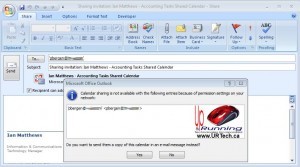
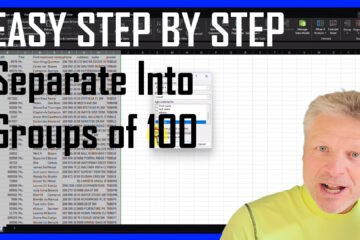
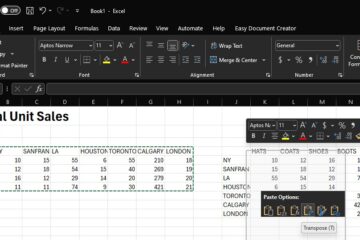

44 Comments
Derek · October 9, 2014 at 12:05 pm
Worked for me!!!!! Thanks
George Ramírez · September 9, 2014 at 2:53 am
Worked for me..
Thank you so much Ian.
Regards,
Rob Krul · August 28, 2014 at 1:22 pm
Just to clarify for those that have multiple Outlook accounts. Make sure you are using the GAL for the calendar account you want to share. For example, if you are sharing the calendar from cal@business.com, make sure you are using cal@business.com‘s GAL. Otherwise, it will not work.
terrell · August 20, 2014 at 9:54 am
This worked for me as well! Thanks!!!
Reina Acurantes · July 24, 2014 at 11:08 am
nice, worked for me
Sam · July 21, 2014 at 11:16 pm
Perfect. (y)
Evans · June 12, 2014 at 7:50 am
Thanks a lot, it worked. Been having this issue for a while now and did not know the fix was this easy. Thanks for sharing 🙂
wayne · May 7, 2014 at 5:23 pm
cheers… worked for me
server 2012
exchange 2013
outlook 2013
Jackie · April 10, 2014 at 4:36 am
I believe you should be able to use any email address that is not part of your organisation and so this does not work for me – I created an address book entry for the specific email address; and selected it via the TO button, but still the same problem. How do I enter an email address that is not part of the same organsiation (i.e different @… ending)
Ian Matthews · May 11, 2014 at 8:18 pm
I believe that feature was removed from Office2013. It definitely worked in older versions.
Kiran · March 31, 2014 at 3:37 pm
Great!
It worked for me
Noah Body · October 24, 2013 at 4:08 pm
It worked for me too!
LEONRDO · September 10, 2013 at 8:10 am
IT WORKED FINE FOR ME!
Evelyn Shoemaker · May 17, 2013 at 6:49 am
thank you ! this solution worked for me 🙂
Jerry · May 16, 2013 at 8:20 am
worked great
Cameron Walls · December 13, 2012 at 1:58 pm
This is not a solution. I am using the To button and also tried with the GAL… Still same problem…
Ian Matthews · December 15, 2012 at 1:05 am
This is A solution, but perhaps not YOUR solution. There are other causes of this this problem but this work around, has worked for me and many others.
Prageeth · July 16, 2014 at 7:59 pm
This works great for me. This is absolutely A solution, Thank Champ. you are A saviour.