Below are three brief videos I recorded explaining how to use the your S3:
UPDATE: DEC 5, 2012 – Under Android 4.1 Jelly Bean, DRIVING MODE has been relegated to SETTINGS > LANGUAGE AND INPUT > TEXT TO SPEECH OUTPUT > DRIVING MODE . The button on the notification screen has been replaced with and unrelated feature named BLOCKING MODE which is explained urtech.ca/2012/12/solved-what-is-blocking-mode-on-a-samsung-galaxy-s3-with-android-4-1-jelly-bean/
What is DRIVING MODE and How Do I Control it:
https://www.youtube.com/watch?v=CnxDxR_vGi8
How to Use Google Maps on Your Samsung Galaxy S3
http://www.youtube.com/watch?v=SZ49H7cBUaI
How to Control the SOUND settings on your Samsung S3
http://www.youtube.com/watch?v=7Dv8-pqCIUQ
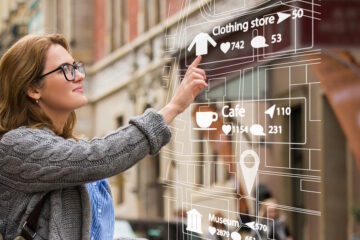
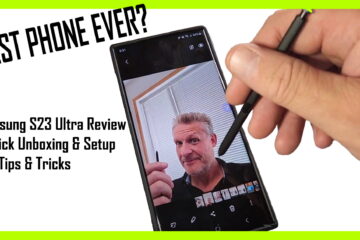
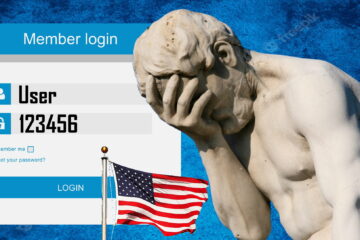
2 Comments
SOLVED: Where is DRIVING MODE on Samsung Galaxy S3 Android 4.1 Jelly Bean - Up & Running Technologies Calgary · December 5, 2012 at 12:48 am
[…] buried under SETTINGS > LANGUAGE AND INPUT > TEXT TO SPEECH OUTPUT > DRIVING MODE. See: urtech.ca/2012/08/solved-samsung-galaxy-s3-driving-mode-google-maps-notification-volumes/ […]
SOLVED: What is BLOCKING MODE on a Samsung Galaxy S3 with Android 4.1 Jelly Bean - Up & Running Technologies Calgary · December 5, 2012 at 12:32 am
[…] DRIVING MODE has been moved see urtech.ca/2012/08/solved-samsung-galaxy-s3-driving-mode-google-maps-notification-volumes/ […]