If you know Group Policy and your question is really, WHERE IS AN .MSI FOR JAVA THAT IS ALREADY TO BE DEPLOYED UNATTENDED THROUGH AN ACTIVE DIRECTORY GROUP POLICY, you can download my Java 7 Patch 13 from Feb 1 2013 (jre1.7.0_13) HERE. Note that while I have had no problems with this, we do NOT take any responsibility for these files (just like it says at the bottom of each page). You are on your own if this causes problems.
If you need all of the steps or you want to do it all yourself, read on!
STEP 1 – Get the Source .MSI
If you need all of the steps, read on!
- Go to the Download Java for All Operating Systems page HERE.
- Select WINDOWS OFFLINE (32Bit) – I assume you are using a 32bit browser, even though you are using a 64bit Operating System (because almost no-one is using a 64bit browser… today)
- Launch the Install file (in my case jre-7u11-windows-i586.exe) BUT DO NOT CLICK ANYTHING on the WELCOME TO JAVA WINDOW
- Go to your temp files LOCALLOW (note the LOW) folder and there is the holy land. In my case: C:\Users\<YourUserName>\AppData\LocalLow\Sun\Java\jre1.7.0_13
- Copy the ENTIRE JRE FOLDER (not just the .MSI) to some network location that all staff can access
STEP 2 – Customize the .MSI to Allow for Unattended Install
See all the screen shots at the end of this post 🙂
- Download and install ORCA.MSI from me HERE or if you don’t trust me (and I wouldn’t) get it direct from Microsoft HERE
- Launch ORCA
- Click FILE, OPEN and select the jre1.7.0_xx.MSI file
- Make the following changes (which I found HERE, thank you Dretvic!), then save the file to the same name (i.e. jre1.7.0_xx.MSI)
-
Table Property Original Value Proposed Value Description Property JAVAUPDATE 1 0 All three need to be changed to completely disable Java automatic updates Property AUTOUPDATECHECK 1 0 Property JU 1 0 Property IEXPLORER 0 1 Activates Internet Explorer plugin Property MOZILLA 0 1 Activates Mozilla plugin Property SYSTRAY 1 0 Disables system tray icon when Java applets are active Property RebootYesNo Yes No Suppresses the need to reboot – not affected by GPO that I’m aware of but does when installed manually. Property EULA 0 1 I leave this setting to 0, however if you are installing it via the msiexec through cmd prompt you may need to set this to 1 to install without interuptions.
STEP 3 – Create a Group Policy Object to install (nearly) any .MSI
- Launch GROUP POLICY MANAGEMENT
- Right click on the OU you want to apply the GPO to, and select CREATE A GPO IN THIS DOMAIN AND LINK IT HERE
- Name your GPO when the dialog box appears
- Right click on the GPO and select EDIT…
- Expand COMPUTER CONFIGURATION > POLICIES > SOFTWARE SETTINGS
- Right click on SOFTWARE INSTALLATION and select NEW > PACKAGE
- Browse to the .MSI, in this case (JRE1.1.0_11.MSI) and select open. Again, you need to make sure your .MSI (and related files) are stored in a location that your users can access, or your GPO will fail
- Select ASSIGNED for most packages. I sometimes use ADVANCED if I want to rename the description of the software that users see during the install.
At this point your GPO is done and you can wait 15 minutes for the GPO to be applied to the machines in the OU in question, or you could go to the PC’s in that OU and run GPUPDATE /FORCE to make them get the GPO now.
Then just reboot and enjoy the install!
STEP 4 – Force GPO to Function
If you reboot your client PC’s but find the software did not install, you likely are in Asyncronous Policy Processing Hell. First verify that the policy did make it to your test PC by launching a CMD window (don’t forget to RUN AS ADMINISTRATOR) and typing GPRESULT. Just look for your GPO under COMPUTER. Also check the event log of your test PC and look for The error was : %%1274
Take a quick scan of my post on the two easy fixes for this problem, HERE.
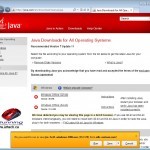
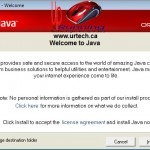
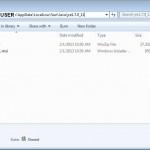

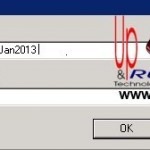
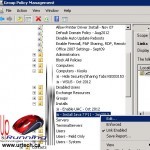
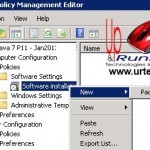
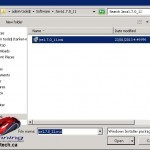
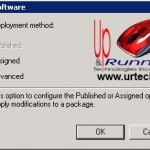



3 Comments
Bob · May 3, 2013 at 5:13 am
Instead of altering the installation msi, I’d create a transform file.
this can easily be done with Orca, the free Microsoft msi editor tool.
Michael · February 21, 2013 at 7:17 am
This has worked great for me in the past, but the latest update still installs with autoupdate enabled, regardless of whether you disable it in orca. If anyone finds a way to disable it, please post here.
Ian Matthews · February 25, 2013 at 8:35 pm
I have seen the same thing. They are now at JAVA 15 and perhaps this works now… ok that is unlikely, but possible