Easy… buy burried. If you don’t want SERVER MANAGER to automatically start at logon in Windows Server 2012:
- Start SERVER MANAGER
- Click MANAGE from the menu in the top right
- Click SERVER MANAGER PROPERTIES
- Click DO NOT START SERVER MANAGER AUTOMATICALLY AT LOGON
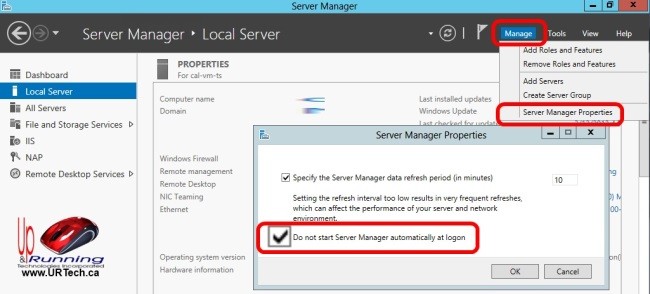



1 Comment
Binh Tang · January 8, 2014 at 1:40 pm
Hi there. Thanks for this. I tried it but it still starts up. What I found worked for me was to disable it from Task Scheduler as mentioned in this post here: http://thisishelpful.com/disable-server-manager-starting-windows-server-2012.html