UPDATE: June 21, 2016 – Microsoft has released a free repair tool for the Windows 10 START menu. You can read very brief explanation and download it here.
.
It was a dark and stormy nighty in April when I installed Windows 10 build 10041 (on the fast ring) and the START button stopped working… ok enough fun. If you have installed a recent Windows 10 build you may find that the START button and all of the modern apps either do nothing or error out with messages about .NET or PARENTAL CONTROLS.
In my case I just installed a free START menu utility (I like START 8 or CLASSIC SHELL) that you might have install on Windows 8, and waited for Microsoft to release the next build of Windows 10 that I hoped would be installed automatically as I am on the FAST RING. It did not because Microsoft changes Windows Update to be a ‘Modern App’ which means it will not run. Soooo, I thought was pretty smart to just download the build 10074 ‘.EBD’ upgrade file from a site and run through the conversion to .ISO and then do an in-place upgrade (which just means run SETUP from the DVD and tell it to upgrade). That did work… for 3 days. This morning my START menu was dead again, AAARRRG!
Microsoft needs to get its Application developer jobs to fix this but until they do, here are solutions that have worked for us:
1: Delete Corrupted AppLocker Files
The I found the fix:
- Right-click at Start and run Command Prompt as Admin
- Type command:
ren %windir%\System32\AppLocker\Plugin*.* *.bak - Restart Windows
- Be happy
Thank you UHLIK from THIS thread on the Microsoft Forum after reading THIS thread on the forum.
2: Start APPLICATION IDENTITY Service
Another fix for the The Start Menu Does Not Work problem is:
- Right-click at Start and click RUN
- type SERVICES.MSC and press the enter key
- right click on APPLICATION IDENTITY and select START
- Be happy… a reboot is not required
3: Use DISM Command
UPDATED: August 19, 2015: A third fix I have used successfully is:
- Create a new user and log into it
- Right click on the START button and select COMMAND PROMPT (RUN AS ADMINSTRATOR)
- Type dism /online /cleanup-image /restorehealth
- Restart the PC
- Log back into the problematic profile hopefully you’ll find the store and apps work again
4: PowerShell Command to Reregister Packages
A forth fix I found came directly from Microsoft Partner support:
- Press Windows Key + R on your keyboard.
- Key in PowerShell and hit Enter.
- Right click on the PowerShell icon on the taskbar and select Run as Administrator.
- Now paste the following command in the Administrator: Windows PowerShell window and press Enter key:
Get-AppXPackage -AllUsers | Foreach {Add-AppxPackage -DisableDevelopmentMode -Register “$($_.InstallLocation)\AppXManifest.xml”} - Wait for PowerShell to execute and complete the command. Ignore the few errors (in red color) that may pop up.
- When it finishes, try hitting Start and hopefully it’ll start working.
5: Replace the “TileDataLayer” Database – Added Sept 24, 2015:
If none of these fix the Start Button, you can try our advanced solution to the Windows 10 Start Button not working, which has solved the issue for me twice already this month and you can read about it here.
If you have had enough, you can just give up and REFRESH you machine.
- Right click on the START button
- Hold the shift key while selecting RESTART
- Select TROUBLESHOOT from the recovery menu
- Select REFRESH YOUR PC
This will reinstall Windows 10 but it will keep all of your files (Documents, Pictures…) but it will kill all of the programs that have been installed. Everything that is dead will be in C:\WINDOWS.OLD so you can fish out anything that is missing, but you will have to reinstall your programs, like Microsoft Office.
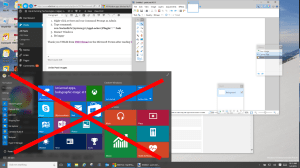



235 Comments
Mondo · April 30, 2016 at 5:35 am
Turn off fast boot..at least it works for me
Gulsher Khan · April 22, 2016 at 11:44 pm
hello admin,
Start the APPLICATION IDENTITY service really do the trick for me. A big THANKS & (Y)
Sunny · April 11, 2016 at 2:45 am
The powershell solved my problem as well. Before this I had an error where my whole c drive got locked out. I had to manually remove sata cables and reattach them. Then it actually started reading the hard disk and I went ahead and used windows 10 dvd to run chkdsk in trouble shooting CMD mode. Finally the system booted but I had this start menu problem.
Solved now.
Celidwen · April 4, 2016 at 11:47 am
I have tried all the methods above to get my Start menu working. In the end, out of sheer desperation, I changed my anti virus software from Norton to Kaspersky. It found a Trojan on my PC and a whole bunch of adware that Norton had not detected. Once I’d run it and got rid of the trojan, my Start menu worked perfectly again and has kept going. If everything else has failed, I would highly recommend Kaspersky, as I had not only scanned with Norton but also a whole bunch of free anti virus programs, spyware and malware programs and NONE of them found the culprit!
Rick Roma · April 1, 2016 at 6:24 pm
First option worked like a charm after I had tried the powershell fix several times with no luck.
Thanks very much!
Vanice Chambers · March 20, 2016 at 2:07 pm
OMG, these people are so wrong! #1 on the list totally worked and took only 15-30 minutes!
I love you guys! You will be my first go to place in the future!
Thanks!
Guy · March 12, 2016 at 10:34 am
The start of the application identity service (#2 above) was the fix for me. Although this is somewhat recurring of an issue. This is the second time that I’ve supposedly fixed this. A recent Windows update appeared to have corrected this problem on two PC’s, one has had the same issue twice. But currently working after starting the Application Identity service and restarting Windows 10.
Carl · March 3, 2016 at 3:15 am
Try this, work with me without powershell:
https://www.youtube.com/watch?v=lPVg-oymuQs
being_doug@yahoo.com · February 13, 2016 at 9:50 am
http://www.thewindowsclub.com/start-menu-does-not-open-windows-10
DON’T DO THE powershell approach any more. It will break the Windows 10 apps and store
I broke mine, and only a restore point saved it.
Mark Schoffstall · March 5, 2016 at 7:00 pm
I noticed 2 week ago I was getting a window, “Critical Menu Error. Log-Off and we will try to fix the problem” or something like that.
I tried #4 above. It worked for me.
Evan Norris · March 17, 2016 at 12:29 pm
Oddly I had the windows Firewall turned off. This prevented that from coming on. As soon as I restored the Firewall it came back up again.
Check your Firewall settings people. (This pc is installed on a domain Environment so that’s why I had it turned off)
Immanuel · May 10, 2016 at 3:32 pm
PowerShell Command fixed it for me.
and it also fixed my image & video files not opening in ‘Photos’ by default (this was throwing an error before).
Thanks URTECH.ca
quicksilver · February 13, 2016 at 12:36 am
doesnt work
even the updated link you supplied doesnt work
but then i know that installing Coreldraw x3 broke the start button and the action center so probably some files were replaced with the earlier version which created this problem
ill wait till the soluion is published and probably will use the classic start button replacement till it is done
thanks anyways
Ian Matthews · February 20, 2016 at 7:21 pm
I have had each of these fixes correct the problem for me (and my clients) personally so I stand behind them. That being said, when you say DOESN’T WORK I don’t know what you are specifically referring to. When all else fails, I have had http://www.urtech.ca/2015/09/solved-fix-windows-10-start-button-does-nothing-in-10-minutes/ work 100% of the time.
Steven · April 17, 2016 at 10:25 pm
Thank you. This worked for me.
Matthew · February 9, 2016 at 8:49 am
Option 5 worked for me. It deleted all my programs, but it’s a small price to pay if it means that my start menu works!
Riley · January 23, 2016 at 2:17 am
Tried everything none worked ended up going back to a restore point from a couple of weeks ago. Thank god it worked http://windows.microsoft.com/en-us/windows-10/windows-10-recovery-options
Mark · January 28, 2016 at 3:21 am
I might be a bit late to the party but this just happened on my Win10 install. I found a quick and easy solution that worked for me. Hit win+R and run the control panel. Under ‘System and Security’ click the ‘Find and fix problems’ link. I ran the ‘Fix problems with Windows Update’ troubleshooter and the problem was fixed in seconds. If anyone else is having this issue please try this solution and let us know if it helps.
asad shaikh · March 30, 2016 at 9:49 pm
the one fix with windows update didnt work
Biren · January 17, 2016 at 4:02 am
no need to uninstall anything, i also run Avast and all i did was do this..
crt alt del to bring up task manager
click file
run new task
enter msconfig w/admin privileges
go to boot section, click on safeboot and network
ok to restart
after restart just repeat the process but unclick the safe boot square in msconfig
restart again..
you should be good.
Ian · February 17, 2016 at 5:21 pm
Fantastic! Thank you – worked perfect!
Michelle · February 21, 2016 at 11:11 am
I tried all of the options in the article and none worked for me, this did though, thank you
Ian Matthews · February 25, 2016 at 8:38 pm
Hi Michelle; I would ensure you have updated your Windows 10 to 1511 (November update) and try http://www.urtech.ca/2015/09/solved-fix-windows-10-start-button-does-nothing-in-10-minutes/ .
Nagun · February 21, 2016 at 6:24 pm
This worked like a charm!
David Brent · February 25, 2016 at 9:53 am
Great! this worked, although at first it took ages to restart, which made me think that this method was going to ruin my PC. However, in the end this worked!
Aaron · April 2, 2016 at 2:36 pm
Another +1 from me – after trying all the others save a reset/rollback this was my saviour.
Gautam · April 6, 2016 at 6:47 pm
this option worked for me and many thanks to you. if the problem repeats again m gonna repeat the process again as well.
HraseG · April 27, 2016 at 2:05 am
Thank You! I’ve tried some other methods I found on the internet, but eventually the problem has always returned. This solution took like a minute and works well, so even if the problem shows up again, I can deal with it very quickly now.
HLL · April 30, 2016 at 11:20 am
Well, safe mode does work; but after switching back to regular boot (no the same user). It fails again.
Muchasty · December 16, 2016 at 2:13 am
This works! Even fix search button problems.
Andy · January 13, 2016 at 7:21 am
Thank you, 4th solution worked for me. Bookmarked this page.
Sarath P P · January 13, 2016 at 4:11 am
Could you please me to remove Xbox and solitairecollection from Alluser…Using MDT deployment
Ian Matthews · February 20, 2016 at 7:31 pm
Hi Sarath;
I am just playing with MDT now and while I am sure there is a way, I don’t know what it is. 🙁