If you have row or “Grouped” columns (or you have dragged rows or columns so they are too small to see on the screen) and you need to duplicate what you see on the screen somewhere else, you have a problem. Copy / Paste will include all of the hidden or non-visible cells. Fortunately, Excel 2007 and newer have an awesome feature named GOTO > VISIBLE CELLS and here is how you use it:
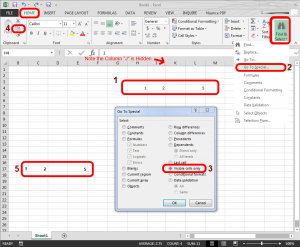 Using your mouse, select the cells you are concerned with (in the screen shot it is cells H1 through L5 and note that the J column is not visible)
Using your mouse, select the cells you are concerned with (in the screen shot it is cells H1 through L5 and note that the J column is not visible)- Click the HOME tab > FIND & SELECT > GO TO SPECIAL
- Select VISIBLE CELLS ONLY
- Select COPY (I like to Right Click and COPY but you could use the COPY icon on the HOME tab)
- Click into some other cell (or other sheet) and select PASTE

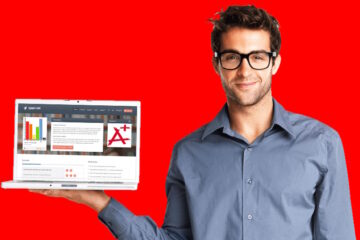

0 Comments