If you are running Windows 10 in a corporate setting, you should likely disable the Windows Feedback prompts that appear every few weeks. It is important to provide this feedback to Microsoft and I personally provide a lot of it, but it is not the purpose of staff to spend time evaluating Windows 10. Staff should be working on their core competency, which is not likely IT.
So, how do you turn off the Windows 10 Feedback notifications? There are three easy ways:
1: How To Disable Windows Feedback using Group Policy:
The November 2015 TH2 1511 1056 Windows 10 ADMX Templates provide:
Computer Configuration > Administrative Templates > Windows Components > Data Collection and Preview Builds > Do not show feedback notifications
2: How To Disable Windows Feedback Using the Registry:
Create two new registry keys and use the settings grid below to configure them:
- HKEY_CURRENT_USER\Software\Microsoft\Siuf\Rules\PeriodInNanoSeconds
- HKEY_CURRENT_USER\Software\Microsoft\Siuf\Rules\NumberOfSIUFInPeriod
| Setting | PeriodInNanoSeconds | NumberOfSIUFInPeriod |
|---|---|---|
| Automatically | Delete the registry setting | Delete the registry setting |
| Never | 0 | 0 |
| Always | 100000000 | Delete the registry setting |
| Once a day | 864000000000 | 1 |
| Once a week | 6048000000000 | 1 |
3: How To Disable Windows Feedback Using The Windows 10 GUI:
Open the following paths and set the Windows Feedback and Frequency to what you desire: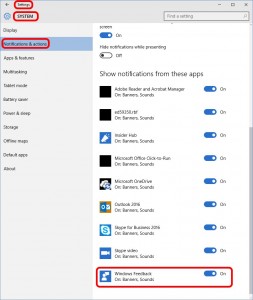
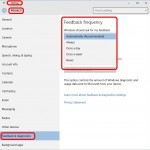
SETTINGS > PRIVACY > FEEDBACK & DIAGNOSTICS > FEEDBACK FREQUENCY
SETTINGS > SYSTEM > NOTIFICATIONS & ACTIONS > WINDOWS FEEDBACK
If you have other questions, you can post them here and I found this “Configure Telemetry & Other Settings in Your Organization” article from Microsoft to be quite useful.



0 Comments