If the PULSE SECURE NETWORK CONNECT SERVICE will not start on your PC, you may have to perform a manual uninstall of your Pulse / Juniper software. I have personally seen this problem on both Windows 7 Enterprise and Windows 10 Pro.
After many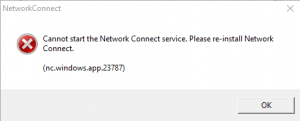 hours working with Pulse support, ended up building on their limited cookbook and have detailed the instructions below. The items in bold were important to most of client problems so you may want to follow those first.
hours working with Pulse support, ended up building on their limited cookbook and have detailed the instructions below. The items in bold were important to most of client problems so you may want to follow those first.
- Uninstall Juniper or Junos software from Control Panel> Programs and Features
- Delete Juniper and / or Pulse folders from
C:\Program Files x86\
C:\Program Files x86\CommonFiles\
C:\Users\Public
C:\Users\<username>\AppData\Roaming\
C:\Users\<username>\AppData\Local\
C:\ProgramData\ - Delete JuniperSetupControl from Start >Control Panel > Internet Options > General > Settings > View Objects
- Remove the Juniper Networks Virtual Adapter from Device Manager, click View on top > Select Show Hidden Devices > Go to the Network Adapter and remove Juniper Networks Virtual Adapter
- Delete the Juniper / Pulse keys from the registry:
HKEY_CURRENT_USER\Software\Juniper Networks
HKEY_CURRENT_USER\Software\Pulse
HKEY_LOCAL_MACHINE\Software\Juniper Networks
HKEY_LOCAL_MACHINE\Software\Pulse
HKEY_LOCAL_MACHINE\System\CurrentControlSet\Services\dsNcApt
HKEY_LOCAL_MACHINE\System\CurrentControlSet\Services\dsNcService - HKEY_LOCAL_MACHINE\Software\Microsoft\Windows\CurrentVersion the value ‘DevicePath’ should point to ‘%SystemRoot%\inf’.
- open a command line “as Administrator”, run “pnputil -e > pnplist.txt”, find everything in there that has the name JUNIPER or PULSE in it, then run “pnputil -d oemXX.inf” for each entry, where “XX” is the actual number of the entry.
- Restart the machine.
- Download and install Juniper Setup Client before installing Pulse from https://YOUR-VPN-Public-url/dana-cached/sc/PSSetupClientInstaller.exe
This is NOT available in the Mag 2600 GUI > SYSTEM > INSTALLERS which makes no sense to me. - Manually install NCINST64.EXE and check to ensure that it is running on the PC’s SERVICES. If it is not running, it likely will not start, and if you try to VPN in you will likely see error 23787. 14. Manually install the Pulse Installer Service.
- Try to VPN in
If this still fails, run a Windows patch cycle (yes, one of the many machines I was working on apparently needed this, even though it was last patched about 6 weeks prior).
If that does not, launch REGEDIT and remove every reference to JUNIPER or PULSE that makes sense.
There is a Juniper KBase article KB20586 that I no longer have access to which apparently makes some references to this issue

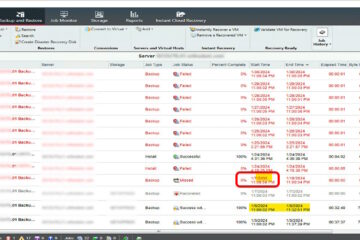

2 Comments
Vikas · August 26, 2020 at 7:55 am
Still the best bet out, I don’t know how is pulse secure surviving in the market. Such a mess
Chi · November 30, 2018 at 3:15 am
Amazing article. I spent so much time on this problem, your instructions were bang on.