As you likely have found the Group Policy to disable the store (see below) only works with Windows 8 Pro and Enterprise , and Windows 10 Enterprise and Education. This means it does NOT work on Windows 10 Pro, which is super annoying.
USER CONFIGURATION > ADMINISTRATIVE TEMPLATES > WINDOWS COMPONENTS > STORE > TURN OFF THE STORE APPLICATION
The insane suggestion I had received from Microsoft Partner Support a few months ago was to “simply” delete the STORE application files from every profile on every PC and then hope that Microsoft does not update the STORE in the future, which would reinstall it under a slightly different path.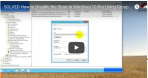
After MANY hours of banging on this problem I found a simple GPO to will stop the STORE. Software Restriction Policies has worked well:
COMPUTER CONFIGURATION > POLICIES > WINDOWS SETTINGS > SECRURITY SETTINGS > SOFTWARE RESTRICTION POLICIES >
At this point you will likely have to right click and select NEW or CREATE to populate this GPO.
> ADDITIONAL RULES > right click and create a rule that disallows %programfiles%\WindowsApps\Microsoft.WindowsStore*
It is VERY important to use the ‘*’ wildcard in this path because Microsoft will change the path as they update the STORE application over the coming years.



44 Comments
Stan · January 15, 2019 at 4:03 am
I can confirm that it indeed does work on Windows 10 Pro 1803. Attempts to launch Store results in a message saying, “This app has been blocked by your system administrator.”
Rudolf Eyberg · January 14, 2019 at 1:51 am
Hello Ian, (SOLVED!)
thank you for your quick reply. I am also using Win10 Pro 1803. My high CPU load with 30 % was based on this terrible wsappx process and with this also the continuous high fan rotation. Nothing else.
After three days and a lot of trials and reboots and even required restore point restorations I finally found the solution. I had to disable some services not with the service manager “services.msc” but through the registry as follows:
HKEY_LOCAL_MACHINE\SYSTEM\ControlSet00x\Services\AppXSVC
HKEY_LOCAL_MACHINE\SYSTEM\ControlSet00x\Services\ClipSVC
HKEY_LOCAL_MACHINE\SYSTEM\ControlSet00x\Services\WSService
I changed the “Start” REG_DWORD value from 3 to 4.
This tip is from:
http://ghacks.net/2015/05/11/what-is-wsappx-and-why-is-causing-high-cpu-load/
Remark: On my machine the third entry with “WSService” did not exist.
And I did not turn back my other two modifications of GPO and registry.
Best Regards from Rudolf
Rudolf Eyberg · January 11, 2019 at 1:40 am
Does not work with Win 10 Pro 1803. Still 30% CPU load and fan noise.
Is anything else required?
In GPO I used both rules to dissallow:
%programfiles%WindowsAppsMicrosoft.WindowsStore*
%programfiles%WindowsApps*store*
and in the registry I disabled it with
> HKEY_LOCAL_MACHINESOFTWAREPoliciesMicrosoftWindowsStore
> DWORD > RemoveWindowsStore > 1
Thanks for any help
Ian Matthews · January 11, 2019 at 3:31 pm
This process does work with Windows 10 1803 although I have not tested 1809. Regardless, this process should have no impact on your CPU (or cooling) so it sounds like you have some unrelated issue.
Andrew C. · November 12, 2018 at 10:32 am
This is great thank you so much for sharing your solution. Enterprise would be very overkill for our small business and this helps maintain professionalism on our terminals. Tested working on a fresh install of 1803 November 2018. Calculator app is still working fine for me after disabling the store, a potential workaround for others if it is not working might be using the classic calculator application from Windows 7 instead? Google “winaero classic calculator” and you’ll find it.
Joseph · September 13, 2018 at 8:55 am
Windows 10 CALCULATOR is somehow tied to the store. When we disable the store, the CALCULATOR no longer runs.
Ian Matthews · September 13, 2018 at 2:28 pm
That is most odd. Can you post the exact error message you are receiving?
The Calculator is now a “moderns app” and does come from the store, but it should operate (and does operate on every Win10 PC I have ever used) with the store disabled. I just tested this on two v1803 PC’s and found no issues.
Vendash · July 6, 2018 at 3:49 am
Does it work in Windows 10 1803? I’ll do the same, but this sh***y apps is still working…
Ian Matthews · July 28, 2018 at 9:57 am
Hi RedNeck;
Sorry for the time lag; I keep looking at your post and deciding to wait until I can test it, but I only have one client on on 1803 and they are using Enterprise which has the stock GPO do the work. The next time I roll a PRO PC, I will check and report back.
Ian Matthews · September 13, 2018 at 2:34 pm
I just tested it on a dozen Pro and Enterprise v1803 Win 10 64bit PC’s and found no changes to what we have documented. The GPO to disable the STORE in ENT/EDU and the GPO reg entry for PRO still work in 1803.
Jason · June 29, 2018 at 7:33 am
Great fix. I went ahead and blocked all apps “%programfiles%\WindowsApps\*”
Since I can’t get into this folder to see what apps are there.
Matthew Sisson · June 14, 2018 at 9:11 am
Solved: Wildcards are needed before and after “store” as it looks like Microsoft changed the path. Change the path in the GPO from %programfiles%\WindowsApps\Microsoft.WindowsStore* to: %programfiles%\WindowsApps\*store*
cimmay · February 26, 2018 at 1:13 pm
What kind of rule? There are at least 4 types.
Ian Matthews · March 15, 2018 at 5:30 pm
I am sorry, but I don’t understand the question. The video shows the process quite well. If you provide more explanation of the question, we WILL try to help 🙂
Matt · April 13, 2018 at 11:01 am
I’m not cimmay, but I’m pretty sure that poster is wanting to know what kind of rule: Certificate Rule, Hash Rule, Network Zone Rule, or Path Rule. This isn’t shown in the video. In fact, the video doesn’t show the process at all. It begins with the rule already created.
Steve · February 20, 2018 at 8:26 pm
isn’t working for me – I know, old thread… anybody have another solution or have an idea why it might not work?
Windows 10 Pro 1709
Arnaud MUNCK · December 14, 2017 at 5:52 am
Thank you!! Nice work!
roh it · November 28, 2017 at 7:40 pm
Thanks heaps Mate! I know it’s an old post but wanted to let you know that this works perfectly fine on Windows 10 Pro v1709 as well. This just disables the Windows Store app but let’s you run the already installed Trusted Store apps like Calculator, Photo, Mail, Calendar, etc.
Steve · February 20, 2018 at 8:27 pm
I’ve been unable to get it to work in mine.
is there something I’m missing?
aj · November 20, 2017 at 10:35 am
Worked great! Fantastic find and nice work!
Dc · July 23, 2017 at 2:35 pm
Hey Ian,
Sent you an email about this but has this been causing the calculator / and store to be removed as well? I’ve been seeing this in my tests.
Thanks!
Joseph Jones · June 22, 2017 at 1:36 pm
Worked like a champ on a Win 10 Pro in my educational environment.