If you are running a WSUS server and are seeing your client PC’s stuck a DOWNLOADING 0% of FEATURE UPDATE WINDOWS 10, you likely have not completed all of the manual steps required to allow WSUS to transmit the update.
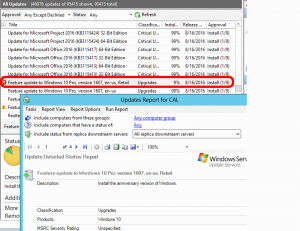 I was trying to deploy Win 1607 Pro to Win 10 1511 Pro PC’s using WSUS but on the three machines I have tried so far, Windows Update finds the update but it sits for hours on DOWNLOADING and never moves past 0% (see screenshot below). WSUS shows the item with a red ‘X’.
I was trying to deploy Win 1607 Pro to Win 10 1511 Pro PC’s using WSUS but on the three machines I have tried so far, Windows Update finds the update but it sits for hours on DOWNLOADING and never moves past 0% (see screenshot below). WSUS shows the item with a red ‘X’.
Event logs and Errors May Show:
WSUS Report Shows:
Installation Failure: Windows failed to install the following update with error 0x8024200d: Feature update to Windows 10 Pro, version 1607, en-us, Retail.
The Clients Shows:
Feature update to Windows 10 Pro, version 1607, en-us, Retail
Failed to install
Client Event Viewer Shows:
Error 31: Windows Update Failed to Download an Update
SOLUTION:
The solution is to add the .ESD mime type to your WSUS servers IIS, WSUS ADMINISTRATION site:
- On your WSUS server launch IIS
- Expand the server name, then expand SITES
- Click on WSUS ADMINISTRATION
- Double click the MIME TYPES icon
- Click the ADD link in the top right of the ACTIONS pane (right)
- In the FILE NAME EXTENSION field, type .ESD
- In the MIME TYPE field, type application/octet-stream
- You may also want to add .MSU as an application/octet-stream but it was not required for this patch, but it will be for others
You do NOT have to restart IIS or your server. The upgrades / updates should flow immediately.
Note that Jane Bian from Microsoft Partner Support pointed this out to me a THREE WEEKS prior to my “discovery”. Wow!
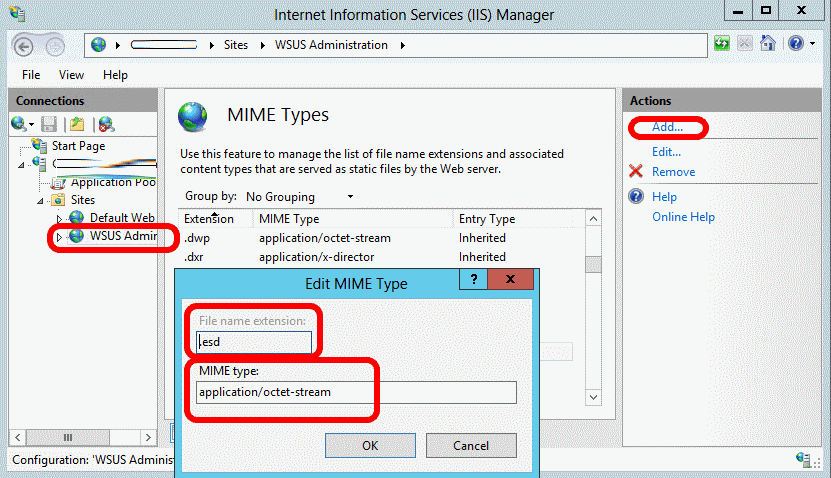



2 Comments
Chris · November 6, 2017 at 2:24 pm
Brilliant!
You are awesome! Worked great! · February 28, 2017 at 10:27 am
It’s people like you that make our lives easier, thank you so much for your post. Perfecto!