If Samsung Galaxy S6 has been rooted and a non-factory operating system has been loaded you likely already know that there are problems:
- You voided your warranty
- You can not longer receive updates over-the-air from your provider
- The Samsung Galaxy might be unstable
- Your Galaxy might have a virus or other malware
- If you are trying to sell it, people often will not take it without a factory version of Android
- …
The question then becomes, how to undo the rooting and reinstall the factory version of Android. This is not the most obvious process but it is not difficult either: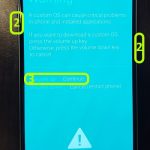
- Power down your Samsung Galaxy
- While holding down the VOLUME DOWN, HOME buttons, press the POWER button to start up your Galaxy
- After you see the WARNING notice press the VOLUME UP button to continue
- Connect your Windows PC using a USB cable
- On your Windows PC, download and unzip the factory Android OS from SamMobile
- Note that this site does make you register and it really makes it seem like you have to pay… but you do not
- In the search box at the top of the screen enter the BASEBAND VERSION number you need
- You can find the BASEBAND VERSION number by looking and someone else’s Samsung Galaxy S6 that is on the same provider as you and clicking SETTINGS > ABOUT DEVICE > SOFTWARE INFO
- On your Windows PC, download and install Samsung USB Drivers from HERE
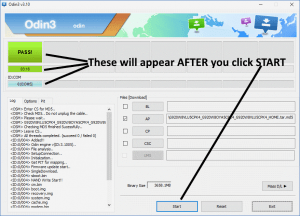
- On your Windows PC, download and unzip ODIN from HERE
- Right click on the ODIN executable and select RUN AS ADMINISTRATOR
- After ODIN Starts click the AP button and browse to the unzipped firmware (from step 5)
- After ODIN has done its MD5 verification (1 minute?), you can click the START button in ODIN
- Make sure there is a check mark in the box to the left of AP
- Wait for the firmware to be pushed to your S6 and then for the S6 to install it (5 mins?)
There are several other explanations of this process but I found THIS one to be the most useful.
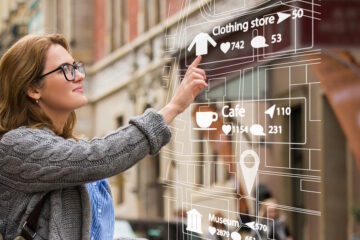
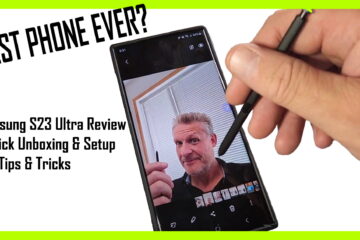
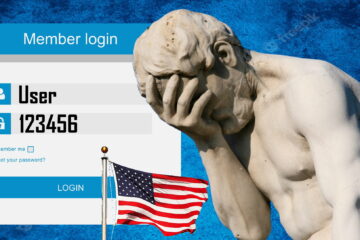
5 Comments
plop · September 16, 2018 at 9:13 am
I did it and all my apps were still there. how to completely wipe the device like out of the box?
Thanks
Ian Matthews · September 30, 2018 at 9:52 pm
I am not sure how that is possible, so I would run through the process again.
Diogo · February 21, 2018 at 8:30 am
Download the ROM is a hell on earth as all the websites that provides them will make your like miserable to get them downloaded unless you pay 30+ USD for the “Fast Download”. You also must be extremelly careful with which ROM version you will download, to not download by accident one version that is from other carrier. Pay attention to the ones finishing with letter “O”, in general these are the “Open” ones (no carrier related). At last, all of the “Free Download” methods are limited to up o 2Gb file to download but the latest ROMs are 2.02GB or more, in this way you can’t download the latest ones unless you pay and OTA won’t work anymore if you do Odin Firmware Update.
fadfasdfa · September 9, 2017 at 10:16 am
mfs i login to your system and couldnot download
Ian Matthews · December 28, 2017 at 11:38 am
Hi;
We just confirmed most of the links and all of them look good. If you can tell us what link was problematic, or what system error you received, we will correct it.
Thanks