If you have a program that appears in the Task Bar but not on any of your screens you likely have one of two problems. Fortunately both are easy to fix.
PROGRAM IS RESTORED TO A POSITION ON A SCREEN YOU CANNOT SEE
I have seen this occur in two instances: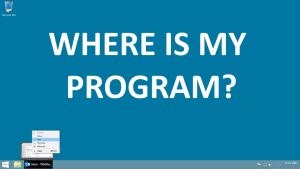
- When the program is on a non-existent screen which can happen when a screen is removed or if you drag a program window off the screen (which SHOULD not be possible)
- When the program has been moved under the Task Bar
The fix is to use the old keyboard commands to relocate the program to a part of the screen you can see.
- Put your mouse over (do NOT click) the program in the Task Bar until the preview appears directly above it
- Right Click on the preview and select MOVE
- Use the arrow keys on the keyboard to relocate to a part of the screen you can see
- Press the ENTER key on your keyboard when it is moved
- You can then use the mouse to move and resize the window as you see fit
PROGRAM HAS BEEN RESIZED TO A SINGLE PIXEL
I have see this only twice in 20+ years but it does happen. The fix is to use old keyboard commands to resize the program window:
- Put your mouse over (do NOT click) the program in the Task Bar until the preview appears directly above it
- Right Click on the preview and select SIZE or MOVE
- Press the Down or Right arrow key on the keyboard have it resize to what should be its minimum size
- Press the ENTER key on your keyboard when it is moved
- You can then use the mouse to resize the window as you see fit
If none of these options work:
- Put your mouse over (do NOT click) the program in the Task Bar until the preview appears directly above it
- Right Click on the preview and select MAXIMIZE
If the program appears full screen, then it is running but is just not visible to you. Click RESTORE and try both of the options above again.
You may find other sites like THIS ONE useful too.



83 Comments
WVWadester · May 3, 2023 at 12:52 pm
Thank you for this advice, which worked like a charm for me. This happened after my system “upgraded” to Windows 11, which is a travesty as best. I don’t even recall requesting the “upgrade” and can’t reverse it, so this trick will undoubtedly be used again and again.
Ginger Meske · January 23, 2023 at 10:17 pm
This is awesome!
Riley · January 14, 2023 at 7:14 pm
THANK YOU!!! My computer just started doing this since I updated to windows 11 and was getting soooo annoyed!. Some won’t let me move but for the most part… this helped soooo much!
TT · December 2, 2022 at 12:25 pm
Perfect! Took some time to find this post. Realized, my external audioamplifier was showing on multidisplay settings/multiscreens with my 3 monitors and somehow notepad wanted to open itself there. Was tweaking my game and spent some hours working with my game’s autoexec.cfg like 2 weeks ago and while copypasted some scripts while in drunk there must have been happened some weird combinations with my fingers I suppose.. Burppp! :> Appreciated! 😀 Almost formatted my c while ago. No need anymore, it’s friday and drunk again.. Let’s do some more scripting! <3 Thanks!
ITGuy · November 7, 2022 at 9:35 am
THIS HELPED!!
THANK YOU SO MUCH!
Mike · November 2, 2022 at 3:58 am
Thank you for this post. Worked fine. Being tld by others to do all sorts of nonsense when in fact all what was needed was this.
CHONG · November 1, 2022 at 8:57 pm
Thank you SOOOO MUCH!! It has always been a issue but today I finally decided to google this problem.
Kiranjot K · September 15, 2022 at 5:31 am
Thanks a lot !!!! It saved me from some serious embarrassment. 😀
Sylvia · June 16, 2022 at 8:50 am
THANKYOU!!!!! I worked for weeks trying to figure this out. I was about to purchase another 365 office plan. Restore then move, then down arrow and WOW I was back up and running!!!!!!!!
Ian Matthews · June 16, 2022 at 12:28 pm
Very glad this helped 🙂
George · April 5, 2022 at 3:38 am
Hi I have the same problem Epson Scan starts and appears in the task bar but only minimize or close appear?
Any suggestions?
Christine V Cowart · March 29, 2022 at 2:54 pm
What if your only choices are Restore, minimize and close? For some reason Move, size and Maximize are not available.
Ian Matthews · April 4, 2022 at 5:58 pm
Ahhh. Choose RESTORE then MOVE and MAXIMIZE will be available 🙂
Jacquelyn S. · February 24, 2022 at 1:33 pm
Bless your heart for writing this article. I could not for the life of me figure this out. Worked like a charm.
Ian Matthews · March 2, 2022 at 5:40 pm
Ha! Thanks Jacquelyn.