If you have Office365 Office 2016, by default you are running a product that is 4 months old. This is called the Deferred Channel. For a variety of good reasons you may want to change to the Current Channel: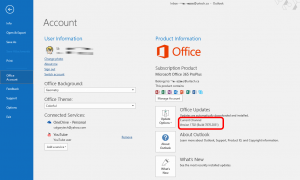
- Testing
- Needing a new feature
- Needing to eliminate a bug that has been fixed
- You just like to live on the edge, like us at URTech.ca 🙂
To do this you have 3 changes to make; two changes in the Office365 Portal and one on any PC’s that you already have Office365 Office 2016 installed on. Note that any PC you already have Office365 installed on, will NOT automatically change from Deferred to Current channel so read on!
STEP 1: Set The Office365 Channel via the Portal
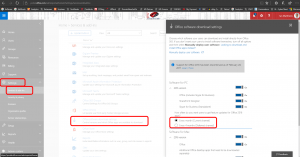 Sign into Portal.Microsoft.com and make sure you are on the ADMIN page
Sign into Portal.Microsoft.com and make sure you are on the ADMIN page- Expand SETTINGS > SERVICES & ADD-INS
- Click OFFICE DOFTWARE DOWNLOAD SETTINGS
- Click EVERY MONTH (CURRENT CHANNEL) or EVERY 4 MONHTS (DEFERRED CHANNEL)
STEP 2: Set The Office365 Channel Scope via the Portal
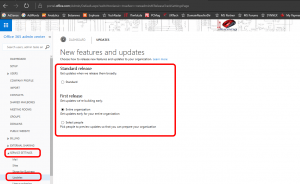 This will be moved to the new portal at some point in the future, but as of March 2017, the only place I can find the settings is in the old portal
This will be moved to the new portal at some point in the future, but as of March 2017, the only place I can find the settings is in the old portal
- Sign into Portal.Microsoft.com and make sure you are on the ADMIN page
- On the HOME page (top left of the left hand menu) click the Go to the old admin center link (at the top right of the page)
- Expand SERVICE SETTINGS > UPDATES
- Select ENTIRE ORGANIAATION or SELECT PEOPLE
STEP 3: Force Office 2016 Installs To The Correct Channel
- Use the Microsoft FIXIT Tool which you can directly from Microsoft
- See THIS post for more information on why Office365 does not detect channel changes
The process to move from Office365 Deferred to Current Channel is a little more complex that it could be but it is only supposed to be rarely changed and only by qualified administrators.

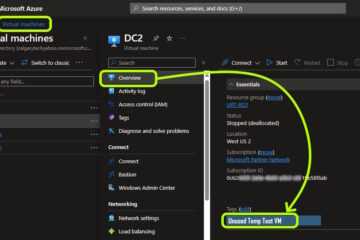
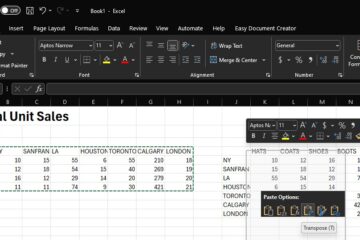
1 Comment
Patch Lady – a new ribbon for Office @ AskWoody · October 17, 2018 at 9:57 pm
[…] new look being rolled out to some users. If you want to go back to the more classic view, you can flip your click to run patching schedule from monthly to semi-annual […]