Office 2016 from Office365 will stay in the “Channel” 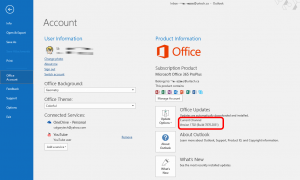 it was installed with even if you change from Deferred to Current or Current to Deferred in Office365. There are three ways to force Office365 Office 2016 to change channels and I suggest using the third one.
it was installed with even if you change from Deferred to Current or Current to Deferred in Office365. There are three ways to force Office365 Office 2016 to change channels and I suggest using the third one.
- Uninstall and Reinstall Office
- Repair Office
- Right click on your START button and select APPS & FEATURES
- Scroll down to and click on MICROSOFT OFFICE 365 PROPLUS
- Click the MODIFY button
- Follow the process
- Use the Microsoft FIXIT Tool which you can directly from Microsoft
- I found this fixit tool to be fast and easy
I am not sure why Microsoft would make Office365 Office 2016 not periodically check in with the portal to see what configuration it should be, but it does not. I called Microsoft Partner support after changing our configuration from Deferred to Current and finding out 2 days later that nothing had changed on the desktops.
Office365 is set to deploy the Deferred version of Office 2016 by default and that is likely a good thing. However, there are many good reasons to want to change Office365 from Deferred to Current channel including:
- Testing
- Needing a new feature
- Needing to eliminate a bug that has been fixed
- You just like to live on the edge, like us at URTech.ca 🙂
This post explains how to change Office365 from Deferred to Current.
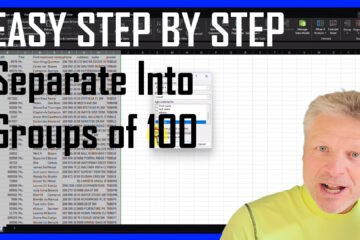

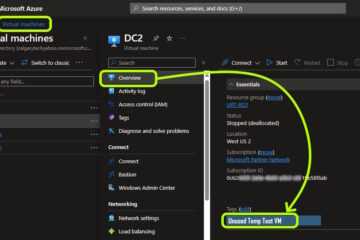
2 Comments
antgiant · January 15, 2019 at 8:18 am
Just a note that option #2 does not work. However, #3 still does.
SOLVED: How To Change Office365 From Deferred to Current Channel - Up & Running Technologies Calgary · April 1, 2017 at 5:52 pm
[…] THIS post for more information on why Office365 does not detect channel […]