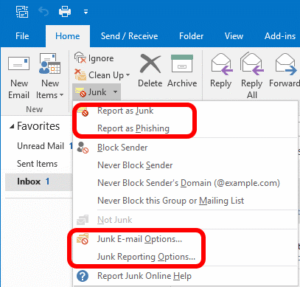 If you have tried to install the Junk Mail reporting tool using a tool like PDQ Deploy or straight … .MSI /q you likely have found that it errors out. If you check the logs you will see:
If you have tried to install the Junk Mail reporting tool using a tool like PDQ Deploy or straight … .MSI /q you likely have found that it errors out. If you check the logs you will see:
Product: Microsoft Junk E-mail Reporting Add-in — The installation is unable to proceed due to missing dependencies. Please verify you have all the pre-requisites installed on your machine. The installation is unable to proceed due to missing dependencies. Please verify you have all the pre-requisites installed on your machine.
The documentation shows that there are two prerequisites for the Outlook Junk Mail Reporting tool:
- Microsoft Office Primary Interop Assemblies from Office 2010 – which you can source directly from Microsoft HERE.
- Dot .NET 2.0 (read below)
and of course you need: - Microsoft Junk E-mail Reporting Add-in which you can source directly from Microsoft HERE
However, it has thus far been my experience that Microsoft PIA’s are not required and in Windows 10 you get .NET 2 by enabling .NET 3.5 that is built in, but disabled by default.
Soooo, with all that said, if you want to script to perform a silent install of Microsoft Junk E-mail Reporting Add-in:
- Use this script to ENABLE .NET 3.5
DISM /Online /Enable-Feature /FeatureName:NetFx3 /All
. - Use this script to install the Junk Mail Reporting Add-In
msiexec.exe /i "Junk-Reporting-Add-in-for-Office-2007-16-32bit.msi" ALLUSERS=1 /qn /norestart /log output.log BccEmailAddress="JunkReports@YourDomain.com"
.
In that script you will need to adjust the name of the .MSI to match whatever you called it. The default is “Junk Reporting Add-in for Office 2007, 2010, 2013, and 2016 (32-bit).msi” but I hate spaces and long names in scripts so I changed it.
.
Also the BCCEMAILADDRESS at the end of that script is optional and can be removed. I want to know when staff a reporting things to MS so I put that BCC as per the tools documentation and it works.
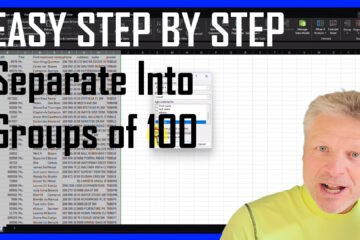
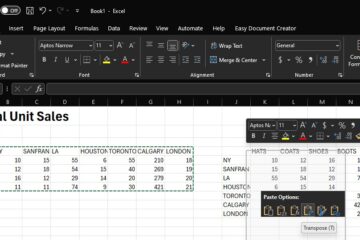

0 Comments