 If you are having unexplained performance problems with your WordPress Site and you have already tried:
If you are having unexplained performance problems with your WordPress Site and you have already tried:
- disabling ALL your plug-ins – 99% of the time Add-In’s) are the problem with WordPress sites
- installing a AntiVirus and running a scan on the site – we strongly recommend the free version of WordFence
- changing to one of the default WordPress themes (like 2015, or 2016)
- contacting your host’s technical support team – note that we are a GoDaddy reseller the provides 100% GoDaddy services for less than GoDaddy directly. Click here for our pricing
then you might find the problem is actually on the SQL server that hosts the configuration and posts for your site. Fortunately, it is easy to way to do just that:
Move Your GoDaddy Hosted WordPress SQL Database To A Different Server:
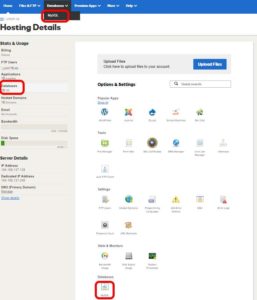 Log into you GoDaddy control panel and select DATABASES – As you can see circled in red in the screen shot to the right, there are several equivalent ways to do this so whichever process you follow is fine
Log into you GoDaddy control panel and select DATABASES – As you can see circled in red in the screen shot to the right, there are several equivalent ways to do this so whichever process you follow is fine- Find your current database, click ACTIONS > DETAILS, then note the name of the server it is on
- Click ACTIONS > BACKUP to start the backup process – this will create a sql backup on the GoDaddy hosting server (in a folder names _db_backup if you care)
- Click the ADD button to create a new database, fill in the fields as you see fit
- Once the new database is ready, click ACTIONS > DETAILS and make sure it is on a different server
- On the new database, click ACTIONS > RESTORE > select the old database (that you backed up in step 3)
- Wait for the restore to complete
- Use an FTP client like FileZilla or the FILEMANAGER in the admin console (green icon)
- Download wp-config.php from the root of your site
- Update the DB_NAME, DB_PASSWORD and DB_HOST (the whole host name, not likely just part of the domain as I mistakenly said in the video below)
- Save that file and the copy it back to the root of your site (using FileZilla, FileManager or whatever other client you like)
- Go to your site and test it.

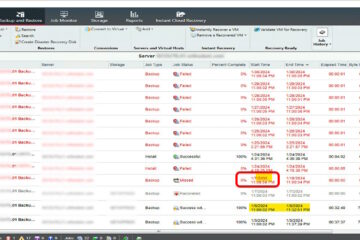

0 Comments