If you want to protect your data or have access to any from anywhere in the world, and you have an Office365 account, you can use OneDrive For Business without additional cost.
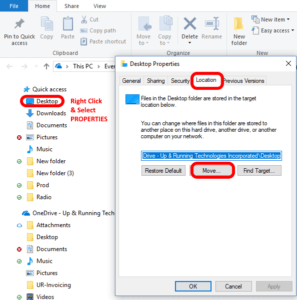 Install and configure the NEW OneDrive software.
Install and configure the NEW OneDrive software.- Open a FILE EXPLORER / MY COMPUTER / COMPUTER / EXPLORER window
- Scroll the left menu to the very top until you see QUICK ACCESS
- Right click on DESKTOP and select PROPERTIES
- Click the LOCATION TAB
- Click the MOVE button
- Point the DESKTOP to your OneDrive folder which is likely something similar to C:\Users\ your name \OneDrive – your O365 account
- Confirm the syncing is taking place by clicking on your OneDrive client software to ensure it is syncing, and/or surfing to Install and configure the NEW OneDrive software sign in and make sure it is syncing.
- Go to step 4 above and follow the same procedure for any other folders you want to sync to OneDrive



1 Comment
SOLVED: Step By Step Setup OneDrive To Share Files & Folders Securely – Up & Running Technologies, Tech How To's · February 12, 2021 at 1:11 pm
[…] businesses can avoid the high cost of on-premise file servers, by sharing files and folders with Microsoft OneDrive. After all, it seems like nearly all small businesses run on Microsoft Office 365 OneDrive (aka […]