UPDATED: DEC 19 2020 – If you see additional icons in your Outlooks HOME ribbon and can not remove them using the normal process of FILE > OPTIONS > ADD-IN MANAGER you are likely using a hosted backend like Office 365. In that case you can remove addins from Outlook via Outlook Web Access:
CLICK TO EXPAND THIS GRAPHIC
- Surf into OWA (https://portal.office.com, login, click Outlook – or any other way you want to get to it!)
- Click COMPOSE
- Click the ellipsis (three dots at the BOTTOM of the new message)
- Click GET ADDINS
- Find the add-in you no longer want, click the ellipsis and then REMOVE
___________________________
OLD SOLUTION
Note that you can skip the first 3 steps by just clicking https://outlook.office.com/owa/?path=/options/manageapps
- Surf to mail.office365.com and sign in
- Click the settings COG in the top right corner
- There are two different ways to get in from here:
- click MAIL (near the bottom left) or
- click SETTINGS
- Expand GENERAL > ADD INS
- Select the Add In you want to remove and click the minus sign ‘-‘ at the top
- Restart Outlook and have a nice day
Thanks to Andrew from Inky for this awesome fix and remember Inky is a great tool for blocking phishing. Among many other features, it figures out what company the GRAPHIC in an email is from and then compares it to the links. It stands to reason that if you receive an email with an AMAZON logo in it that the links should likely go to Amazon related sites. If links and the graphics do not match, Inky deletes, flags with a text warning or quarantines the message. Very cool tech.
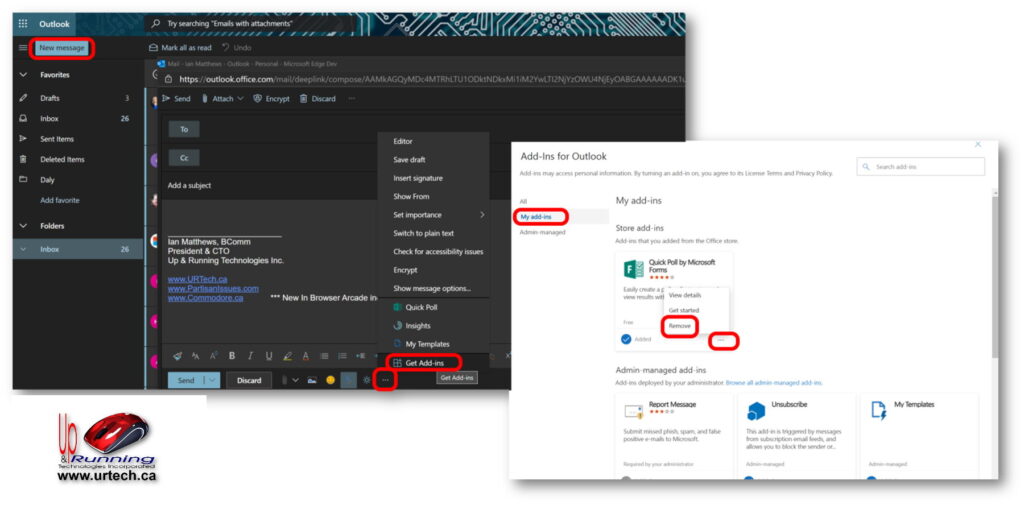

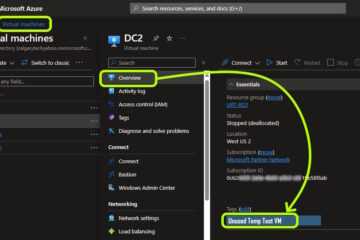
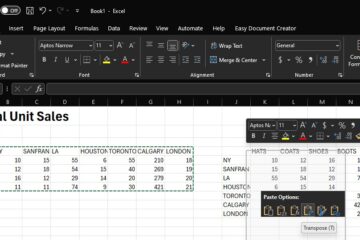
7 Comments
Prestidigitator · May 23, 2022 at 10:27 am
I have a way of removing those pesky add-ins in office365. Open your outlook, search for “store” and the option “Browse add-ins” should appear. Click on that and navigate to “my add-ins”. All your add-ins should appear there.
Bruce Wayne · June 4, 2021 at 11:44 am
Yep, that did it. Thanks!
J.S. · December 8, 2020 at 5:07 pm
Add-ins link doesn’t appear in O365 Outlook -> settings -> view all settings -> General, or Mail, or Calendar. The URL you provided brings up the same interface as the Get Add-ins button on the Outlook ribbon (Store button)
Ian Matthews · December 19, 2020 at 6:27 pm
Hi JS; You are correct. They moved it! Now you have to:
1- go into OWA (https://portal.office.com, login, click Outlook – or any other way you want to get to it!)
2- click COMPOSE
3- click the ellipsis (three dots at the BOTTOM of the new messagE)
4- click GET ADDINS
5- Find the add-in you no longer want, click the ellipsis and then REMOVE
I will update the article within the hour. Thanks!
Jim Reid · September 21, 2020 at 8:14 am
What if you don’t have a host supported Outlook but still can’t remove add ins? I’m running Outlook 2016 on Windows 10 and it won’t let me remove something that has to do with Access The error message says something like remove with the install procedure, but the install is for all of office not just outlook and no options are given.
Ian Matthews · October 1, 2020 at 11:50 am
Hi Jim;
If you can send me the full error message we will give it some quick thought and get back to you quickly.
Nik A Hafiz · November 5, 2019 at 10:53 pm
Hi,
I believe the latest Office365 settings are different. Thus, I’m not able to find the function to manage add-in in there. As I urgently wish to remove a Slack add-in that I seldom use in Outlook, please advise how. I have made the removals in the Admin side of Office365 as well as in Slack.
Tks & krgds: -Nik