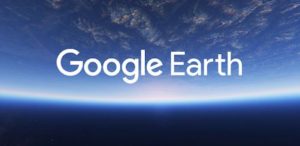 Google Earth desktop is going away; it is being replaced with Google Earth Web App. That should not be a big surprise in this connected world. For more details, read THIS.
Google Earth desktop is going away; it is being replaced with Google Earth Web App. That should not be a big surprise in this connected world. For more details, read THIS.
However, Google is still producing new builds of Google Earth as the Web App version still has serious limitations. Google has also changed the way that you can deploy Google Earth and removed the old copy the .MSI from %temp% trick. In fact, HERE Google stated that process was a bug that they have squashed. Fortunately they have made a new way to deploy Google Earth silently:
Note that we included the whole process in case Google changes the links again. If it were us, I would just click start at step 5 or 7 below and see if it still works 🙂
How To Download Google Earth Stand Alone Installer:
- Surf to google.com/earth
- Click the EARTH PRO ON DESKTOP link at the top right (or just click the link we provided)
-
Click the DOWNLOAD button
- Expand CUSTOMIZE YOUR INSTALLATION OF GOOGLE EARTH PRO
- Click the DIRECT INSTALLERS PAGE
- Expand DOWNLOAD A GOOGLE EARTH PRO DIRECT INSTALLER
- Click and download the most current version (today that is THIS link)
How To Install Google Earth Pro Silently:
Note that if you do not download the full install (as detailed above), and simply go to Google.com/earth and then AGREE AND DOWNLOAD, you will have the wrong version and the process below will not work.
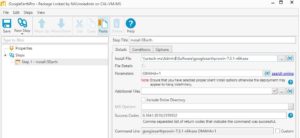 Running as an administrator (yes, installing Google Earth requires admin rights now), add OMAHA=1 to the end of it. For example:
Running as an administrator (yes, installing Google Earth requires admin rights now), add OMAHA=1 to the end of it. For example:
googleearthprowin-7.3.1-x64.exe OMAHA=1
In PDQ Deploy it should look like the image on the right.
Note that this silent install will do two annoying things:
- It will put a GoogleEarth shortcut on your desktop
- which you could easily enough write a small script to remove, but it is annoying all the same
- It will set GoogleEarth to receive automatic updates
Google confirms (in THIS post) that OMAHA=1 is the only switch and therefore the only way to easily silently install GoogleEarth now.



4 Comments
machaggis · December 17, 2020 at 12:13 am
Thank you Steve! Works beautifully.
barkster28 · September 3, 2020 at 9:27 am
thanks
Collin · August 9, 2018 at 2:27 pm
Thanks Steve! that was really helpful!
Steve · June 24, 2018 at 9:51 pm
Better way, get the MSI which you can then install with a normal /q switch which by default doesn’t appear to create a desktop shortcut.
Install Google Earth to a test system, then go into C:\Windows\Installer and copy out the just-created .MSI file that will be just under 60Mb in size, rename it to “GoogleEarthPro.msi” and confirm it’s correct by using it to uninstall itself.