If you have a PC that is very slow and you notice that Task Manager shows near 100% disk is being used but the individual items do not sum to anything approaching 100%, you may have an issue with SuperFetch. Fortunately it is easy to correct.
We recently dealt with a frustrating case on a Dell Latitude 5480 Laptop with a Caching SSD (see our video). Put simply, Intel Rapid Storage Technology software utility makes Windows see a large spinning disk and a small solid state disk (SSD) as a single disk. The Intel RST software automatically copies frequently used files from the spinning disk to the SSD. As part of troubleshooting an unrelated problem, we used the Intel RST software to disable and then re-enable the caching. We almost immediately found the laptop to be unusably slow.
We noticed in Task Manager and in Resource Manager that the disk was 100% used but it the list of programs using disk totaled to less than 5%. After a lot of trial and error we found that a SERVICE HOST was actually responsible for the usage even though it did no show very much usage in Task Manager. We ENDed TASK on it and performance improved to normal in a few seconds. Unfortunately SuperFetch re-started and the disk went to 100% again.
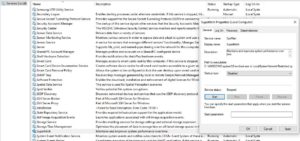 How To Disable SuperFetch
How To Disable SuperFetch
The solution was to STOP and DISABLE SuperFetch:
- use the SERVICES applet (see screen shot to the right):
- Launch SERVICES.MSC
- Double click on SuperFetch
- Click the STOP button
- Click the STARTUP TYPE drop down and select DISABLE
- through the registry by setting HKLM\SYSTEM\CurrentControlSet\Control\Session Manager\Memory Management\PrefetchParameters\EnableSuperfetch to 0 (that is zero)
- through a command line:
-
- open a CMD or POWERSHELL as an Administrator
- type:
net.ext stop superfetchand press ENTER - type:
sc config sysmain start=disabledand press ENTER
-
In 2013 we explained:
…SuperFetch is Microsoft’s proprietary service that algorithmically figures out what you are likely to need from your hard drive NEXT (i.e. in the near future BEFORE you click on anything) and loads it into memory thereby making the machine respond much faster.
URTech.ca/2013/12/solved-should-superfetch-be-disabled-on-windows-pcs-with-windows-8-or-8-1/
The problem appears to be that SuperFetch in Windows 10 was confused by the disabling/enabling of the Caching SSD. SuperFetch is not supposed to to apply to SSD’s or RAIDed disks and this odd scenario of using and SSD for caching seemed to sent SuperFetch through the roof.
SuperFetch is NOT a required service and Windows functions just fine without it. In this case Windows functioned much better without it.



0 Comments