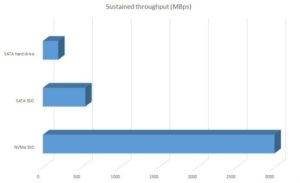 In the beginning (1970’s) IT Gods at companies like Western Digital and Commodore created spinning magnetic storage media called hard disk drives and the computer world saw that they were good. However 50 years later, we had all but exhausted the improvements in speed we could make on such disks and the IT Gods again showed us the light with the invention of dramatically faster memory chips that could keep their data even when they did not have electricity. Those memory modules were soldered onto small circuit boards that were managed by the hard disk technology of the day’s darling called SATA.
In the beginning (1970’s) IT Gods at companies like Western Digital and Commodore created spinning magnetic storage media called hard disk drives and the computer world saw that they were good. However 50 years later, we had all but exhausted the improvements in speed we could make on such disks and the IT Gods again showed us the light with the invention of dramatically faster memory chips that could keep their data even when they did not have electricity. Those memory modules were soldered onto small circuit boards that were managed by the hard disk technology of the day’s darling called SATA.
Very Brief SSD History
The biggest advantage of SATA connected SSD’s was/is that they were mechanically interchangeable with old school spinning disks. You could just pull your old slow mechanical disk for a new solid state disk (SSD).
When that advance took place in the mid/late 2000’s the world rejoiced.
The first generation of SATA SSD’s had four big problems:
- while being accessible to all but low end consumers, they were relatively expensive at about 10X the cost of their spinning disk fore-bearers
- the could only hold small amounts of data. 64GB SSD’s are still being made in new computers in the year 2019!
- because they were interchangeable with SATA disks they could not perform beyond the SATA specification, even though the memory chips on the SSD’s were waaaay faster
Also the protective steel/plastic housing that traditional spinning disks need to keep their components clean were not needed for SSD’s. The added weight, size and heat issues caused by such housings did not take full advantage of the sold state disks.
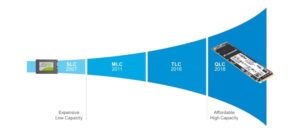 It was not a surprise to anyone that SSD engineers kept working and improvements and today you have three primary options for SSD. One to suite every need:
It was not a surprise to anyone that SSD engineers kept working and improvements and today you have three primary options for SSD. One to suite every need:
- SSD’s in a traditional hard disk case with a SATA connection
- SSD’s using M.2 cards (like a stick of RAM) you can add to your computer using a new DIMM slot like connector but still running on the SATA bus
- SSD’s using M.2 cards (like a stick of RAM) you can add to your computer using a new DIMM slot like connector, running on the much faster PCI Express bus
All of these options can get confusing.
To make SSD’s easier to select, Dell has developed a Class rating that goes from 10 to 50 and we have them all explained HERE.
We are going to assume you know what the first options looks like. A traditional SATA SSD is a huge improvement to old spinning disks, but in 2019 / 2020 we can do sooo much better. So lets look at the two other options.
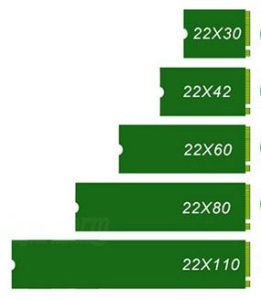 What is M.2?
What is M.2?
M.2 (pronounced ‘m dot 2’) cards are simply small circuit boards that have memory chips soldered onto them and a have a special connector at their thin end. As you can see in the graphic to the right, these M.2 SSD’s have many size standards. The size of the card does NOT have any bearing on the capacity of the SSD.
The numbers are actually milometers. The most common size of M.2 SSD today is a 2280, meaning that it is 22mm wide and 80mm long.
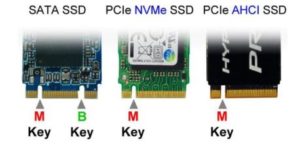 How Can You Determine if an M.2 is SATA or PCIe/NVMe?
How Can You Determine if an M.2 is SATA or PCIe/NVMe?
As shown in the image to the right, nearly all SATA M.2 drives have two notches in them. The notches are called ‘keys’ or ‘keyways’.
Take note that we recently found a Dell M.2 SSD that had both the M & B keys but was actually an PCIe/NVMe SSD, so rare as it may be it is possible. When we contacted Dell sales the freaked out and contacted support and they freaked out, as they both agreed we our assessment that their SK Hynix manufactured 256GB and 512GB M.2 SSD was SATA and not PCIe/NVMe. A few hours later, an investigation showed that Dell had this bizarre specimen in production that looked like it was SATA M.2 but infact was PCIe/NVMe.
PCIe connected SSD’s have just one keyway in them. As we just explained there can be exceptions but they are rare.
Dell now tells use the easiest way to glance at a M.2 SSD and figure out if it is SATA or PCIe/NVMe is to consider the screw mount at the far end:
- PCIe/NVMe SSD’s are held in place by a single screw
- SATA SSD’s are held in their M.2 slot by two screws
What is QLC MLC TLC QLC?
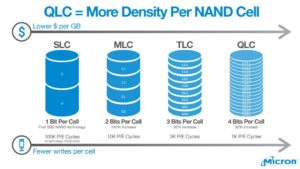 When SSD’s began, the engineers had figured out how to jam one ‘bit’ (a bit is a zero or a one) into a memory cell. A couple of years later they figured out how to double that capacity and put two bits of data into the one cell. Then three and today we can get four bits of data into a single cell.
When SSD’s began, the engineers had figured out how to jam one ‘bit’ (a bit is a zero or a one) into a memory cell. A couple of years later they figured out how to double that capacity and put two bits of data into the one cell. Then three and today we can get four bits of data into a single cell.
The have cleverly labeled these different types of memory:
- SLC = Single Level Cell
- MLC = Multi Level Cell (should called DLC for Double)
- TLC = Tripple Level Cell
- QLC = Quad Level Cell
 The drawbacks to jamming more data into a single cell are both speed and life expectancy. However, for all but the most intensive users neither of these is a practical concern because products like the Crucial P1 1TB M.2 QLC SSD:
The drawbacks to jamming more data into a single cell are both speed and life expectancy. However, for all but the most intensive users neither of these is a practical concern because products like the Crucial P1 1TB M.2 QLC SSD:
- can take 200GB of WRITES 7 days a week for 5.5 years – meaning for most people these SSD’s will last decades
- only slow down when they are more than 95% full
If you want the nitty gritty details on the Crucial P1 1TB’s performance and MTBF (meantime between failure) watch this:
What Else Should I know about SSD’s?
We have a followup article you may be interested in titled What Type of SSD Should I Buy?
Beyond normal SSD’s there are even more options we explore in other articles you might be interested in:
- How To Install SSD Caching Using Intel Rapid Storage Technology (RST)
- What is Intel Optane and Does Optane Run Faster Than SSD?
- What is Server Class Memory & What Else is New In Server 2019?
- What Do The Different Classes of Solid State Disk (SSD) Mean
- VIDEO: How To Replace a Spinning Disk with an SSD on a Mac



0 Comments