Over time you will have a bunch of garbage apps automatically starting up. Things like Adobe Acrobat icons in your system tray, Google updates, printer software for a printer you don’t own anymore and more can really slow down your PC and make things a visual mess. There used to be two easy ways to manage these programs:
- Use TASK MANAGER > STARTUP
- press CNTL+ALT+DEL and select TASK MANAGER
- click the STARTUP tab
- right click on anything you don’t want to startup automatically an select DISABLE
- Manually remove the links that are starting up the junk software from:
- STARTUP folders
- RUN and RUNONCE entries in the registry
- SCHEDULED TASKS
- SERVICES
We explain all of these in THIS article which we highly suggest you skim through.
However, Microsoft just released a new free startup checker from their tech tools team, SysInternals. You can download the latest version of AUTORUNS directly from Microsoft HERE.
Click to expand the screen shot below and you will be able to see that this tool lets you see a large amount of detail about what programs are starting up.
If you click on an entry details of the program will appear in the bottom left corner. This will help you decide what is legitimate and what is not.
You can right click on almost anything and select DELETE if you want to remove the entry.
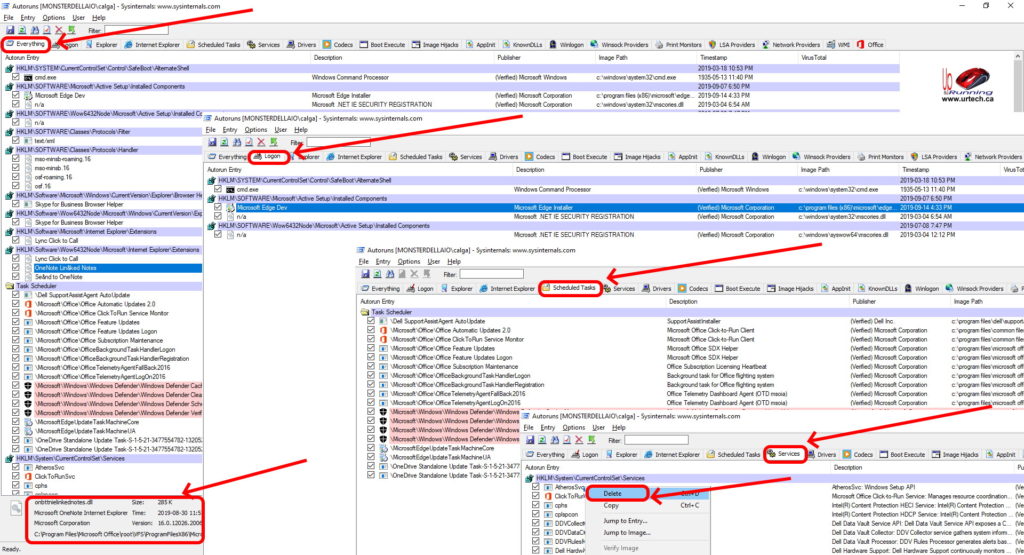



0 Comments