You may have noticed that Skype starts automatically and runs the icon runs in your system tray/notification area. This is just annoying advertising if you are not using it.
![]() As you can see in the screen shot, Microsoft’s official instructions on how to disable Skype are outdated as the AUTOMATICALLY START SKYPE WHEN YOU SIGN IN option is not an option if you have not already logged into Skype.
As you can see in the screen shot, Microsoft’s official instructions on how to disable Skype are outdated as the AUTOMATICALLY START SKYPE WHEN YOU SIGN IN option is not an option if you have not already logged into Skype.
Some people have even tried an essay order online to solve this problem, but failed.
Most consumers would try to disable startup apps from START > type STARTUP APPS (or check TASK MANAGER > STARTUP tab) but Skype does not appear there. Most techs would to find and control programs that are automatically starting up we via RUN, RUN ONCE, SCHEDULED TASK, STARTUP FOLDER and TASK SCHEDULER, as we describe here .
However Microsoft have split a new hair. They have distinguished between automatically running and placing an icon in the system tray. To us, if there is an icon, it is running, but Microsoft disagrees.
We ran some registry comparison checks and found that Microsoft is changing:
Microsoft.SkypeApp_kzf8qxf38zg5cComputer\HKEY_LOCAL_MACHINE\ SYSTEM\ ControlSet001\ Services\ bam\ State\ UserSettings\S-1-5-21-3477554782-1320521075-2823351451-1001
The problem is, that is a protected registry key you cannot easily modify and so you are down to using just the Skype GUI.
If you want to disable Skype from running the Skype icon in your system tray, you need to click the SHOW SKYPE IN THE WINDOWS NOTIFICATION AREA under settings, even if you are not logged in.
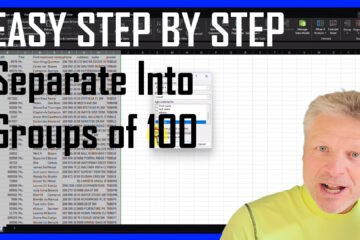


0 Comments