If you need to track which specific version of Windows 10 you desktops are running, SystemCenter would seem to be a great place to start looking. However, the default reports in SCCM do not provide the level of detail most IT administrators require.
This granular detail was not available in older versions of SCCM but it is now. Fortunately, this adding in the Windows build information is now quite easy:
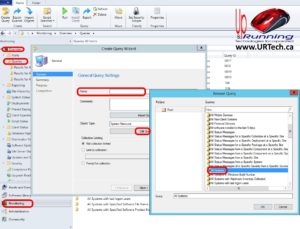 Launch System Center Configuration Manager
Launch System Center Configuration Manager- Click MONITORING – at the bottom left
- Expand OVERVIEW > QUERIES
- Right click on QUERIES and select CREATE QUERY
NOTE: these steps are optional because you could just change the properties of an existing query, but we like to leave the factory queries in tact for future use- Type something in the NAME field
- Select IMPORT QUERY STATEMENT (not required step but it is faster for you to start with an existing query than to add all of the columns one by one)
- Select ALL SYSTEMS from the list of existing queries
- wait… and keep waiting for SCCM to clone the existing query. It is not fast
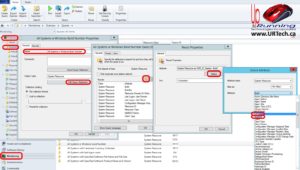 Right click on the Query and select PROPERTIES
Right click on the Query and select PROPERTIES- Select the EDIT QUERY STATEMENT button
- Click the sun/star icon to add a new property
- Click the SELECT button
- In the Attribute drop down, select Build or BuildExt
- Click Ok a number of times to save and close the query
- Right click on the query and select RUN
Once the report is done (fairly fast), you can use CNTL+A to select all of the results, then CNTL+C to copy the results and then paste them into Excel and manipulate them as you see fit



6 Comments
Sam · November 6, 2023 at 1:13 pm
the latest variable to use is Update Build Revision, or UBR instead of Build or BuildExt
Ian Matthews · November 13, 2023 at 3:34 pm
Thanks for the update Sam 🙂
Stanislav · March 27, 2023 at 11:26 pm
Super!!
Kamil · December 3, 2021 at 2:58 am
Thanks a lot!
Marcus · August 27, 2021 at 6:20 am
Excellent guidance. What I was looking for
Ben · November 22, 2019 at 9:00 am
Thanks for the quick tut.