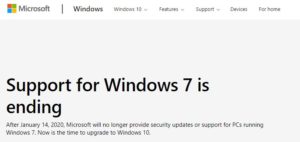 As most companies are aware, Windows 7 drops dead on January 14th 2020 however, many ordinary users seem to be unaware of this fact. As Windows 7 draws to a close, the question is what can Win7 users do to get to Windows 10?
As most companies are aware, Windows 7 drops dead on January 14th 2020 however, many ordinary users seem to be unaware of this fact. As Windows 7 draws to a close, the question is what can Win7 users do to get to Windows 10?
From Summer 2015 to July 2016, Microsoft made Windows 10 available for FREE to anyone with a Windows 7 or 8 PC and while most people took advantage of the offer, many did not. Microsoft’s 2015 offer allowed people to either upgrade their existing Windows 7 or, and this is the important part, or wipe out (or replace) their harddrives and install a fresh copy of Windows 10.
The upgrade function has been removed but installing fresh copy of Windows 10 and then using your Windows 7 key to activate it still works just fine. We tested it as recently as mid-August 2019 and we doubt very much that Microsoft will change it as they just want to get everyone on the same safe platform.
How To Install Windows 10 on a Windows 7 PC
As stated, you can no longer upgrade Windows 7 to Windows 10 for free if you really want to upgrade rather than start fresh, you can buy a full version of Windows 10 from Microsoft and use it to upgrade that old PC.
What we suggest however, is to either:
- copy your existing files (pictures, documents, desktop…) to an external USB disk or use OneDrive to back it up, OR
- buy a new disk, preferably a cheap solid state disk. The disk that shipped with your Windows 7 PC is not only going to be old and prone to failure, but also very slow. Solid State Disks, theoretically run 10 times faster than old spinning disks, but practically run 2.5 times faster. An SSD, even a cheap one, will make your old beaten down Windows 7 PC run drastically faster.
We HIGHLY recommend following option 2 and buy an SSD for $50. Then pull the old spinning disk out and put it into an external USB chassis which you can buy for $15 everywhere so you don’t lose ANY files.
- Either install a new SSD, new spinning disk or wipe out your old spinning disk
- Download the current version of Windows 10 for free directly from Microsoft using the MEDIA CREATION TOOL on to a USB stick or drive
- do NOT choose UPGRADE as this will take hours and then fail to license
- Boot up from the USB stick or drive you just created
- you will likely have to go into your BIOS and set it to boot from removable/USB storage or press F2, F10, F12, ESC, or DEL on boot up to get a ‘one-time boot’ menu
- During the install you will be prompted for a product key but there is an option to skip this, and that is what you need to click
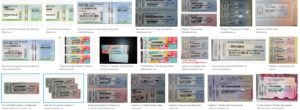 You will then need to select the same version of Windows you have a Windows 7 license for
You will then need to select the same version of Windows you have a Windows 7 license for
- In other words, don’t select Windows 10 PRO if you have a Windows 7 HOME license
- After the Windows 10 install is complete, reboot (we like to run a patch cycle first and then reboot, but what ever makes you happy will work)
- After the first reboot you can click the START button, type ACTIVATE and select ACTIVATION SETTINGS
- Click ACTIVATE and enter your Windows 7 product key
- Have a nice day.



0 Comments