In recent versions of Windows 10, Microsoft has made notable strides in what they call Delivery Optimization. It is to the point now that, if you configure Delivery Optimization correctly, there is little need to have your Window Server Update Services (aka WSUS) store the patches locally.
The question is, how to change WSUS from downloading and storing patch files locally to sourcing missing patches directly from Microsoft:
- Launch WSUS
- Expand OPTIONS
- Expand UPDATE FILES AND LANGUAGES
- On the UPDATE FILES tab select DO NOT STORE UPDATE FILES LOCALLY, COMPUTERS INSTALL FROM MICROSOFT UPDATE
Doing this will let you continue to manage which updates are approved but not require large amounts of storage. Let your PC’s download files as needed then share them with others on the same network segment / office using Delivery Optimization.
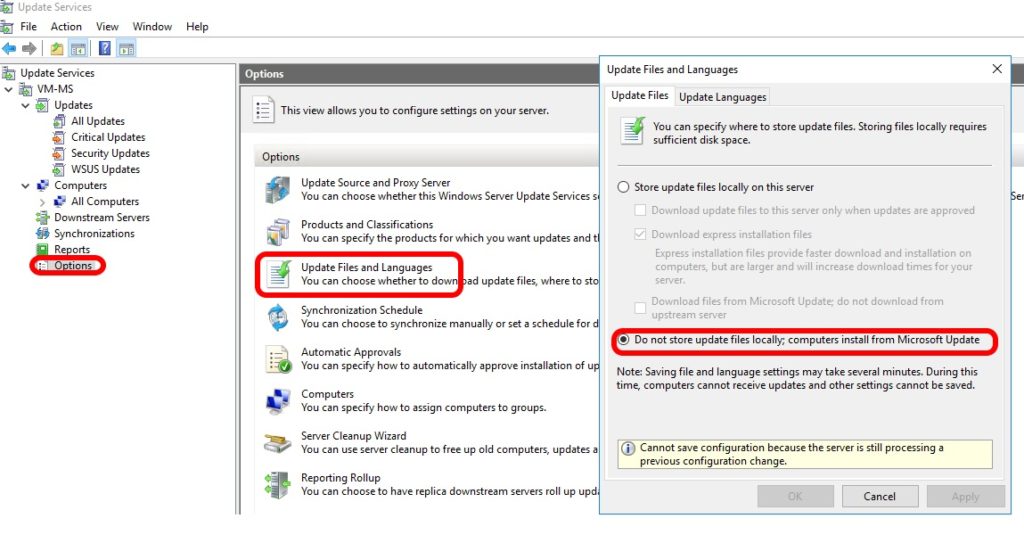



1 Comment
SOLVED: Easy SQL Commands To Clean Up WSUS Database Quickly – Up & Running Technologies, Tech How To's · January 3, 2024 at 3:01 pm
[…] How to Change WSUS To Download Patches Directly from MS and Not Store Updates Locally […]