If you have a PulseSecure device you have likely found that the licensing is complex. Here are ALL of the steps to get your new VPN license (or any other license) installed on your PulseSecure MAG in pictures so you can click on the item you are stuck on.
Below this gallery are the written instructions if you want a complete step by step.
- Buy your license from an authorized reseller. PulseSecure does not sell direct.
- Wait for your “fulfillment” email from Pulse which will include a PDF with Authorization Codes, which will NOT go into your MAG… you need to convert them to license codes as follows
- Surf to my.pulsesecure.net and sign in
- Click the first GETTING STARTED button (by the ON-BOARDING: CUSTOMERS AND PARTNERS) even though you likely already have been onboarded in the past
- Copy the Authorization code from the PDF attachment in the fulfillment email (see step 2) and paste it into the GETTING STARTED > AUTHORIZATION CODE field
- Wait for it to process. This can take 10 minutes or more so just let it sit.
- Click SOFTWARE LICENSING and then whatever device is appropriate for you. In my case I have a physical Pulse Connect device at my office so I selected Pulse Connect Secure or Pulse Policy Secure Licenses
- On the LICENSING AND DOWNLOAD CENTER:
- select the correct company in the FILTER BY ACCOUNT drop down
- click SEARCH ASSETS BUTTON
- click the ENTITLEMENT ID link (bottom left of the screen)
- On ASSET DETAIL, click LICENSES FOR THIS ASSET
- Click the GENERATE button
- Generate a license code by:
- Surf to your Pulse Secure MAG and expand SYSTEM from the menu on the left (using the old GUI, because I dislike the new one)
- Back on the Pulse Secure GENERATE LICENSE page:
- copy the SERIAL NUMBER from the MAG to the SERIAL NUMBER on the GENERATE LICENSE page
- copy the LICENSED TO from the MAG to the HARDWARE ID on the GENERATE LICENSE page
- Click the GENERATE button
- Add your new license to you Mag by:
- Surf to your Pulse Secure MAG and expand CONFIGURATION from the menu on the left (using the old GUI, because I dislike the new one)
- copy the LICENSE KEY from the Pulse Secure VIEW LICENSE page to your Mag’s LICENSE KEY(S) field
- click the ADD button
The licenses will be instantly available.
Now wasn’t that easy.
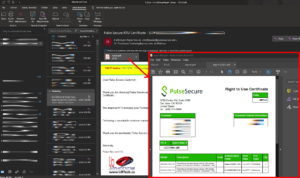
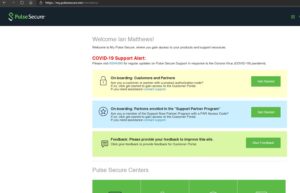
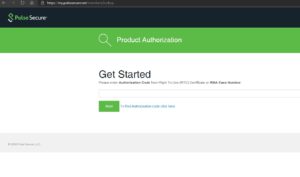
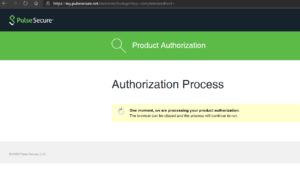
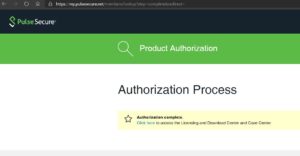
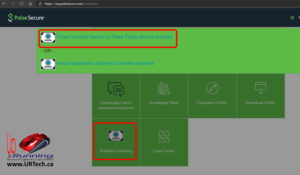
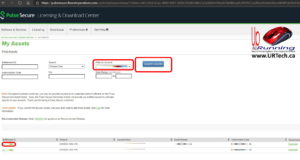
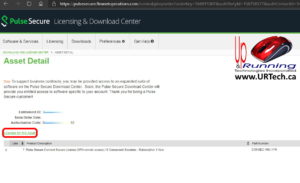
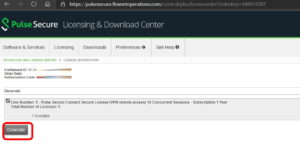
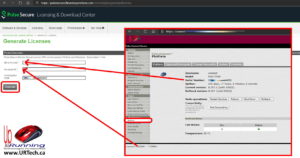
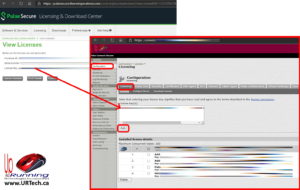

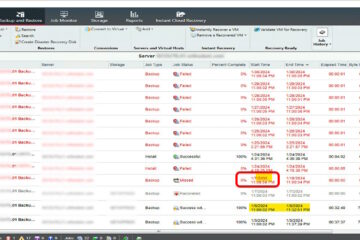

0 Comments