If you work remotely like most of us these days, you will likely need to change your password on your office PC. If you press CNTL ALT DEL while connected to Remote Desktop session, your home computer’s security window will appear (SIGN OUT, LOCK, CHANGE PASSWORD) which does you no good.
4 Ways to Change Your Password In a Remote Desktop
1: CNTL ALT END
CNTL ALT DELETE by passes all programs and goes directly to the Windows Kernel, making that set of keystrokes very hard to hack. To do send the same command to a remote computer, you can press CNTL ALT END.
2: LAUNCH THE WINDOWS SECURITY SCREEN VIA COMMAND LINE
- On the REMOTE computer, click the START button
- Paste (or type if you feel adventurous)
C:\Windows\explorer.exe shell:::{2559a1f2-21d7-11d4-bdaf-00c04f60b9f0} - Click CHANGE PASSWORD
3: USE THE ON SCREEN KEYBOARD
This is very easy to do but has a twist you are not likely expecting:
- On the REMOTE computer, click the START button
- Type ONSCREEN
- Click ON-SCREEN KEYBOARD
- Here is the twist; press CNTL and ALT on your PHYSICAL keyboard
- Click DEL on the ON-SCREEN keyboard
- Click CHANGE PASSWORD
4: USE ACTIVE DIRECTORY USERS AND COMPUTERS
If you are an administrator of your corporate network you can change your password via ADUC.
If you are not a network administrator, you can ask your admin to change the password for you.
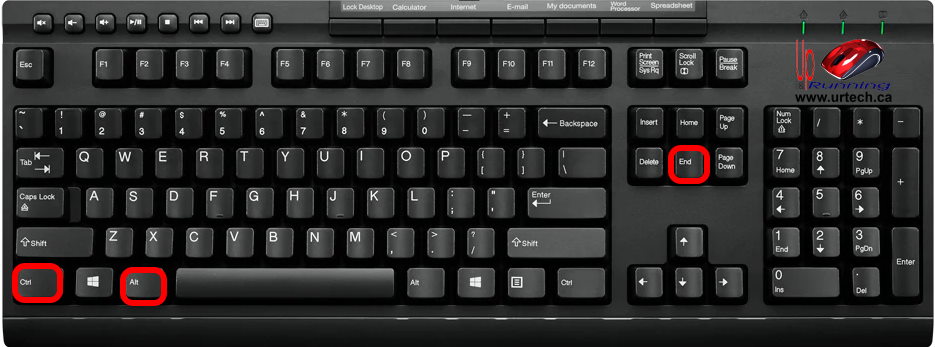
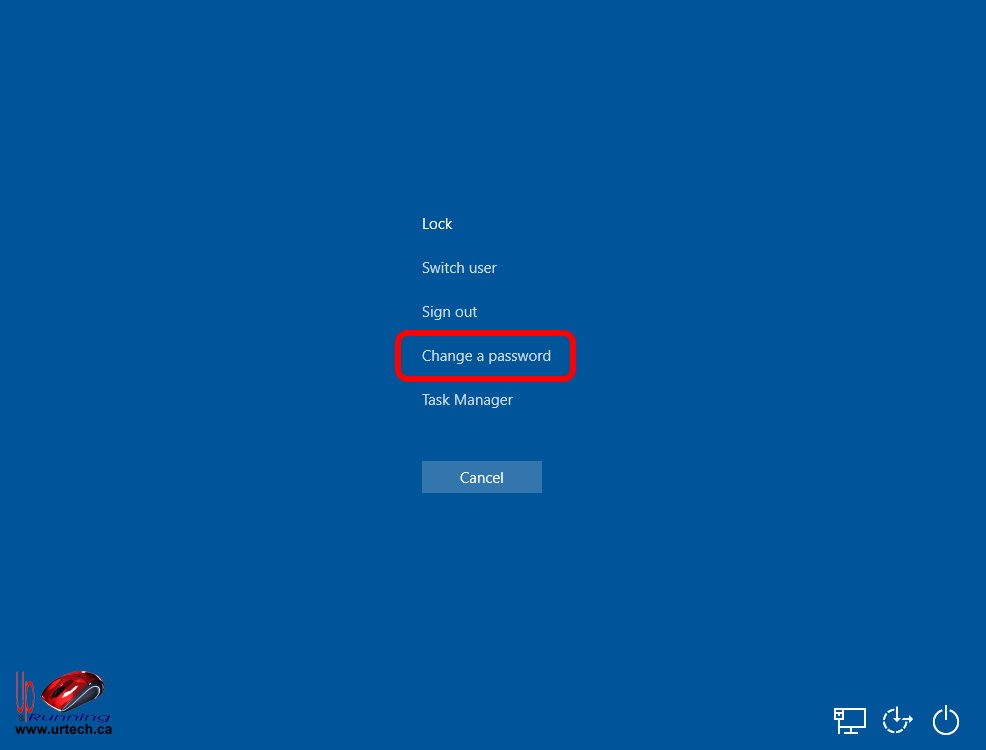
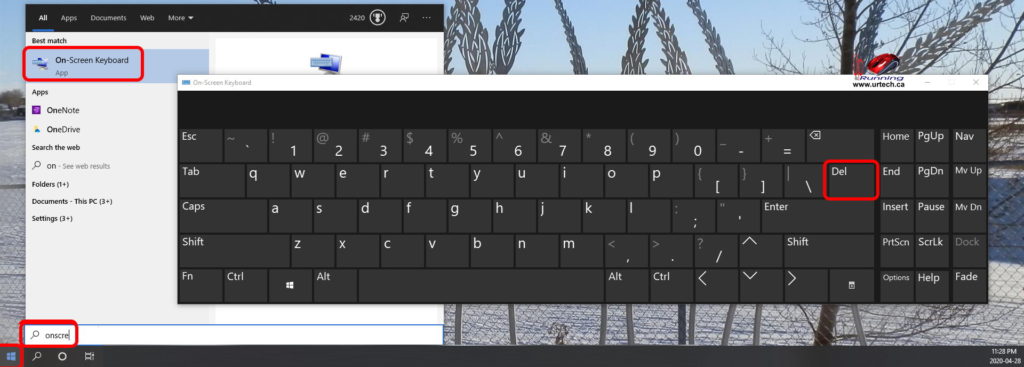
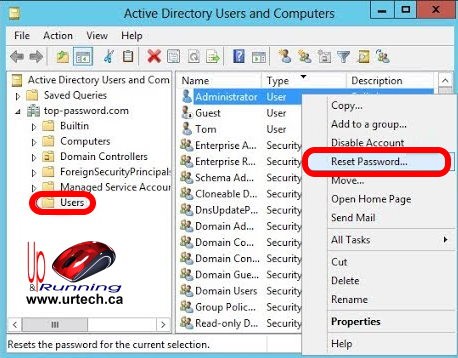



0 Comments