If you are having problems with your printers or queues, there are several steps to take to clear the system and we will go through them in order of easiest to most difficult:
1 – Easy Print Resets
- Click START and type PRINTERS
- Click on the printer you want to remove and select REMOVE DEVICE button
2 – Intermediate Print System Resets
- Remove Windows printing Features:
- Click START and type FEATURES, then click on FEATURES and UNcheck:
– Microsoft PRINT TO PDF
– MICROSOFT XPS DOCUMENT WRITER
– PRINT AND DOCUMENT SERVICES - Click OK then reboot when prompted
- Click START and type FEATURES, then click on FEATURES and UNcheck:
- Stop the print spooler by clicking START, type SERVICES and click on SERVICES, find the PRINT SPOOLER, right click on it and select STOP
- Click START, type PRINT MANAGEMENT and click PRINT MANAGEMENT CONSOLE
- If you don’t see it, install the PRINT MANAGEMENT CONSOLE
- Right click on the START button > APPS & FEATURES > OPTIONAL FEATURES > ADD A FEATURE > PRINT MANAGEMENT CONSOLE
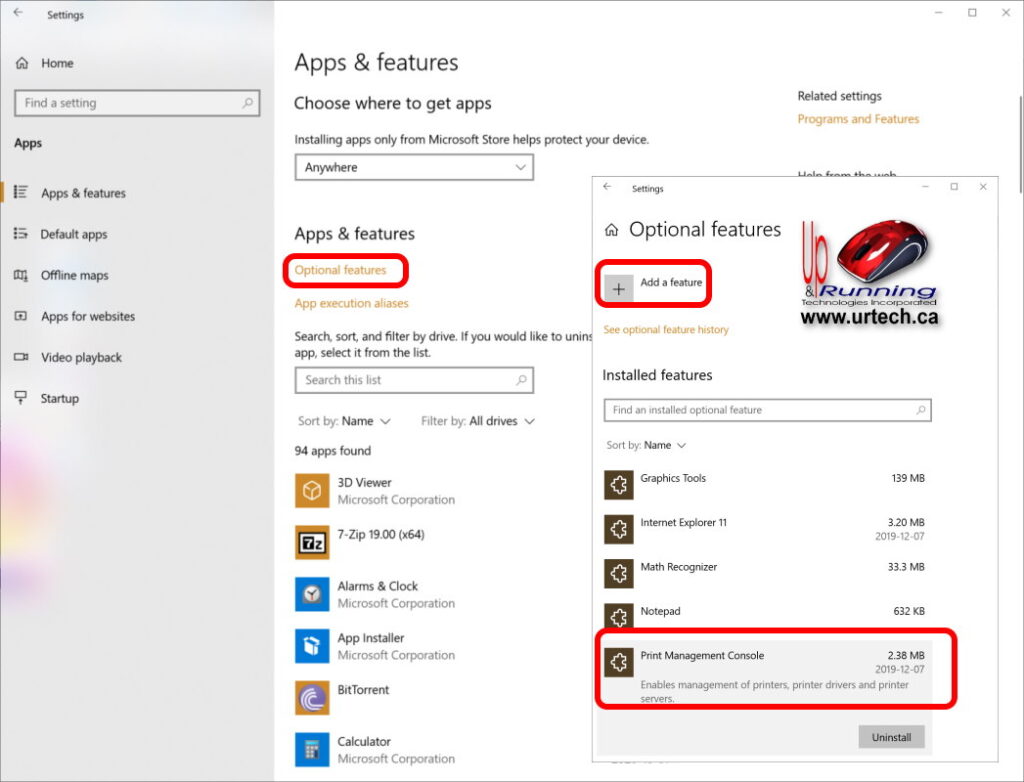
- Right click on the START button > APPS & FEATURES > OPTIONAL FEATURES > ADD A FEATURE > PRINT MANAGEMENT CONSOLE
- Delete as much as you can
- Expand PRINT SERVERS > PRINTERS then right click on and delete all you can
- Expand PRINT SERVERS > PORTS then right click on and delete all you can
- Expand PRINT SERVERS > DRIVERS then right click on and delete all you can
- If you don’t see it, install the PRINT MANAGEMENT CONSOLE
- Reboot your computer
3 – Expert Level Print System Resets
- Stop the print spooler by clicking START, type SERVICES and click on SERVICES, find the PRINT SPOOLER, right click on it and select STOP
- Click START and type REGEDIT and delete the following keys:
- HKEY_CURRENT_USER\
- SOFTWARE\Classes\Local Settings\Printers
- Printers\Connections
- HKEY_LOCAL_MACHINE\SYSTEM\CurrentControlSet\Control\Print
- Printers
- Environments\Windows NT x86\Drivers\Version-3
- Environments\Windows x64\Drivers\Version-3
- Environments\Windows x64\Drivers\Version-4
- HKEY_CURRENT_USER\
- Delete all print driver files from C:\Windows\System32\DriverStore\FileRepository using a free tool like Driver Store Explorer
- If you are not familiar with this tool click HERE for our simple explanation and download of DriverStore Explorer
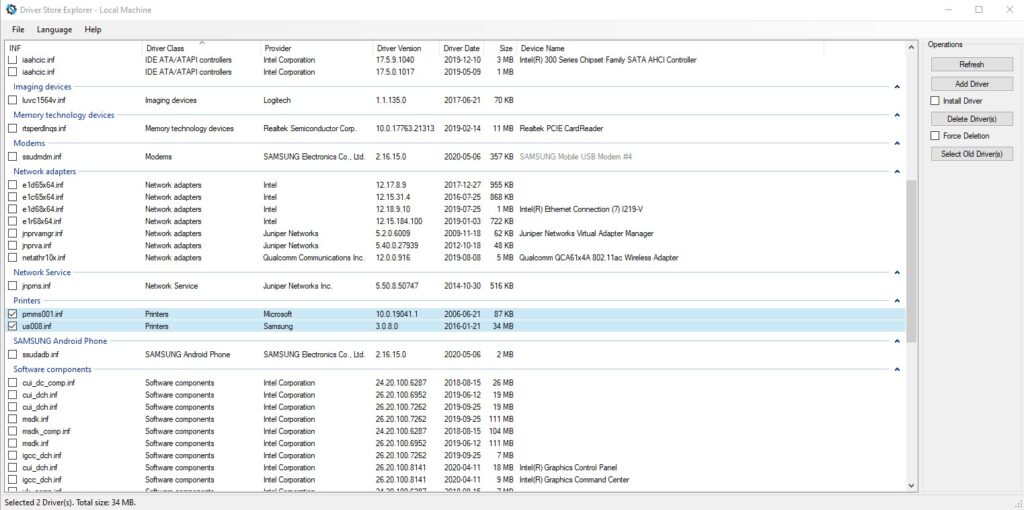
- If you are not familiar with this tool click HERE for our simple explanation and download of DriverStore Explorer
- Reboot
We hope this helps.
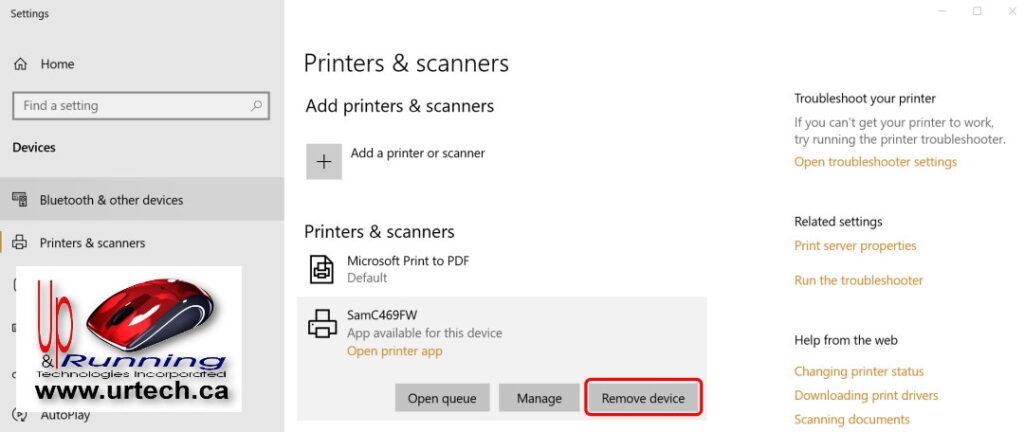



0 Comments