Have you ever needed to proof a document but have re-read it so many times that you find yourself skipping obvious spelling, grammar or logic errors? Well, anyone who reads this site knows that I certainly do. I am a tech who wants to convey clear instructions but often find myself struggling with final pass editing.
There is now an easy solution, the READ ALOUD feature in Microsoft Word which is using TTS or “Text To Speech” technology that Microsoft has had for decades.
In fact there are now four different read out-loud features that Microsoft users can make use of:
1 – READ ALOUD
On the REVIEW TAB, click READ ALOUD ICON:
| Keyboard Shortcut | Action |
| CTRL + Alt + Space | Start Read Aloud |
| CTRL + Space | Play or pause Read Aloud |
| CTRL + Left Arrow | Skip to start of previous paragraph |
| CTRL + Right Arrow | Skip forward to start of next paragraph |
| Alt + Left Arrow | Decrease reading speed |
| Alt + Right Arrow | Increase reading speed |
2 – SPEAK
Use the older Microsoft Text To Speech tool named SPEAK.
3 – NARRATOR
In Windows 10, click the START button and type NARRATOR then put your mouse over anything you want it to read you.
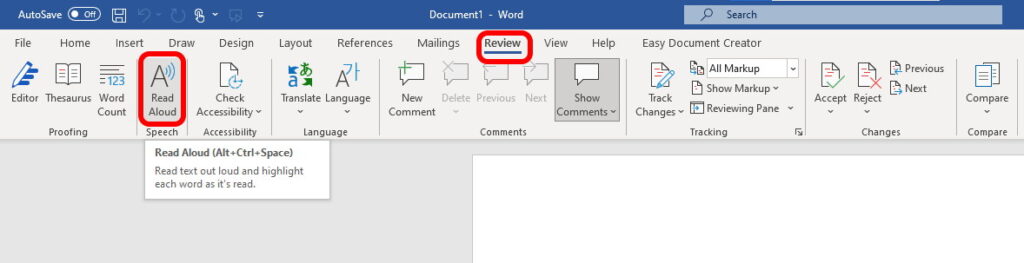
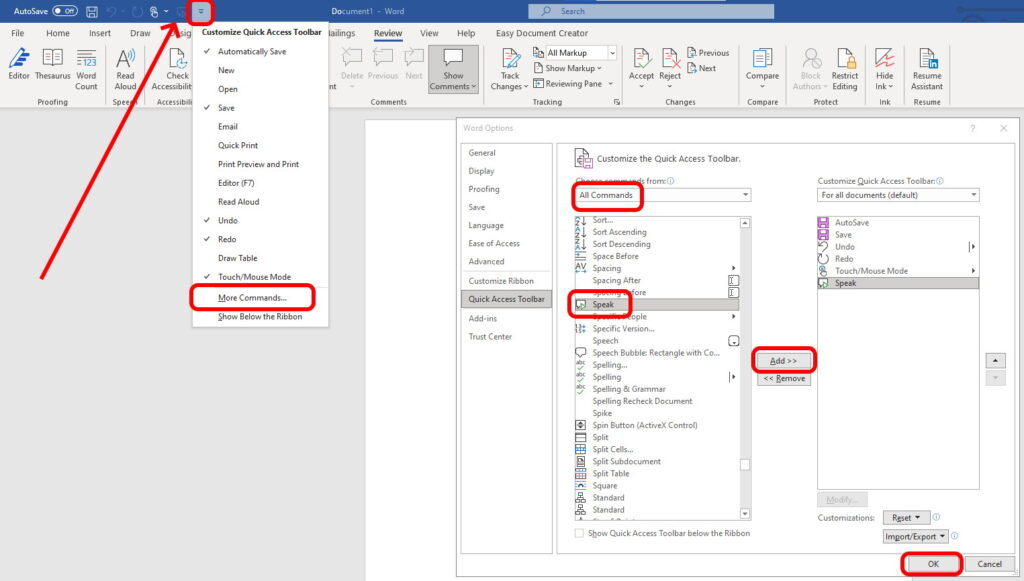
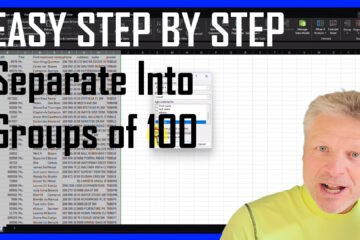
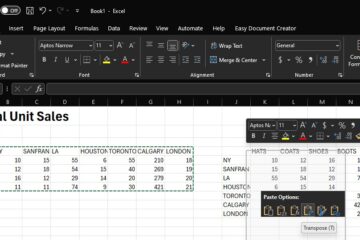

2 Comments
Optimizing Document Creation With Office Suites: Tips And Techniques – Up & Running Technologies, Tech How To's · July 29, 2023 at 11:02 am
[…] AutoCorrect and AutoFormat are features designed to automatically correct common typos, spelling, and grammar errors or to format specific text types. Configuring these features to your needs can significantly speed up your writing and formatting processes, letting you focus more on the content of your document. […]
Optimizing Document Creation With Office Suits: Tips And Techniques – Up & Running Technologies, Tech How To's · July 27, 2023 at 8:57 pm
[…] AutoCorrect and AutoFormat are features designed to automatically correct common typos, spelling, and grammar errors or to format specific text types. Configuring these features to your needs can significantly speed up your writing and formatting processes, letting you focus more on the content of your document. […]