Many users wonder how to play MP4 on Windows 10. Or can Windows Media Player play MP4 files at all? Let’s figure it out.
One of the popular and common ways to regularly use computer devices is to watch various videos, films, clips, and so on. Certain applications are used to view video content on the Windows 10 operating system. However, they are designed to play only a specific type of video file.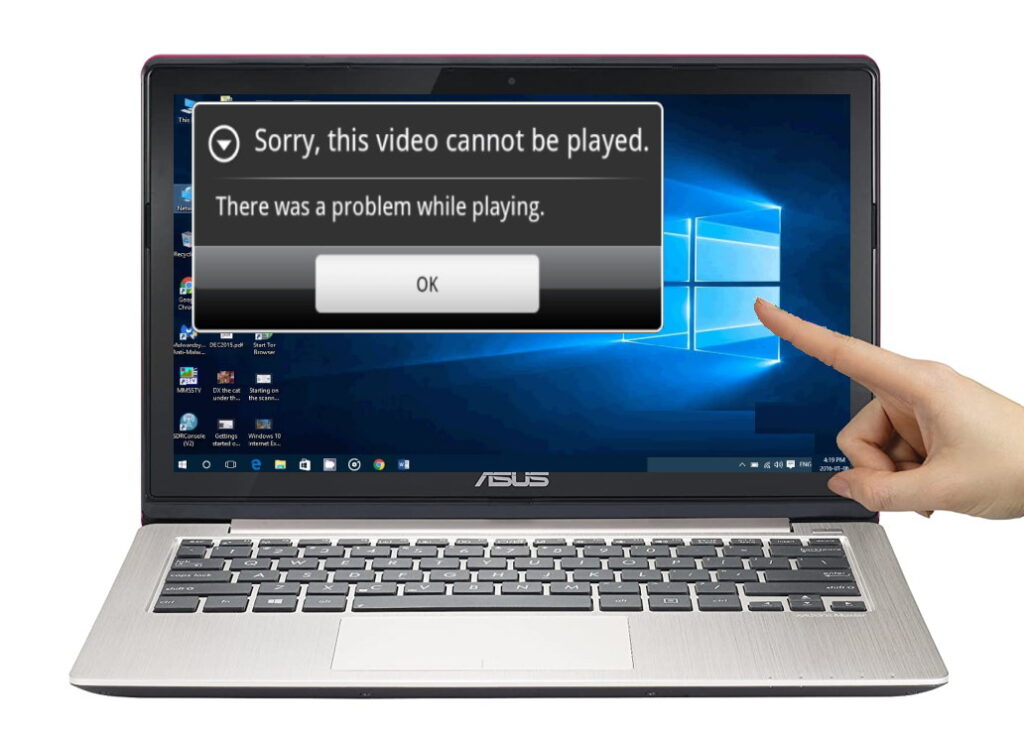
The Reasons
If we are talking about Windows Media Player, then there are several reasons why the player can’t play mp4.
1 – Format:
As you know, there are a lot of multimedia file formats. Windows Player can reproduce many of them, but not all. Some of the formats supported by the application are WAV, WAX, WMA, WM, WMV, M3U, MP2V, MPG, MPEG, M1V, MP2, MP3, MPA, MPE, MPV2, MID, MIDI, RMI, ASF, ASX, AV, and more.
There are formats designed to be played only in special players, such as video content and music from games. You need to contact the developers or look for a solution on specialized forums to play them.
2 – Codecs:
A codec is a special program or tool that can convert signals and data. To transmit or encrypt any stream or amount of data, it is encoded using a codec, and for playback or transformation, it is decoded. If your operating system doesn’t have the correct codec which is needed to play videos, then MP4 files won’t play on your device.
3 – Corrupted File:
If the file you are trying to play meets the requirements of the player, the data it contains may be damaged. There is only one way out of this situation – to get a working copy by downloading it again or ask another user to send it to you one more time.
How to play MP4 on Windows
If your player can’t play MP4, use the following tips.
1 – Install the codecs
If we talk about codecs in simple terms, then these are intermediary programs between us and the computer. The MP4 extension files rely on different codecs to work properly. If you don’t have them, then it’s recommended to download and install the package on your computer. Once downloaded and installed, the files will work in all media players.
2 – Launch the Troubleshooter
If MP4 files can’t play in Windows Media Player, you should fix the problem by running the Windows Media Player troubleshooter.
- Press Windows Key + R. Then enter ‘Control’ inside the text box. Press Enter.
- Inside the Control Panel, use the search function (in the upper right corner) to search for troubleshoot.’ Then, in the list of results, click on ‘Find and fix problems.’
- Then click on ‘View All’
- When you get a complete list of classic computer problems, click ‘Windows Media Player Settings’ from the list of available options
- Then follow the instructions on the screen
You can also run the video playback troubleshooter. To do this, you just need to do the following:
- Open Settings by pressing Win key + I
- Go to the Update & Security section
- Move to the Troubleshoot section. Click ‘Video Playback’ and click ‘Run the troubleshooter’
- Now follow the instructions on the screen.
After completing the troubleshooting operation, restart your computer.
3 – Change the file format
If there is a need to use Windows Media Player, audio and video files can be converted to another format. Several easy ways to achieve changing video file formats exist. One of them is the use of a video converter. You can convert files online or install the app on your device. After that, you will not face the problem that Windows 10 can’t play MP4.
Furthermore, before choosing an application, you should pay attention to the conversion speed and quality of the final file. The Internet is full of reviews and articles on this topic.
4 – Change the file extension
Sometimes, after downloading a video file from the Internet, it won’t open. A notification appears that the operating system can’t play this MP4 file. It is suggested to select a program to open the record manually. The essence of the problem is that, most likely, the correct extension code isn’t written to this file. And without it, the operating system doesn’t understand what program is required to open it. As a result, the MP4 file won’t play. This problem can be solved as follows:
- Find the file
- To show its extensions, click View > File Name Extensions
- Change the name, for instance, video.mp4 > video.mp4v
5 – Use a third-party video player
Another way to play MP4 on Windows is to simply change the player. One of the most powerful and most popular MP4 players is VLC Media Player. If you already have this player installed, but Windows 10 can’t play MP4 anyway, then we recommend changing the settings of the player itself.
- Open VLC.
- Go to Tools > Preferences
- Then select Input / Codecs
- Find hardware-accelerated decoding and change it from Disabled to Automatic
As you can see, solutions to the problem with the Windows player are mostly related to the elimination of format incompatibility. If Windows 10 can’t play MP4, the above methods will help solve this problem. Good luck!

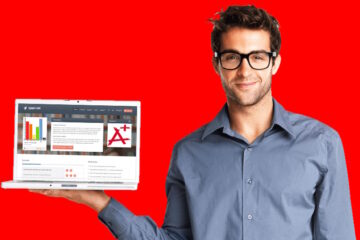

0 Comments