If you are an Windows admin that needs to periodically deal with network gear, you may be overwhelmed by the complexity of the Juniper firmware upgrade process.
We have the video below that goes through the entire process, including how to source the firmware. Below that video are all of the steps and commands so you can copy paste into your Putty Serial Connection:
How to Update Firmware on a Juniper EX3400 Switch
Prework:
- Download the Juniper EX firmware
- Download Putty
- If and only if you have a Juniper EX2300 or EX3400 you also need some additional files as per Juniper KB31198
- Download these two files EX2300-EX3400-os-package and EX2300-EX3400-package-hooks-ex
- Copy the firmware onto a USB stick that is formatted with FAT32 (NTFS will not work).
- If and only if you have a Juniper EX2300 or EX3400, copy the two additional files on the same stick
- Connect your computer to the Juniper switch’s console port using a console cable like THIS one.
- Determine the number of COM port that was just added in step 5, but checking DEVICE MANAGER > PORTS
- Launch Putty, select SERIAL, set it to the COM port number you figured out in step 5 above
If you are unclear of how to do this watch the video above.
Steps to Upgrade Firmware on a Juniper Switch
- Log into your Juniper switch as root
- Mount the USB stick (DO NOT PLUG IT INTO YET)
-
- Type
ls /dev/da*and press ENTER - Plug the USB stick into the Juniper switch
- Type
- Type
ls /dev/da*and press ENTER - NOTE: the additional folder – that is the name of your USB stick as far as Juniper is concerned
-
- Type
mkdir /var/tmp/usband press ENTER - Type
mount_msdosfs /dev/da1s1 /var/tmp/usband press ENTER- NOTE: Change DA1S1 to the name of your USB stick
- Type
cp /var/tmp/usb/junos* /var/tmpand press ENTER- If and only if you have a Juniper EX2300 or EX3400 also copy the other two files:
cp /var/tmp/usb/os* /var/tmpcp /var/tmp/usb/pack* /var/tmp
- If and only if you have a Juniper EX2300 or EX3400 also copy the other two files:
- Enter the Command Line Interface by typing
cliand press ENTER - Start the upgrade process by typing
request system software add /var/tmp/junos-arm-32-21.1R1.11.tgz rebootand press ENTER- NOTE: Change the name of the firmware file to match what you downloaded
- Reboot by typing
request system rebootand press ENTER
Wait for the reboot to complete and then have a great day.

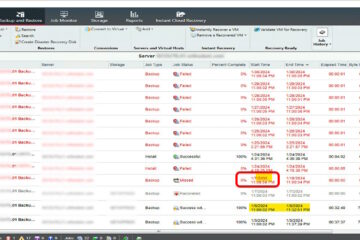

0 Comments