In our recent article How To Fix CPU Fan Noise, we explain that most of the time your fan is running on high because the fan blade or heat sink are clogged. However, if the fan is clear you may simply want to reduce the CPU usage. The problem here is that a key power setting is missing from many Windows computers.
It is very possible that you cannot easily reduce the maximum performance of your CPU because the PROCESSOR POWER MANAGEMENT option is missing from ADVANCED POWER OPTIONS. Fortunately there is an easy fix:
- Click the START button and type REGEDIT
- Click on REGISTRY EDITOR
- Expand
HKEY_LOCAL_MACHINE > SYSTEM > CurrentControlSet > Control > Power > PowerSettings> 54533251-82be-4824-96c1-47b60b740d00 > bc5038f7-23e0-4960-96da-33abaf5935ec - Right Click in an empty area and select NEW > DWORD(32 Bit) VALUE
- Set the name to
Attributesand the value to2 - Right click on the START BUTTON and select POWER OPTIONS
- click ADDITIONAL POWER OPTIONS (on the right or bottom)
- Click CHANGE ADVANCED POWER SETTINGS
- Set the PROCESSOR POWER MANAGEMENT > MAXIMUM PROCESSOR STATE > PLUGGED IN and/or ON BATTERY to some lesser number, like 75%
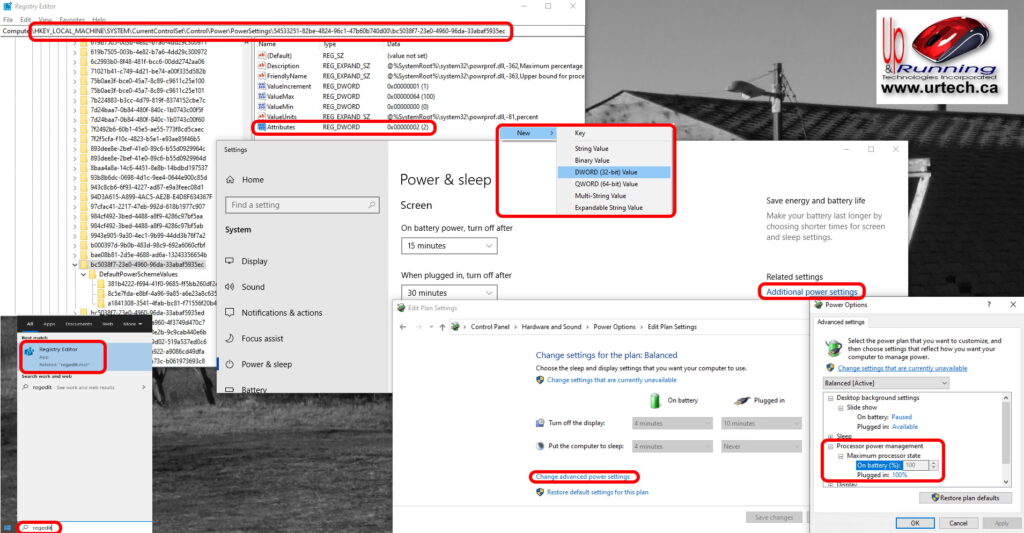



2 Comments
Garcia · February 26, 2022 at 1:59 am
Thank you so much for this solution
I had the exact problem with Lenovo Thinkbook 13S G2.
The fan was making a hell of a noise.
CPU temp >60C.
The CPU frequency was > 160% on idle, while CPU usage were PLUGGED IN to 90% and the temp is < 50C, so the fan is not working at this temp, and CPU frequency is <50% when idle.
Ian Matthews · March 2, 2022 at 5:39 pm
Hi Garcia; I really struggled with this one too. Dropping the performance is not ideal but it beats replacing a good computer!