If you are trying to tighten up your security by adding Virtualization-Based Security (aka VBS) to your Windows 11 you might find this error:
Core Isolation Memory Integrity
Incompatible Drivers WDCSAM64_PREWIN8.SYS
Driver date: 11/29/2017Driver version: 1.2.0.0Published name: oem26.inf
This is an old driver that ships with both Windows 10 and Windows 11 and very few people need it. In fact we have never run into a situation of any machine using WDCSAM64_PREWIN8.SYS .
Fortunately, it is very easy to remove:
- RIGHT click on the START button and select WINDOWS TERMINAL (ADMIN)
- If you are on Windows 10, select POWERSHELL (ADMIN)
- You can then list all of the drivers on your computer using pnputil /enum-drivers and find the one with WDCSAM64_PREWIN8.SYS or you can just look at the error message. In my case the driver that needs to go is OEM26.INF
- Uninstall the driver using pnputil /delete-driver oem<XX>.inf
You do NOT need a reboot so you can immediately retry to enable CORE ISOLATION and you should see a prompt to reboot once Core Isolation > Memory Integrity is turned ON.
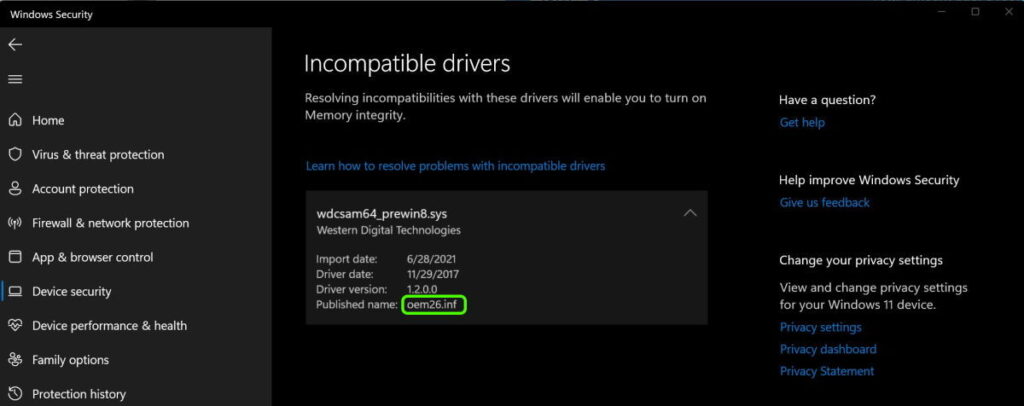
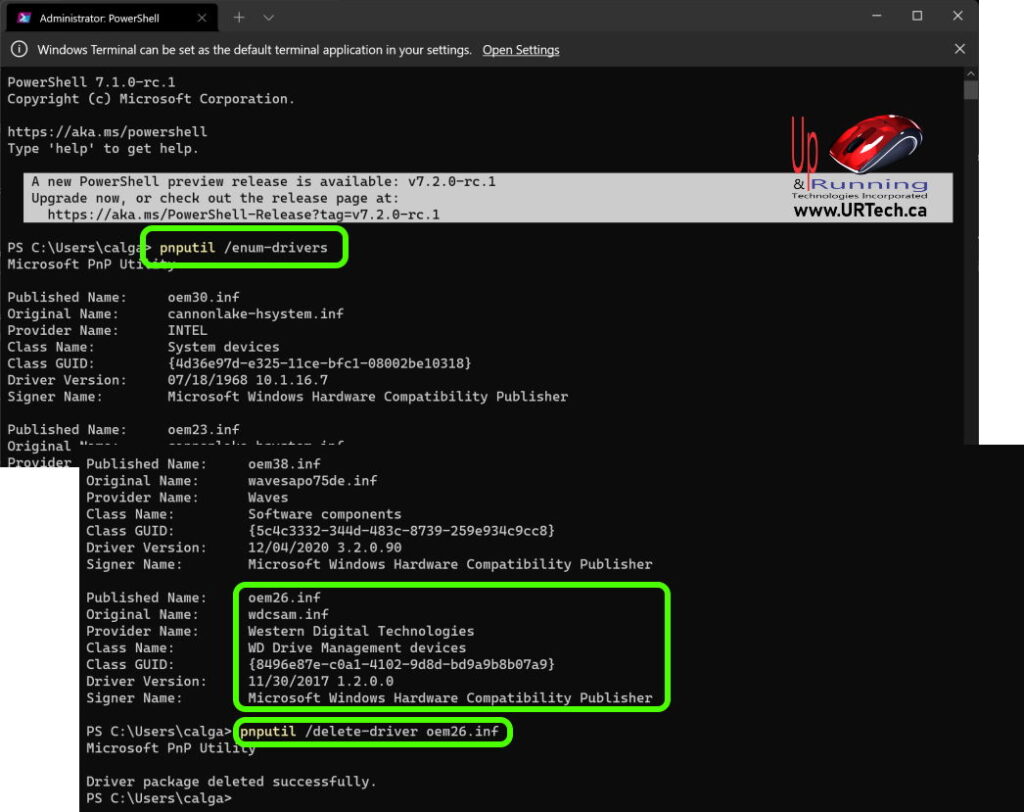
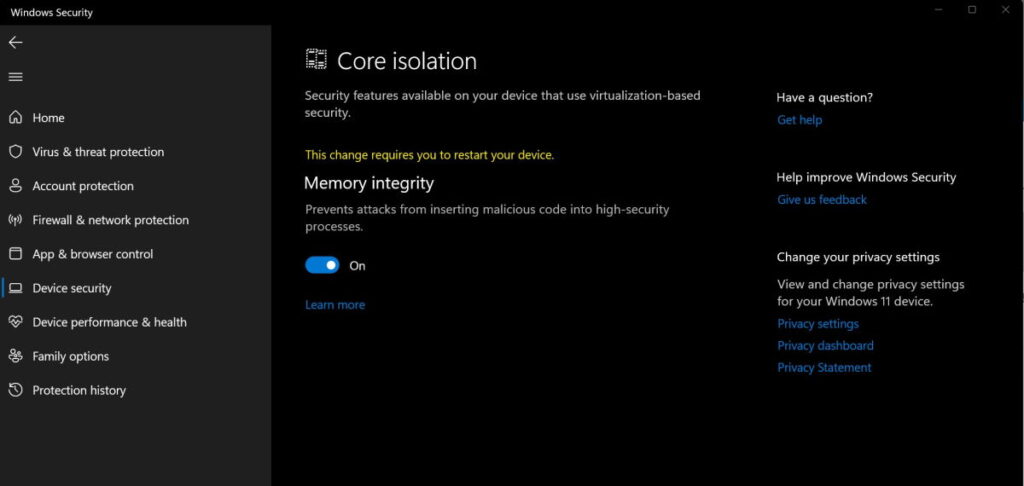



119 Comments
SHRIKANT · October 29, 2022 at 4:35 am
Thanks a lot for the solution. It really worked and more it was easy.
Seedy · November 5, 2022 at 7:02 pm
Thanks for the help re: WD driver. I had to do it twice for it to sork, but all good now. Us .ca people ROCK !
seedy · November 5, 2022 at 7:03 pm
Please change ‘sork’ to work in my previous post and can this one !
Kaia · October 25, 2022 at 11:40 am
I tried this and got the following message:
Failed to delete driver package: One or more devices are presently installed using the specified INF.
No idea where to go from here. Any ideas?
skrill · October 24, 2022 at 7:51 pm
Thank you so much for this guide, it solve my 2 problems, my monitor refresh rate where windows update force acer monitor driver install in my ASUS laptop where it change my refresh rate from 120hz to 120.114hz and also this memory integrity issue. tqtqtqtqtq
Muktar · October 23, 2022 at 12:33 pm
It agree, this brilliant isolation idea is necessary just by the way
MR · October 18, 2022 at 5:55 pm
Worked for me. Very grateful. Tried quite a few other methods that didn’t work.
Merih · October 18, 2022 at 2:49 pm
Ich habe den Fehler oem25. Inf
Ich versuche es zu löschen es geht nicht da es verwendet wird. Ich habe einen HP Laptop.
Pnputil /delete-driver oem25. Inf /force habe ich auch probiert, geht nicht.
Magickmoon · October 18, 2022 at 1:24 pm
Worked for me too!
Michi · October 18, 2022 at 6:28 am
Thank you so much for the info. It’s my first-time diving deep in the system. Although I was a little panicked, instructions were easy to follow. Help me solved the issue!!!
David · October 17, 2022 at 8:12 pm
This did not work for me.
Published Name: oem37.inf
Original Name: wdcsam.inf
Provider Name: Western Digital Technologies
Class Name: WDC_SAM
—
PS C:\windows\system32\drivers> pnputil /delete-driver oem37.inf
Microsoft PnP Utility
Failed to delete driver package: One or more devices are presently installed using the specified INF.
PS C:\windows\system32\drivers>
I do have 2 external WD drives. A My passport and a My Book.
Core isolation / Memory integrity remains OFF
David · December 5, 2022 at 1:55 pm
I have this problem too even though I have no WD drives attached. Device Manager does not show any WD devices either.
David 2 · December 5, 2022 at 2:01 pm
I had this problem. I had to install PowerShell from Windows Store. Then I went to START, searched for “PowerShell” and right clicked on it. I the drop-down list I selected “Run as Administrator” and followed the instructions given by URTech. I was able to delete the driver.
Scott · October 13, 2022 at 4:15 pm
Thank you. So glad I found this. Much appreciated.
Doug · October 12, 2022 at 11:16 am
This worked for me. I did login as Administrator and followed the commands as shown in the example. My driver number was oem19.inf which I entered instead of the oem26.inf in the example. Problem solved…thank you!!
Jan · October 8, 2022 at 12:31 am
Worked, thanks all!
Fee · October 4, 2022 at 11:43 am
In my case it’s says error deleting: “access denied”. Can someone help?
I tried all your instructions on PowerShell, even with command /force it says access denied.
Thanks a lot!
Ozz · October 8, 2022 at 12:18 pm
Run as admin
Manuel · November 8, 2022 at 1:55 am
How to run as admin?
Benji · October 4, 2022 at 12:31 am
It worked for me also! Thanks!
Dennis · October 3, 2022 at 8:05 pm
I’m trying to delete a problem driver (lvbflt64.sys) on my pc. But the pnputil /enum-drivers command lists only the drivers ending in .inf
Kevin · October 20, 2022 at 5:39 pm
Dennis,
The .inf file has information on how the driver is to be installed and will reference the .sys file (DLL). Just search for the base name of the driver (in your case lvbflt64 and you should find it in the list with a .INF suffix. This will be referenced as “Original Name”. The OEMnnn.inf file will be shown associated with this and this is the driver to reference in the removal statement. At install time the original .INF file and the .SYS file are copied and windows names the original .INF file with a unique OEMnnn.INF name.