A few years ago we wrote a very popular article on how to solve the BLACK SCREEN OF DEATH when RDP’ing to a PC or Server. The nut of it is to try CTL+ALT+END to send a remotes CTL+ALT+DEL among other tricks.
In this article we explain how to restart the RDP services on a remote server. We needed to do this again today because after RDP’ing to a server all we saw was a black screen.
- Log into a server on the same Domain
- Click START and type SERVICES
- Click on SERVICES
- RIGHT click on the word SERVICES (in the top left corner)
- Select CONNECT TO ANOTHER COMPUTER…
- Browse or type the Host Name or IP address of the computer with the RDP problem and click OK
- Wait for it to connect
- Scroll down to REMOTE DESKTOP SERVICES
- Right click on REMOTE DESKTOP SERVICES and select RESTART
- If a dialog box appears and tells you it has dependencies that also need to be restarts, click YES
After the RDP service(s) are restarted, try to RDP to the previously black screen server. If your RDP session works as expected, you should:
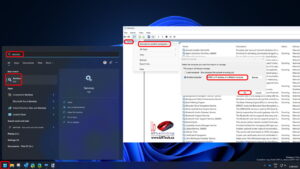
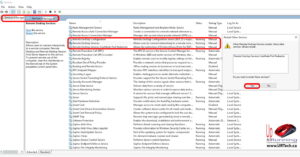
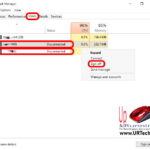



0 Comments