If you’re trying to browse your network either at home or in a company that’s running on a “workgroup”(i.e. not a corporate Active Directory Domain network) you may receive errors like:
Network discovery is turned off. Network computers and devices are not visible. Please turn on network discovery in work and sharing center.
or
System Error 6118 Has Occurred. The List of Servers for This Workgroup Is Unavailable
The short version is that Microsoft is trying to keep you safe by not letting your machine and other machines be visible on an work. And you might ask why they would do that; it’s because they can’t assume your computer is on a private network, like your house WiFi. Perhaps you’re in a coffee shop or an airport and you and you really don’t want bad guys even knowing that your computer is connected, never mind provide them with a list of shares and devices connected to it.
Fortunately this is easy to fix.
EASY WAY TO FIX NETWORK BROWSING
The easiest way to resolve the problem in Windows 10 and Windows 11 and Windows Server 2016 2019 and 2022, is to:
1 – Launch MY COMPUTER or THIS COMPUTER or WINDOWS EXPLORER. The name changes depending on the version of Windows operating system you are using.
2 – Click the NETWORK link near the bottom of the menu on the left click
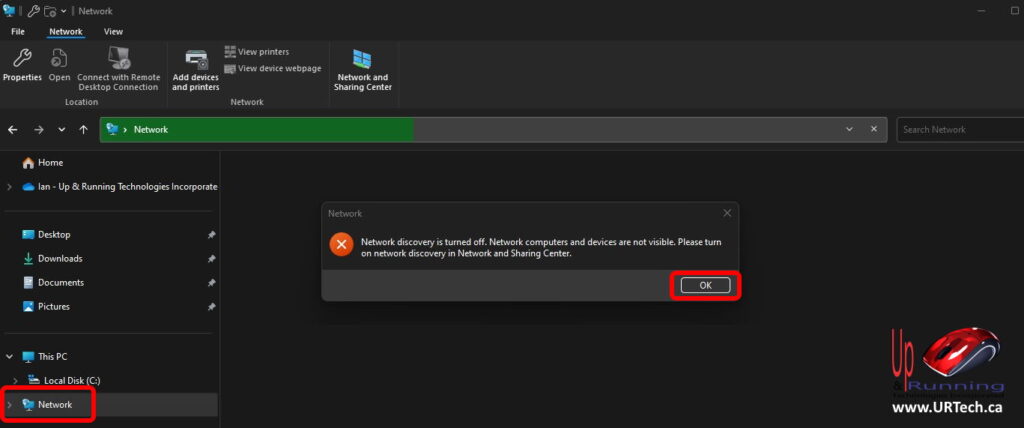
3 – Click the OK button on the pop up warning network network “Network discovery is turned off.” If you have already clicked the CANCEL on that popup, you will notice that there is a line at the top that says “Network discovery and file sharing are turned off. Network computers and devices are not visible. Click to change. Do just that and Click to change
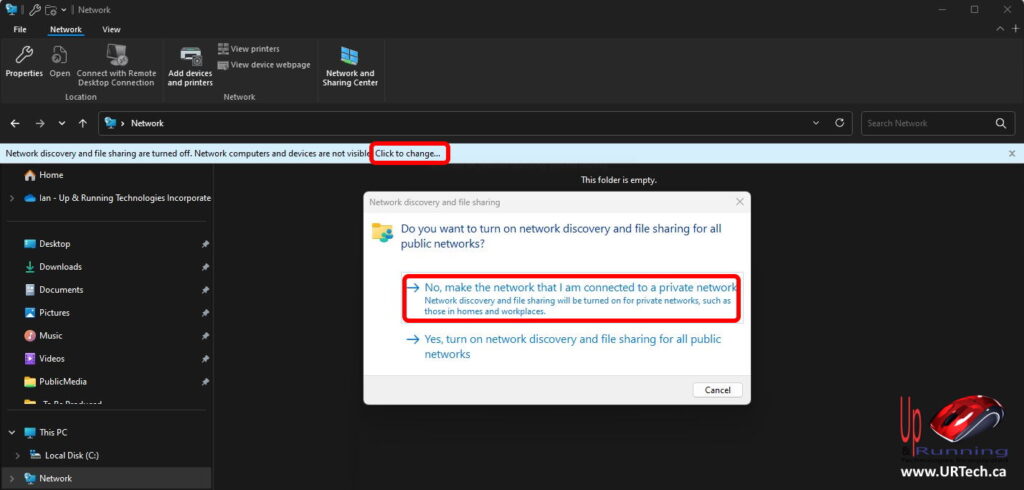
4 – Click No, make the network that I’m connected to a private network in the Do you want to turn on network discovery and file sharing for all public networks? popup.
______________________________
TROUBLESHOOTING NETWORK BROWSING PROBLEMS:
Microsoft has tried to make sharing on home networks and small corporate networks easy by using a Workgroup, but if you run into problems and need to dig in a bit deeper there are three things to look at:
1 – Launch SETTINGS (ie. Click on your start button and then click the COG icon) then
- click on Network and Internet
- click on Network and Sharing Center
- make sure that Turn on network discovery and turn on Automatic setup of network connected devices are on in at least the Private (current profile) section
- click the SAVE CHANGES button
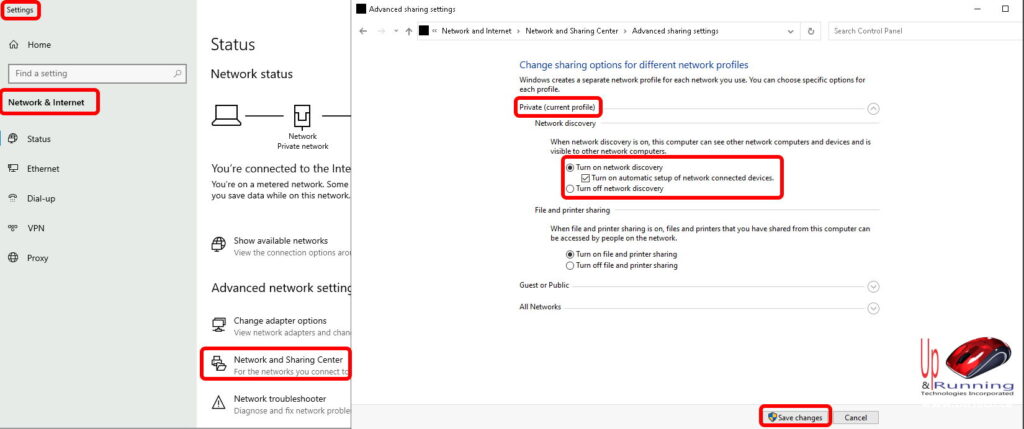
2 – Launch SERVICES.MSC
- make sure that the Computer Browser service is still at disabled
- If this confuses you read, read our short article HERE explaining what the Computer Browser used to do and why it was was replaced.
- Start the Function Discovery Provider Host and Function Discovery Resource Publication services and set them to AUTOMATIC start up
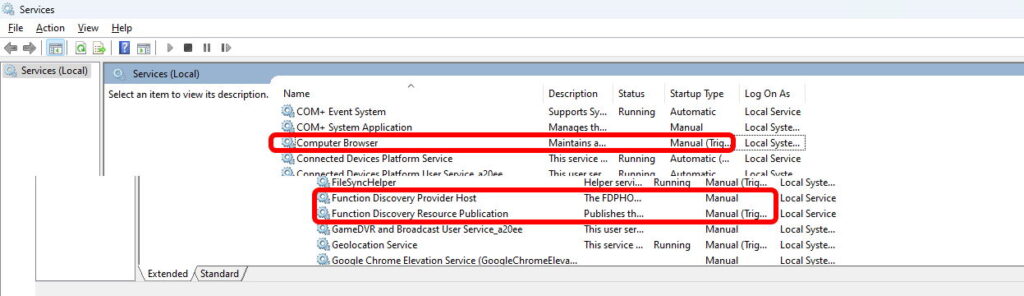
3 – Launch the Windows Defender Firewall with Advanced Security and click on Inbound Rules then scroll down and make sure that ALL File and Printer Sharing rules are set are set to either Private or Private and Domain. You probably don’t want them to be set to public because that would allow anybody on any network including that scummy guy across from you at the airport to see your computer.
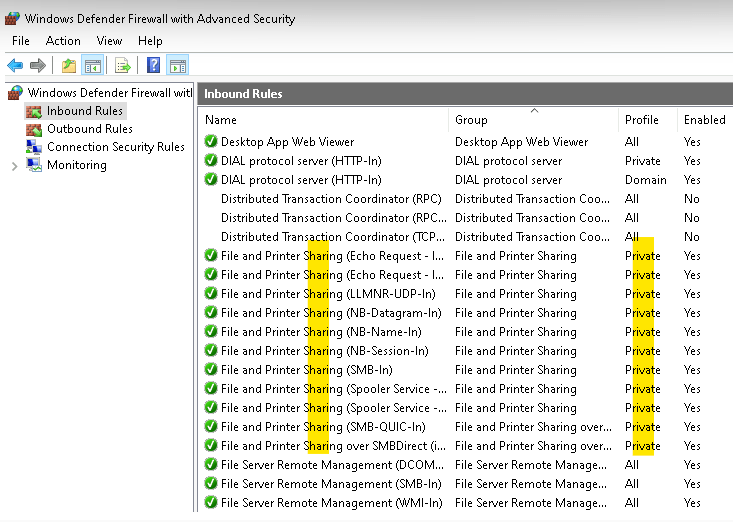



0 Comments