Well, I wrote the Install BESx on a Single Exchange 2010 Server last year and I am pleasantly surprised that RIM has since developed an excellent interactive instruction “tutorial”. Other than the first few items, I will keep my numbering related to that “tutorial” and that will make my instructions much shorter:
PREREQUISIITES:
Two quick things before we get to the fun:
- Patch your Exchange Server to whatever is current in Windows Update and reboot if you can.
- Spend 20 minutes and skim RIM’s BES Express Install Tutorial
Now lets get the real pre-work:
- Register and Download Blackberry Enterprise Server Express from http://us.blackberry.com/apps-software/business/server/express/ .�
- Note that RIM may take upwards of a day to actually send you the files you need, so do this first.
- When you get access to the Distribution Center for BlackBerry Software, make sure you COPY / PASTE the codes into a text file for use later because trying to accurately type by hand will not be fun.
- You can skip to the next steps while you are waiting.
- Download and install the Microsoft Exchange MAPI and Collaboration Data Objects 1.2.1 .
- If the server does not already have SQL 2005 or newer, download and install SQL 2008 R2 64Bit with Management tools :
- If your server does not have SQL the BES install will install SQL Express 2005
- This is likely fine, but I personally do not like using old DB software. I think that future BESx upgrades will be smoother because I am already running a current version of SQL and it will be more supported by Microsoft if you have problems.
- If your server does not have SQL the BES install will install SQL Express 2005
- Create a new user named BESAdmin using the Exchange Management Console.
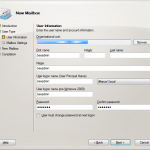
- Give BESAdmin permissions by openning an Exchange Shell and copy / pasting the following two commands
- Add BESAdmin to the local Admin Group and grant BESAdmin the LOG ON LOCALLY right:
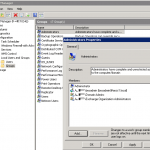
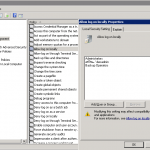
- Add BESADmin to your SQL Logins and set SQL to use TCP:
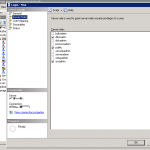
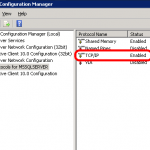
Ok, that is all the prework.
BES INSTALL
Step 8 in RIM’s Tutorial:
Launch the setup, blow through the first two screens and then enjoy all of the majesty that is the BES Express install. It is very complex and time consuming. Fortunately, I got though this all the steps without a single mistake.
Note that I had to reboot after the install was complete although I do not see any instructions from RIM stating a reboot is required.
Good Luck!

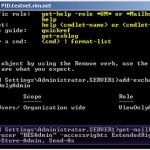
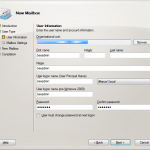

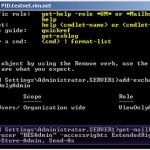
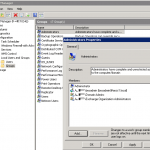
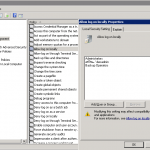
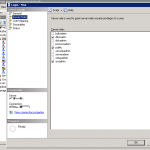
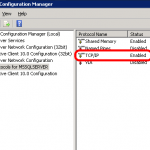
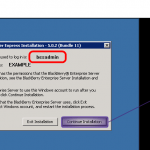
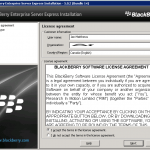
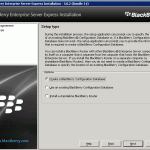
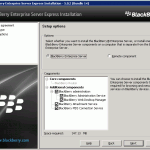
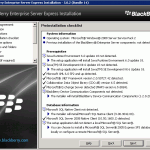
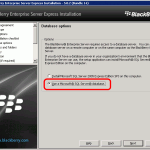
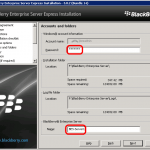
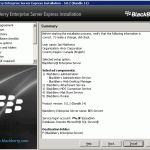
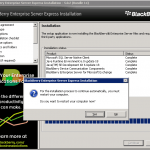
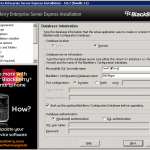
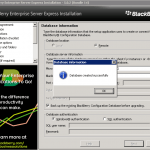
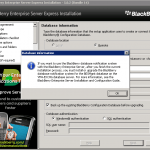
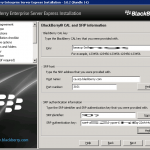
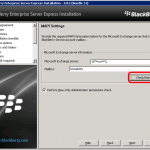
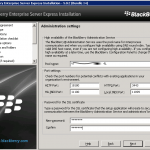
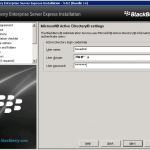
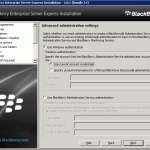
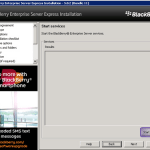



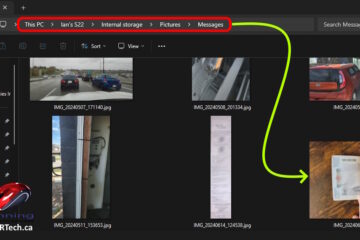
5 Comments
Chippa · October 25, 2011 at 9:22 am
Hi Ian, could you please email me the screen shots, ones on this page are not very clear.
Ian Matthews · October 25, 2011 at 4:41 pm
Good Day;
I have completed my installs last year and have only what is posted. Sorry.
cephas chan · September 7, 2011 at 9:54 pm
Could you email me? I have a few questions in private
Ian Matthews · September 16, 2011 at 3:31 pm
Sorry, but I don’t want to respond to what might be a spambot. If you are real, please post again and I will email you.
BESx 5.0.3 - How to Force a Specific Password - BlackBerry Forums Support Community · December 30, 2010 at 8:30 am
[…] please let me know. Also, I posted a brief on installing BESx on an Exchange 2007 Single Server How to Install BES Express on an Exchange 2007 Single Server (on Server 2008) – Up & Running Tec… […]