I was trying to set up the Windows Remote Assistance tool (built into Windows 7) so that I could remotely control a users desktop and they could watch what I was doing. I got this to function in about 2 minutes at my house but could not get it to function on an corporate network. After much playing this is what I found:
- You MUST have Network and Sharing Center > Change Advanced Sharing Options (left pane) > choose the network you are in (likely DOMAIN) > Public Folder sharing > select Turn On Sharing So Anyone With Network Access Can Read and Write Files In The Public Folders
- You MUST have some sort of IPv6 running on your PC’s (even Link Local will do)
- Your router MUST support PNRP (Peer Name Resolution Protocol), and guess what, almost no real corporate routers (Cisco, Juniper, 3Com, HP…) do support it. Only home and SMB products support PNRP.
Given the PNRP problem on a corporate network, I started to work with Microsoft on the issue and after quite some time, it was determined that Windows 7 (and Vista) can act as a PNRP router, yaaaa right… nope, I followed all the steps but still can not get it to work. Below are the steps and the documents you will need. If you figure it out please let me know what I did wrong… I must be close:
- ENABLE PNRP on your PC: http://technet.microsoft.com/en-ca/library/bb727045.aspx
- From the Windows Vista desktop, click Start, click All Programs, click Accessories, right-click Command Prompt, and then click Run as administrator.
- When prompted with a User Account Control message box, click Continue.
- In the Administrator: Command Prompt window, type the following command:
- netsh p2p pnrp peer set machine publish=start autopublish=enable
- Close the Administrator: Command Prompt window.
- DETERMINE YOUR PNRP ADDRESS: http://technet.microsoft.com/en-ca/library/bb727045.aspx
- From the Windows Vista desktop, click Start, click All Programs, click Accessories, right-click Command Prompt, and then click Run as administrator.
- When prompted with a User Account Control message box, click Continue.
- In the Administrator: Command Prompt window, type the following command:
- netsh p2p pnrp peer show machine
- The display of this command shows the Windows Internet Computer Name. The following is an example:
- Machine Name: b304d5a80b1ae3a5d2d4eee783e57ed8084f1fcb.
- Use this format DNS name in other applications to refer to this machine:
p.b304d5a80b1ae3a5d2d4eee783e57ed8084f1fcb.pnrp.net
The machine name is being published.
The machine name is configured to be published automatically. - The Windows Internet Computer Name for this example display is p.b304d5a80b1ae3a5d2d4eee783e57ed8084f1fcb.pnrp.net.
- Write down the Windows Internet Computer Name.
- Close the Administrator: Command Prompt window.
- POINT THE PNRP FINDER TO YOURSELF: http://blogs.msdn.com/b/p2p/archive/2007/03/18/setting-up-a-private-pnrp-global-cloud.aspx
- Edit your registry and change the SEEDSERVER to whatever your PNRP address is:
HKEY_LOCAL_MACHINE\SOFTWARE\Microsoft\Windows NT\CurrentVersion\PeerNet\PNRP\IPV6-Global\Global_\SeedServer
- Edit your registry and change the SEEDSERVER to whatever your PNRP address is:
At this point you should be done, but in my case EASY ASSIST still fails with EASY CONNECT IS NOT AVAILABLE. This is very frustrating that I, thus far, can not fix or find a solution to this problem.
My current configuration is best explained in the following screen capture:
You may find some of the following articles useful:
Private PNRP Cloud: http://blogs.msdn.com/b/p2p/archive/2007/03/18/setting-up-a-private-pnrp-global-cloud.aspx
PNRP Debugging – http://blogs.msdn.com/b/p2p/archive/2007/07/24/pnrp-debugging-guide-part-1.aspx
http://www.microsoft.com/windows/using/tools/igd/default.mspx
http://technet.microsoft.com/en-us/library/bb726971.aspx
If you are an MS partner, you might find my thread interesting: http://social.microsoft.com/Forums/en-US/partnerwinclient7rc/thread/bb0d098b-8225-4599-99d6-01f6260a09cf
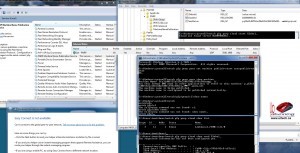



0 Comments