After running SFC/ SCANNOW, performing a clean boot and about a dozen other standard IT tricks, I found a blog that nailed the issue. It had to do with the Notification Area… yes, I know that sounds stupid but that is what it was and later I found MS documentation to back it up.
Apparently if the Windows Update icon can not popup in the Notification Area, Windows Update won’t.
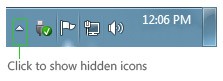
Solution:
- Right click the START BUTTON (or any empty space on the task bar) and select PROPERTIES
- Click the TASKBAR tab
- Click the CUSTOMIZE button for the Notification Area
- At the VERY bottom of the window, click on the ALWAYS SHOW ALL ICONS AND NOTIFICATIONS IN THE TASK BAR
- Try your Windows Updates again. Note that I did not have reboot, log off or even restart services
This allowed about a third of my 20 outstanding updates to install but others still would not. I found that changing to a different profile allowed me to install the balance.
If this does not work, you can always try the Microsoft FIXIT tool for Windows Update. It is free fast and I have never seen it cause a problem:
I also found that individual updates like the MICROSOFT MALICIOUS SOFTWARE REMOVAL TOOL would not install without this setting being changed and I was getting a:
This version of the Malicious Software Removal Tool is not compatible with the version of Windows you’re running. blah blah 32bit 64 bit
even though there is only one version of MSRT!
For some screen shots and more detail, take a look at http://todd4tech.blogspot.ca/2012/03/windows-update-failing-with-error.html
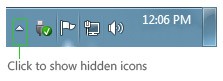



29 Comments
VP · October 9, 2018 at 11:44 pm
Unbelievable Windows …. Thanks for posting the solution. Worked ..
dave · October 4, 2018 at 7:40 am
Thanks, this was a great help.
install now works.
Phinz · September 20, 2018 at 4:15 am
Cheers!! Brilliant solution!
kurt · August 22, 2018 at 8:16 pm
Great work! Unbelievable that this corp is on afloat till now days!
Ole · July 31, 2018 at 2:28 am
That … is … ridiculous! Not your post – that is genius. But the thing causing the problem – that is ridiculous. Thank you finding and fixing this issue.
Stef Heyenrath · July 22, 2018 at 10:01 am
Thank you very much.
Your fix with the `Notification Area` still applies!
Reg Eszter · April 12, 2018 at 10:09 am
It is realy! Thanks for the info, you safed my time.
isra · April 5, 2018 at 11:28 am
Gracias …. Funciono
Sander · March 30, 2018 at 6:29 am
Still relevant in 2018, thank you so much.
gouda · November 16, 2017 at 7:52 am
Many thanks whoever you are.
GD · November 12, 2017 at 3:09 pm
Wow. Very glad I found your post. Thank you.
Roland Hall · July 9, 2017 at 12:30 pm
That was it. Thank you.
Prince · April 13, 2017 at 11:31 am
Thanks for posting this. This saved me a lot of time!
John · January 24, 2017 at 3:09 pm
brilliant find/fix , thank you, resolved my issue and don’t think I would have worked this one out as I would have never thought it would just be a notification area issue
Cheers
Kumar · October 10, 2015 at 6:39 am
Your suggestion worked successfully, thanks.