Windows 8 and 8.1 do not allow you to install Dot Net 3.5 using an internet connection… which is its default. The solution is to extract the SXS folder from your install media and then run a command line install with the following:
- Insert your Windows 8 (or 8.1) DVD or ISO (in item 3 below, I assume your DVD or mounted ISO is “D”)
- Start an elevated CMD prompt
- Dism /online /enable-feature /featurename:NetFx3 /All /Source:D:\sources\sxs /LimitAccess
Fear not, .NET 3.5 and .NET 4.5 (which is built into Windows 8.1) function nicely together.


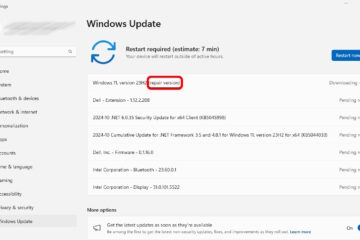
9 Comments
DILLA EDWINS · October 22, 2014 at 2:27 am
can’t i download it the file then run it online apart all other solutions
Ian Matthews · October 23, 2014 at 10:41 pm
One word, no. Sorry, it will not install that way.
zein · September 15, 2014 at 12:19 am
yes,it works.. thanks
Brian · September 14, 2014 at 5:44 pm
How can I fix this error if I don’t have the DVD??? I bought the machine pre-installed with Win 8.1
Ian Matthews · September 18, 2014 at 6:31 pm
Using a different computer, I would copy the SXS folder (or the whole DVD) to a thumb drive and then point the script to your thumb drive.
Dennis Solis · September 8, 2014 at 2:36 pm
Your instructions do not work. I have tried 4 different
Windows 8 DVD, including the one from Dell, and they all say the file is missing.
Ian Matthews · September 18, 2014 at 7:24 pm
Try checking your INSTALLED UPDATES to see if there are any .NET 3.5 updates installed. Yes, I know that should be impossible but I recently ran into this. see: http://www.urtech.ca/2014/09/solved-cannot-install-3-5-on-windows-8-1error-0x800f0906-and-0x800f081f/
Rafael Castagneto · September 4, 2014 at 11:34 am
It didn’t work, I got error: 0x800f081f, File not found, (the source is correct Checked) then it ask me to execute the following comands:
dism.exe /online /cleanup-image /scanhealth
dism.exe /online /cleanup-image /restorehealth
Done it and still got error
Ian Matthews · September 18, 2014 at 7:26 pm
You may have the issue I ran into a few days ago which was easy to fix: http://www.urtech.ca/2014/09/solved-cannot-install-3-5-on-windows-8-1error-0x800f0906-and-0x800f081f/